
Before you begin
- Labs create a Google Cloud project and resources for a fixed time
- Labs have a time limit and no pause feature. If you end the lab, you'll have to restart from the beginning.
- On the top left of your screen, click Start lab to begin
Create LookML objects
/ 30
Create a visualization
/ 20
Extend the view
/ 20
Group similar fields in views
/ 30
In a challenge lab you’re given a scenario and a set of tasks. Instead of following step-by-step instructions, you will use the skills learned from the labs in the course to figure out how to complete the tasks on your own! An automated scoring system (shown on this page) will provide feedback on whether you have completed your tasks correctly.
When you take a challenge lab, you will not be taught new Google Cloud concepts. You are expected to extend your learned skills, like changing default values and reading and researching error messages to fix your own mistakes.
To score 100% you must successfully complete all tasks within the time period!
This lab is recommended for students who have enrolled in the Manage Data Models in Looker skill badge. Are you ready for the challenge?
Read these instructions. Labs are timed and you cannot pause them. The timer, which starts when you click Start Lab, shows how long Google Cloud resources will be made available to you.
This hands-on lab lets you do the lab activities yourself in a real cloud environment, not in a simulation or demo environment. It does so by giving you new, temporary credentials that you use to sign in and access Google Cloud for the duration of the lab.
To complete this lab, you need:
When ready, click 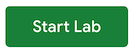
A new panel will appear with the temporary credentials that you must use for this lab.
If you need to pay for the lab, a pop-up will open for you to select your payment method.
Note your lab credentials in the left pane. You will use them to sign in to the Looker instance for this lab.
Click Open Looker.
Enter the provided Username and Password in the Email and Password fields.
Click Log In.
After a successful login, you will see the Looker instance for this lab.
You have been hired as a LookML developer for a new cutting-edge e-commerce company. The company's infrastructure is run solely on Google Cloud and uses Looker for their data platform to analyze and integrate insights across different data sources.
For your first assignment, you have been tasked with updating your company's existing LookML code base to reflect best practices and optimize performance to reduce cost and time to analyze the data. However, upon reviewing the code base, you've found numerous instances where certain code blocks were broken, incorrectly implemented, or simply do not adhere to Looker best practices. You have been instructed to update and fix this code to help your data analysis team leverage the Looker data without any issues.
You are expected to have the skills and knowledge for these tasks, so step-by-step guides are not provided.
When going through your company's LookML code base, you found a refinement that includes a weekly profit and revenue aggregate table. You assume that Looker will use this aggregate table for total profit and revenue queries that can leverage weekly granularity. The code for the refinement, however, contains errors and is only half-implemented. Furthermore, you also notice that the refinement contains objects that haven't been created yet.
To start, you will first need to create these LookML objects and then fix the refinement and aggregate table in the next section.
Requirements:
profit and total_profit.profit to create total_profit.
profit and total_profit, set the value_format_name parameter to usd (US Dollars).Requirements:
sql_trigger. You may receive a warning message which you can ignore for the purposes of this lab.Click Validate LookML to validate your code.
Click Commit Changes and Push, then click Deploy to Production.
Click Check my progress to verify the objective.
Now that the objects referenced in the refinement and aggregate table have been properly created, you are ready to troubleshoot and fix the pre-existing code. In this section, you will be given broken LookML code for a refinement with an aggregate table that you will need to troubleshoot and fix. You will need to use the LookML objects you created in the previous section to complete this task.
Click Save Changes then Validate LookML to see some of the errors that the code introduces.
Fix the refinement and aggregate table LookML code. Requirements:
Order Items - Aggregate Profit and Revenue.created_date, total_revenue, total_profit.created_date to identify the time step for appending new data.Click Commit Changes and Push, then click Deploy to Production.
From the Order Items - Aggregate Profit and Revenue Explore, select Order Items > Created Date > Month, Total Revenue, and Total Profit. Make sure your Created Month column is in Ascending order.
Create a Line visualization. It should resemble the following:
Click Check my progress to verify the objective.
Now that you have fixed the code for the refinement and aggregate table, you have been requested to create a separate view that contains users' personally identifiable information (PII) and can be extended from other views.
This will enable future work to hide the PII from some teams, so that only people with certain levels of access will be able to see it. For the time being, all you need to do is create the extend for the PII and test that it can be extended from other views.
In this task, you will create a new view that contains user PII dimensions and test that it works by extending it from the existing users view.
Create new view named
Remove all the placeholder code, and add the following dimensions: first_name, last_name, email, id, latitude, and longitude.
Requirements:
id dimension as the primary key.Click Validate LookML to validate your code.
Click Commit Changes and Push, then click Deploy to Production.
Click Check my progress to verify the objective.
For your final task, a data analyst on your team has requested you to group specific dimensions and measures for their business requirements. In this task, you will create two groups: one for general user information and one for product information. You will then add the associated dimensions and measures to each.
Use the correct parameter to group the following dimensions in the users view into a new group named
Create another group named
Verify these groups are working as intended in the Explore by running two separate queries (one in each view: users and products) using all of the dimensions in the newly created group.
Click Validate LookML to validate your code.
Click Commit Changes and Push, then click Deploy to Production.
Click Check my progress to verify the objective.
In this lab, you proved your LookML skills by troubleshooting and fixing LookML code to create a refinement with an aggregate table, extend a view, update and create dimensions and measures, and utilize grouping.
This challenge lab is part of the Manage Data Models in Looker skill badge course. Completing this skill badge course earns you the badge above, to recognize your achievement. Share your badge on your resume and social platforms, and announce your accomplishment using #GoogleCloudBadge.
This skill badge course is part of Google Cloud’s Data Analyst learning path. If you have already completed the other skill badge courses in this learning path, search the catalog for other skill badge courses in which you can enroll.
...helps you make the most of Google Cloud technologies. Our classes include technical skills and best practices to help you get up to speed quickly and continue your learning journey. We offer fundamental to advanced level training, with on-demand, live, and virtual options to suit your busy schedule. Certifications help you validate and prove your skill and expertise in Google Cloud technologies.
Manual Last Updated April 23, 2024
Lab Last Tested April 16, 2024
Copyright 2024 Google LLC All rights reserved. Google and the Google logo are trademarks of Google LLC. All other company and product names may be trademarks of the respective companies with which they are associated.




This content is not currently available
We will notify you via email when it becomes available

Great!
We will contact you via email if it becomes available


One lab at a time
Confirm to end all existing labs and start this one
