GSP159

Overview
In this hands-on lab you'll learn how to design and implement a secure network architecture. You'll use Cloud Shell and the command line language gcloud to create a custom network with 3 subnetworks, then apply firewall rules to control the traffic allowed to your VM instances.
What you'll learn
In this lab you'll learn how to create:
- A custom network
- Three subnetworks
- Firewall rules that have network tags
Setup and requirements
Before you click the Start Lab button
Read these instructions. Labs are timed and you cannot pause them. The timer, which starts when you click Start Lab, shows how long Google Cloud resources are made available to you.
This hands-on lab lets you do the lab activities in a real cloud environment, not in a simulation or demo environment. It does so by giving you new, temporary credentials you use to sign in and access Google Cloud for the duration of the lab.
To complete this lab, you need:
- Access to a standard internet browser (Chrome browser recommended).
Note: Use an Incognito (recommended) or private browser window to run this lab. This prevents conflicts between your personal account and the student account, which may cause extra charges incurred to your personal account.
- Time to complete the lab—remember, once you start, you cannot pause a lab.
Note: Use only the student account for this lab. If you use a different Google Cloud account, you may incur charges to that account.
How to start your lab and sign in to the Google Cloud console
-
Click the Start Lab button. If you need to pay for the lab, a dialog opens for you to select your payment method.
On the left is the Lab Details pane with the following:
- The Open Google Cloud console button
- Time remaining
- The temporary credentials that you must use for this lab
- Other information, if needed, to step through this lab
-
Click Open Google Cloud console (or right-click and select Open Link in Incognito Window if you are running the Chrome browser).
The lab spins up resources, and then opens another tab that shows the Sign in page.
Tip: Arrange the tabs in separate windows, side-by-side.
Note: If you see the Choose an account dialog, click Use Another Account.
-
If necessary, copy the Username below and paste it into the Sign in dialog.
{{{user_0.username | "Username"}}}
You can also find the Username in the Lab Details pane.
-
Click Next.
-
Copy the Password below and paste it into the Welcome dialog.
{{{user_0.password | "Password"}}}
You can also find the Password in the Lab Details pane.
-
Click Next.
Important: You must use the credentials the lab provides you. Do not use your Google Cloud account credentials.
Note: Using your own Google Cloud account for this lab may incur extra charges.
-
Click through the subsequent pages:
- Accept the terms and conditions.
- Do not add recovery options or two-factor authentication (because this is a temporary account).
- Do not sign up for free trials.
After a few moments, the Google Cloud console opens in this tab.
Note: To access Google Cloud products and services, click the Navigation menu or type the service or product name in the Search field.

Activate Cloud Shell
Cloud Shell is a virtual machine that is loaded with development tools. It offers a persistent 5GB home directory and runs on the Google Cloud. Cloud Shell provides command-line access to your Google Cloud resources.
-
Click Activate Cloud Shell  at the top of the Google Cloud console.
at the top of the Google Cloud console.
-
Click through the following windows:
- Continue through the Cloud Shell information window.
- Authorize Cloud Shell to use your credentials to make Google Cloud API calls.
When you are connected, you are already authenticated, and the project is set to your Project_ID, . The output contains a line that declares the Project_ID for this session:
Your Cloud Platform project in this session is set to {{{project_0.project_id | "PROJECT_ID"}}}
gcloud is the command-line tool for Google Cloud. It comes pre-installed on Cloud Shell and supports tab-completion.
- (Optional) You can list the active account name with this command:
gcloud auth list
- Click Authorize.
Output:
ACTIVE: *
ACCOUNT: {{{user_0.username | "ACCOUNT"}}}
To set the active account, run:
$ gcloud config set account `ACCOUNT`
- (Optional) You can list the project ID with this command:
gcloud config list project
Output:
[core]
project = {{{project_0.project_id | "PROJECT_ID"}}}
Note: For full documentation of gcloud, in Google Cloud, refer to the gcloud CLI overview guide.
Understanding Regions and Zones
Certain Compute Engine resources live in regions or zones. A region is a specific geographical location where you can run your resources. Each region has one or more zones. For example, the us-central1 region denotes a region in the Central United States that has zones us-central1-a, us-central1-b, us-central1-c, and us-central1-f.
| Regions |
Zones |
| Western US |
us-west1-a, us-west1-b |
| Central US |
us-central1-a, us-central1-b, us-central1-d, us-central1-f |
| Eastern US |
us-east1-b, us-east1-c, us-east1-d |
| Western Europe |
europe-west1-b, europe-west1-c, europe-west1-d |
| Eastern Asia |
asia-east1-a, asia-east1-b, asia-east1-c |
Resources that live in a zone are referred to as zonal resources. Virtual machine Instances and persistent disks live in a zone. To attach a persistent disk to a virtual machine instance, both resources must be in the same zone. Similarly, if you want to assign a static IP address to an instance, the instance must be in the same region as the static IP.
Learn more about regions and zones and see a complete list in the Compute Engine page, Regions and zones documentation).
Set your region and zone
Run the following gcloud commands in Cloud Shell to set the default region and zone for your lab:
gcloud config set compute/zone "{{{project_0.default_zone | Zone}}}"
export ZONE=$(gcloud config get compute/zone)
gcloud config set compute/region "{{{project_0.default_region | Region}}}"
export REGION=$(gcloud config get compute/region)
Task 1. Create custom network with Cloud Shell
Create a network called taw-custom-network and define the option to be able to add your own subnetworks to it by using the --subnet-mode custom flag.
- Create the custom network:
gcloud compute networks create taw-custom-network --subnet-mode custom
Output:
NAME MODE IPV4_RANGE GATEWAY_IPV4
taw-custom-network custom
Instances on this network will not be reachable until firewall rules
are created. As an example, you can allow all internal traffic between
instances as well as SSH, RDP, and ICMP by running:
$ gcloud compute firewall-rules create --network taw-custom-network --allow tcp,udp,icmp --source-ranges
$ gcloud compute firewall-rules create --network taw-custom-network --allow tcp:22,tcp:3389,icmp
Now create three subnets for your new custom network. In each command you'll specify the region for the subnet and the network it belongs to.
- Create subnet- with an IP prefix:
gcloud compute networks subnets create subnet-{{{project_0.default_region | Region}}} \
--network taw-custom-network \
--region {{{project_0.default_region | Region}}} \
--range 10.0.0.0/16
Output:
Created [https://www.googleapis.com/compute/v1/projects/cloud-network-module-101/regions/{{{project_0.default_region | Region}}}/subnetworks/subnet-{{{project_0.default_region | Region}}}].
NAME REGION NETWORK RANGE
subnet-{{{project_0.default_region | Region}}} {{{project_0.default_region | Region}}} taw-custom-network 10.0.0.0/16
- Create subnet- with an IP prefix:
gcloud compute networks subnets create subnet-{{{project_0.default_region_2 | Region}}} \
--network taw-custom-network \
--region {{{project_0.default_region_2 | Region}}} \
--range 10.1.0.0/16
Output:
Created [https://www.googleapis.com/compute/v1/projects/cloud-network-module-101/regions/{{{project_0.default_region_2 | Region}}}/subnetworks/subnet-{{{project_0.default_region_2 | Region}}}].
NAME REGION NETWORK RANGE
subnet-{{{project_0.default_region_2 | Region}}} {{{project_0.default_region_2 | Region}}} taw-custom-network 10.1.0.0/16
- Create subnet- with an IP prefix:
gcloud compute networks subnets create subnet-{{{project_0.default_region_3 | Region}}} \
--network taw-custom-network \
--region {{{project_0.default_region_3 | Region}}} \
--range 10.2.0.0/16
Output:
Created [https://www.googleapis.com/compute/v1/projects/cloud-network-module-101/regions/{{{project_0.default_region_3 | Region}}}/subnetworks/subnet-{{{project_0.default_region_3 | Region}}}].
NAME REGION NETWORK RANGE
subnet-{{{project_0.default_region_2 | Region}}} {{{project_0.default_region_2 | Region}}} taw-custom-network 10.2.0.0/16
- List your networks:
gcloud compute networks subnets list \
--network taw-custom-network
Output:
NAME REGION NETWORK RANGE
subnet-{{{project_0.default_region_3 | Region}}} {{{project_0.default_region_3 | Region}}} taw-custom-network 10.1.0.0/16
subnet-{{{project_0.default_region_2 | Region}}} {{{project_0.default_region_2 | Region}}} taw-custom-network 10.2.0.0/16
subnet-{{{project_0.default_region | Region}}} {{{project_0.default_region | Region}}} taw-custom-network 10.0.0.0/16
Create a custom network and subnetworks
At this point, the network has routes to the Internet and to any instances you create. But, it has no firewall rules allowing access to instances, even from other instances.
To allow access, you must create firewall rules.
Task 2. Add firewall rules
To allow access to virtual machine (VM) instances, you must apply firewall rules. You will use a network tag to apply the firewall rule to your VM instances.
Network tags are powerful tools for managing firewall rules across groups of VM instances. Imagine you have a cluster of VMs powering a website. Instead of manually configuring firewall rules for each individual instance, you can simply apply a tag like "web-server" to all the relevant VMs. Then, create a firewall rule that allows HTTP traffic to any instance with the "web-server" tag. This approach not only simplifies firewall management but also provides flexibility, allowing you to easily update access control by modifying the tag-based rule.
Note: Tags are also reflected in the metadata server, so you can use them for applications running on your instances.
Start by opening the firewall to allow HTTP Internet requests, then add more firewall rules.
Add firewall rules using Cloud Shell
Now add a firewall rule called nw101-allow-http for the taw-custom-network that will only apply to VMs in the network with the tag http.
- Run the following to create the firewall rule:
gcloud compute firewall-rules create nw101-allow-http \
--allow tcp:80 --network taw-custom-network --source-ranges 0.0.0.0/0 \
--target-tags http
Output:

Create additional firewall rules
Create additional firewall rules to allow ICMP, internal communication, SSH, and RDP.
- Create more firewall rules with the commands below.
gcloud compute firewall-rules create "nw101-allow-icmp" --allow icmp --network "taw-custom-network" --target-tags rules
gcloud compute firewall-rules create "nw101-allow-internal" --allow tcp:0-65535,udp:0-65535,icmp --network "taw-custom-network" --source-ranges "10.0.0.0/16","10.2.0.0/16","10.1.0.0/16"
gcloud compute firewall-rules create "nw101-allow-ssh" --allow tcp:22 --network "taw-custom-network" --target-tags "ssh"
gcloud compute firewall-rules create "nw101-allow-rdp" --allow tcp:3389 --network "taw-custom-network"
- Use the console to review the firewall rules in your network. It should look like this:
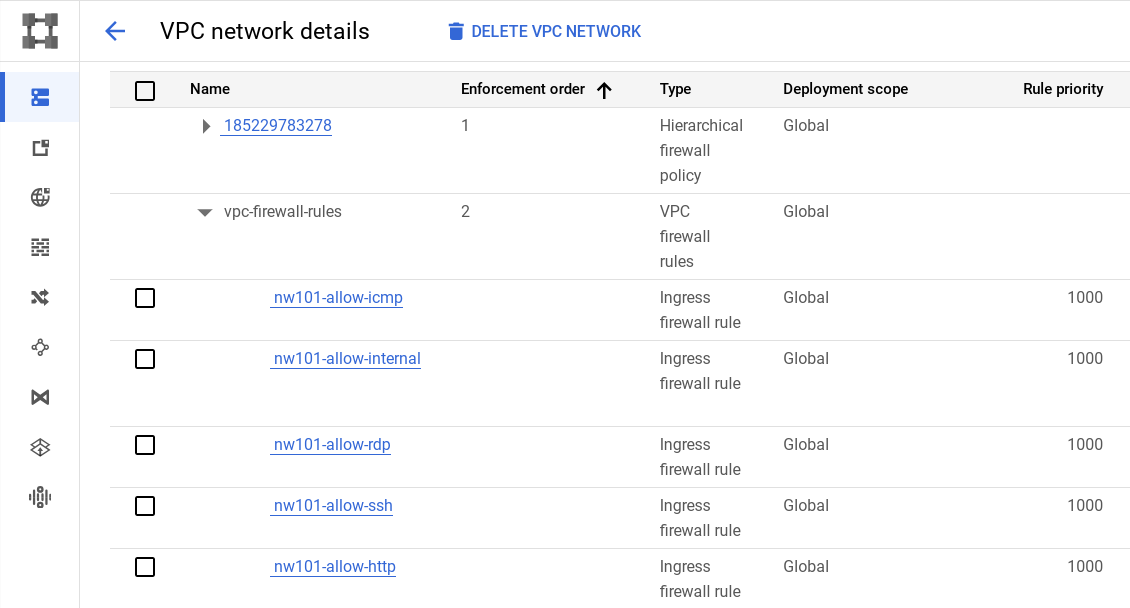
Note: What about those Routes I see in the Network console?
Google Cloud Networking uses Routes to direct packets between subnetworks and to the Internet. Whenever a subnetwork is created (or pre-created) in your Network, routes are automatically created in each region to allow packets to route between subnetworks. These cannot be modified.
Additional Routes can be created to send traffic to an instance, a VPN gateway, or default internet gateway. These Routes can be modified to tailor the desired network architecture. Routes and Firewalls work together to ensure your traffic gets where it needs to go.
Click Check my progress to verify the objective.
Create firewall rules
When you create VMs in your network, you'll create them with the tag that corresponds to the appropriate firewall rule. The firewall rule will allow internet traffic to them, and the VMs will be able to communicate across your network.
Congratulations
You have use gcloud commands to create a network, 3 subnetworks in different regions, and applied a variety of firewall rules to allow access to your VMs.
Google Cloud training and certification
...helps you make the most of Google Cloud technologies. Our classes include technical skills and best practices to help you get up to speed quickly and continue your learning journey. We offer fundamental to advanced level training, with on-demand, live, and virtual options to suit your busy schedule. Certifications help you validate and prove your skill and expertise in Google Cloud technologies.
Manual last updated January 17, 2025
Lab last tested May 14, 2024
Copyright 2025 Google LLC. All rights reserved. Google and the Google logo are trademarks of Google LLC. All other company and product names may be trademarks of the respective companies with which they are associated.










