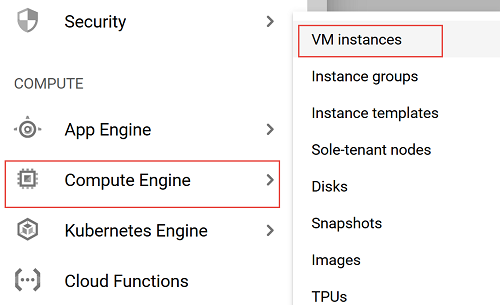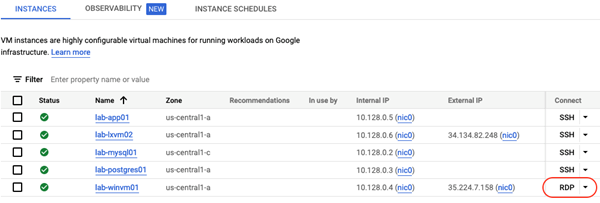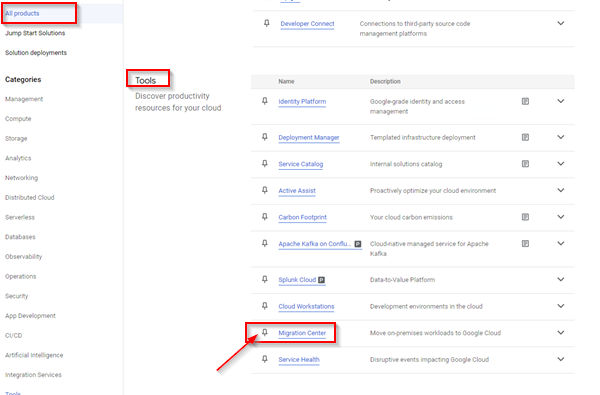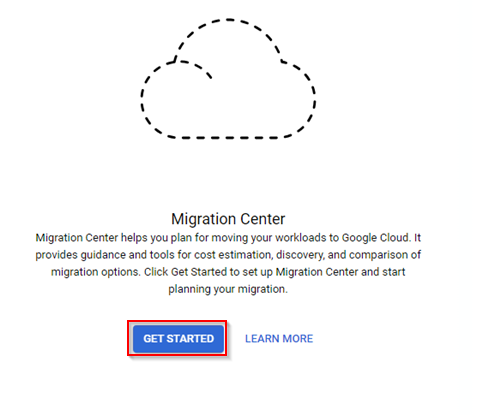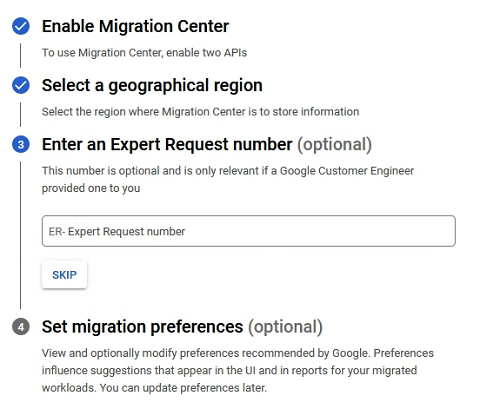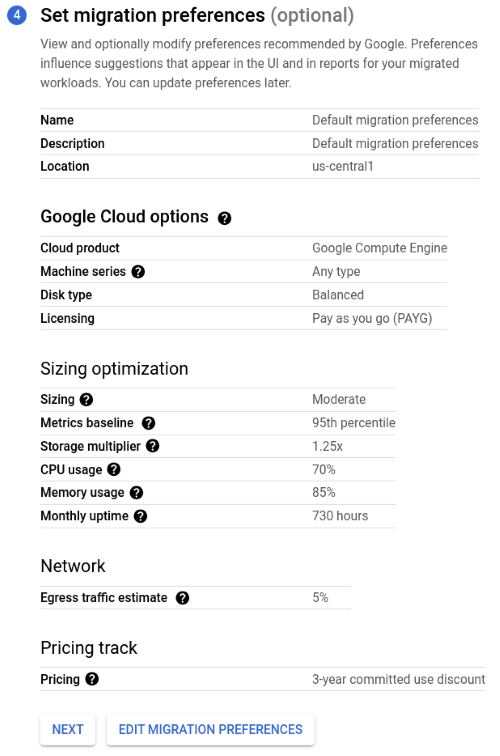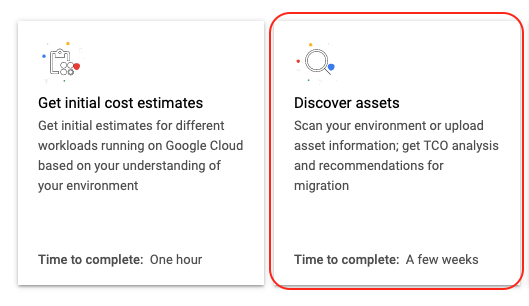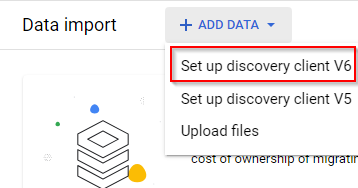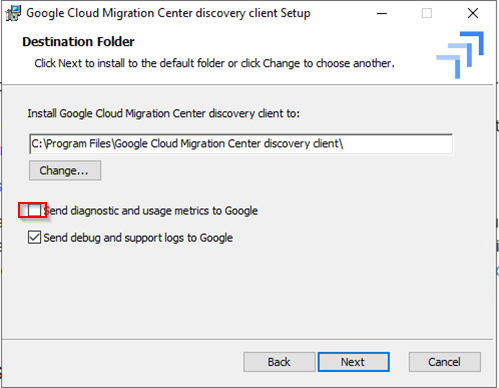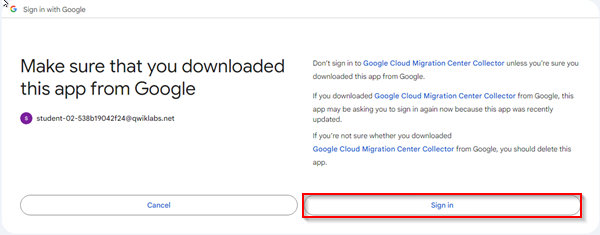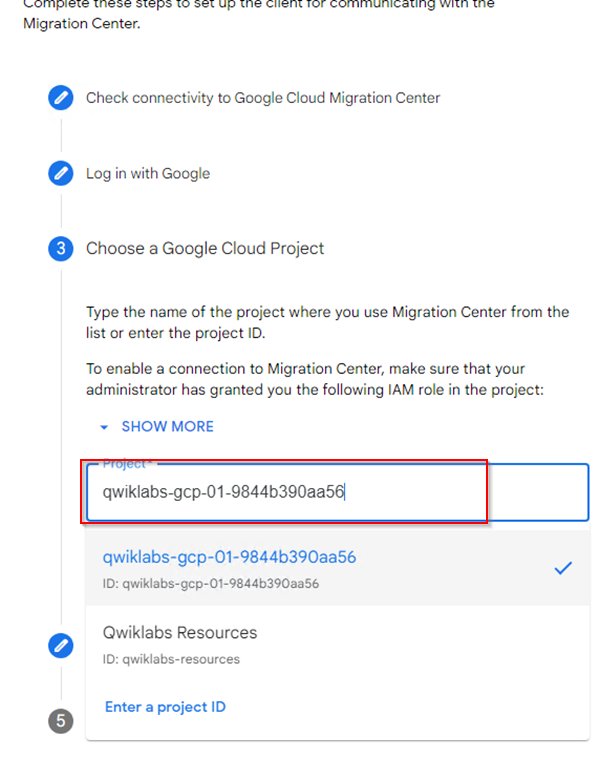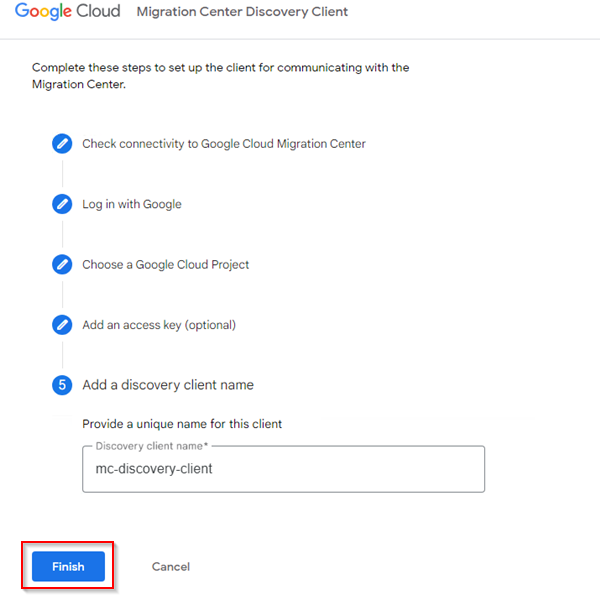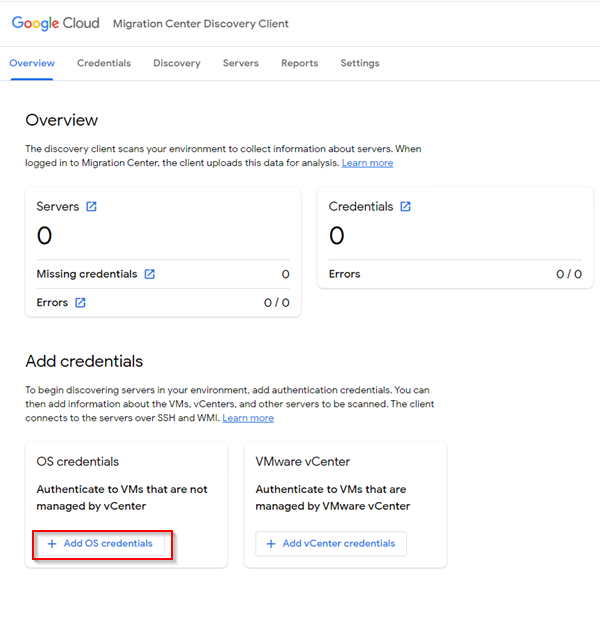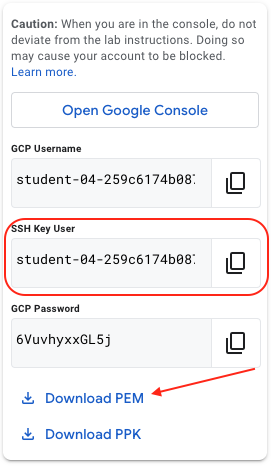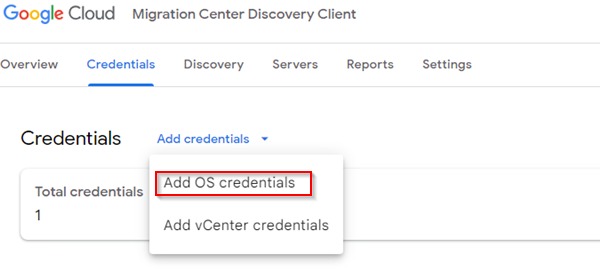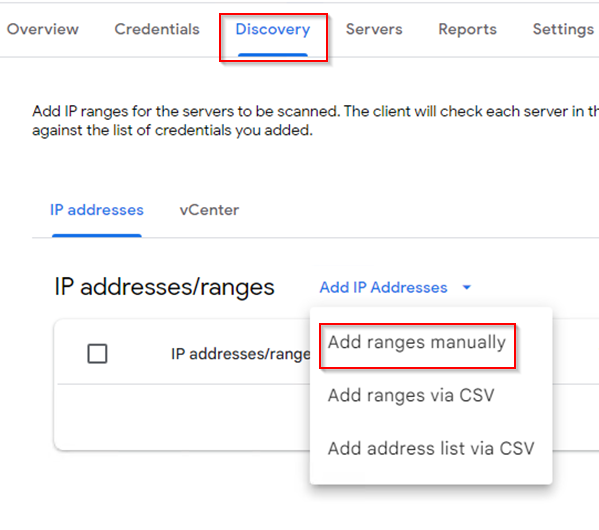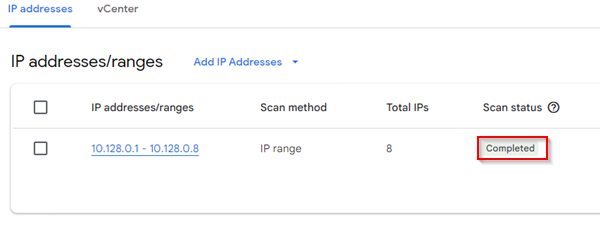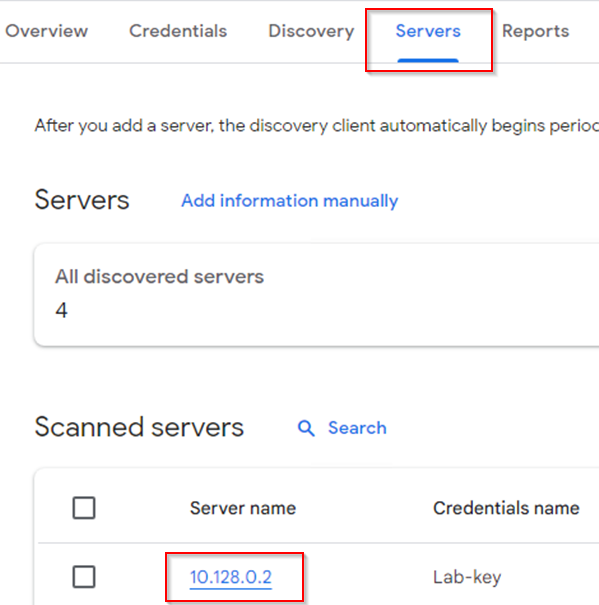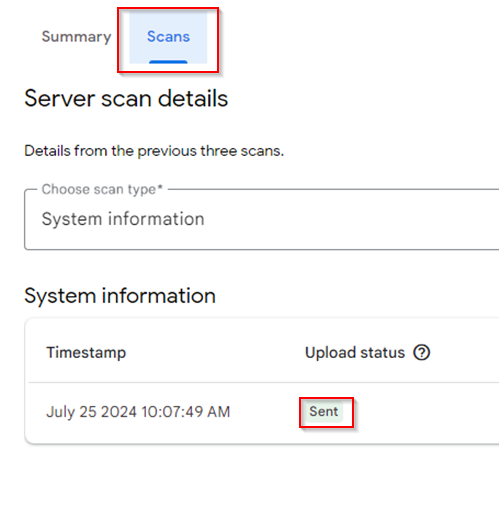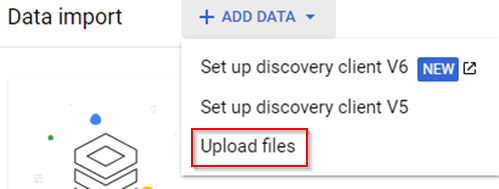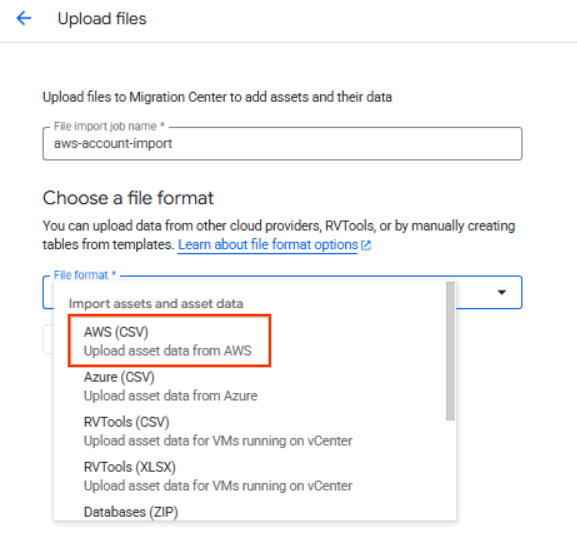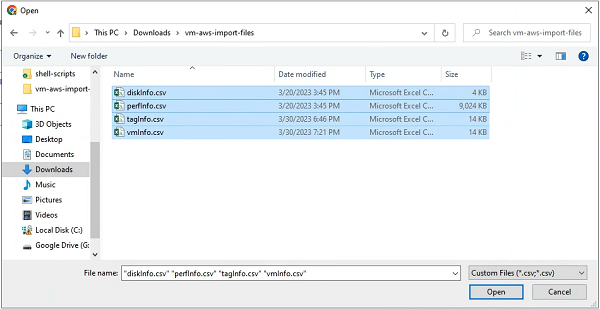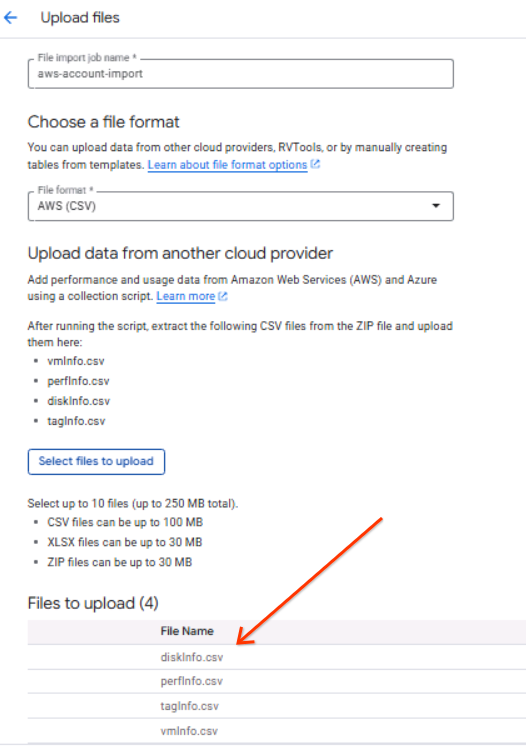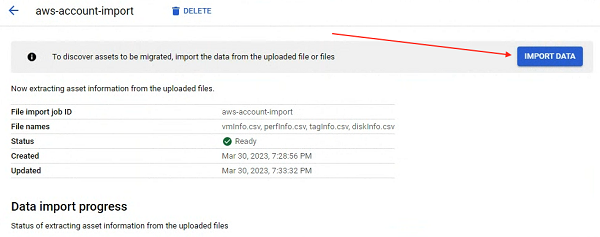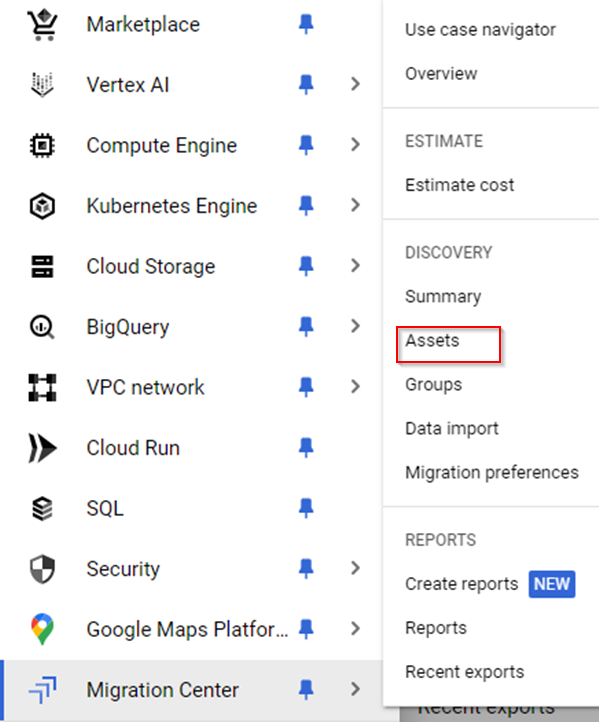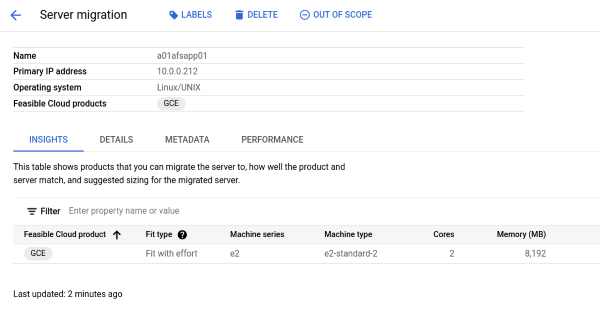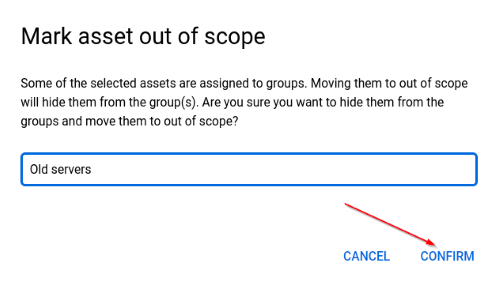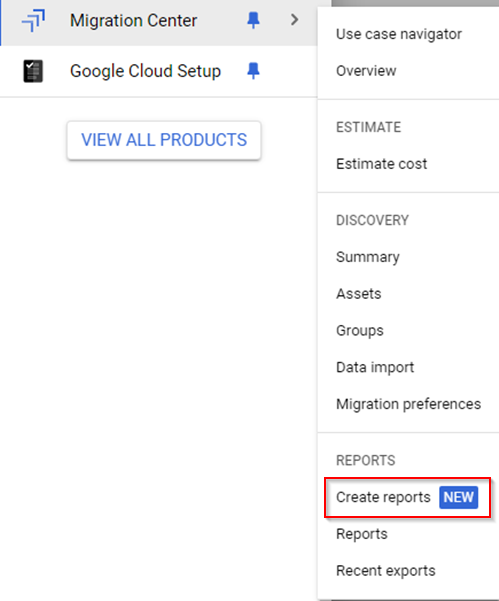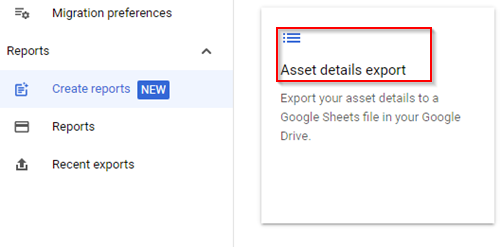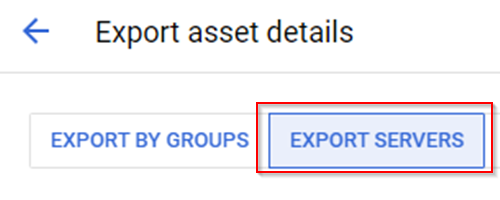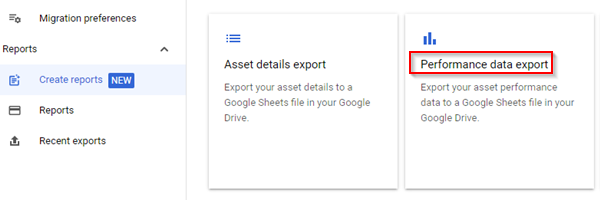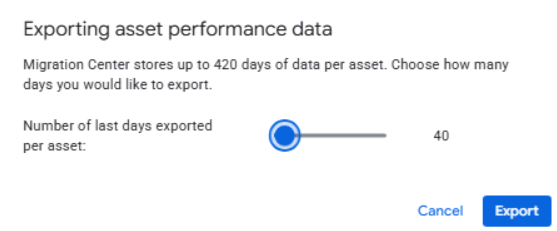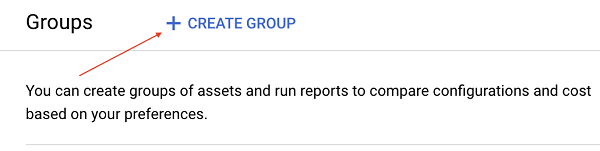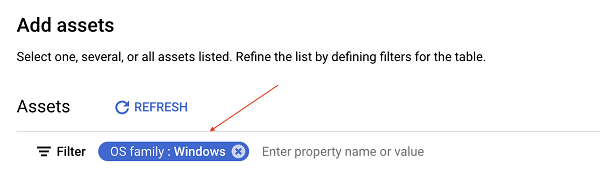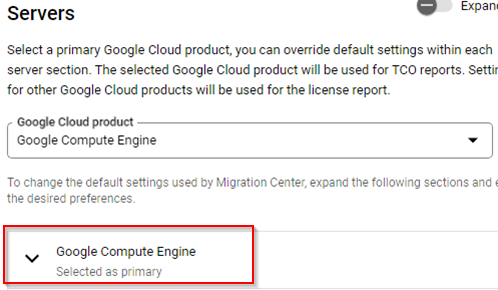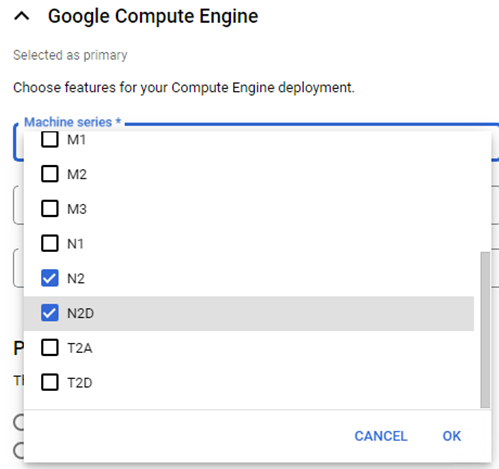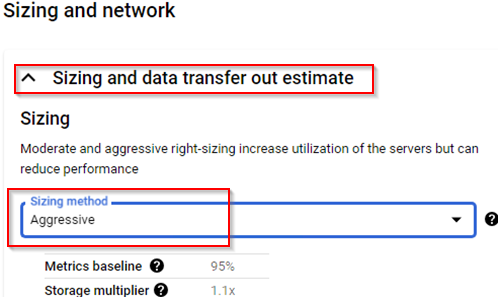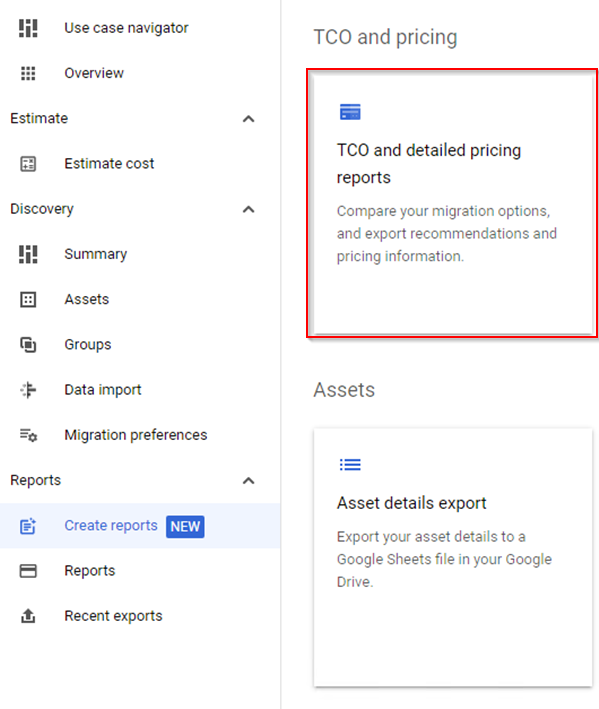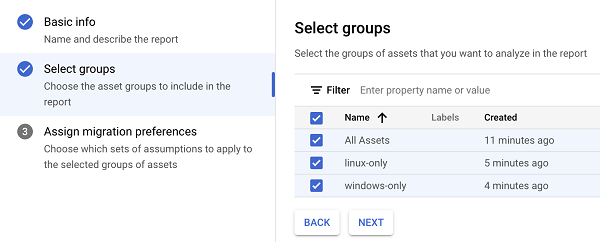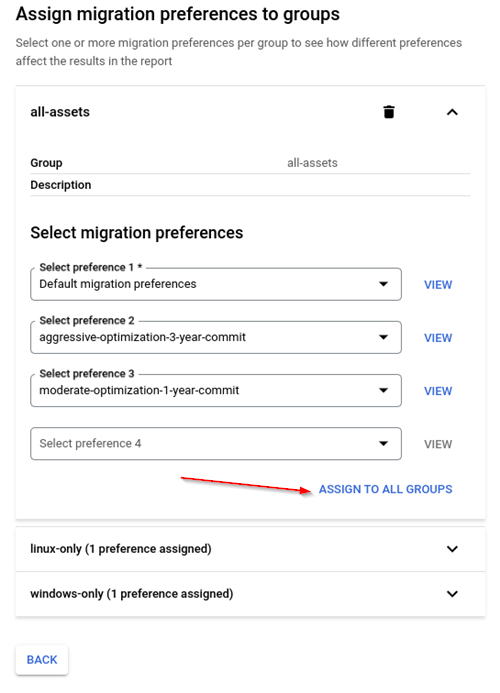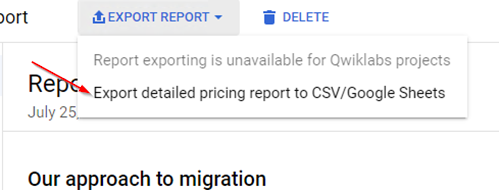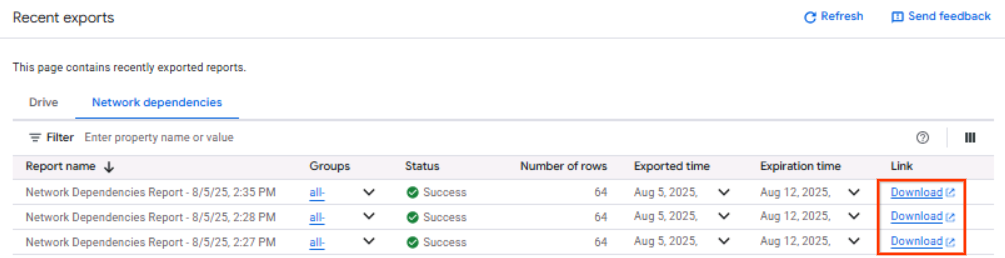GSP1255

Overview
In this hands-on lab you'll learn how to assess a customer's existing environment and import data collected from Azure/AWS infrastructure.
You'll generate inventory, Performance and Network Dependencies reports as well as financial reports such as TCO and Licenses reports.
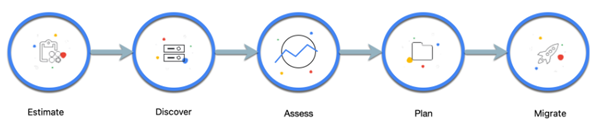
What you'll do
- Collect data automatically from an existing environment
- Review data in Migration Center
- Generate various reports
Note: If you're using a Chromebook or Mac, you will need to use a third-party RDP tool, like Spark View, rather than the RDP button in the Cloud Console.
Setup and requirements
Before you click the Start Lab button
Read these instructions. Labs are timed and you cannot pause them. The timer, which starts when you click Start Lab, shows how long Google Cloud resources are made available to you.
This hands-on lab lets you do the lab activities in a real cloud environment, not in a simulation or demo environment. It does so by giving you new, temporary credentials you use to sign in and access Google Cloud for the duration of the lab.
To complete this lab, you need:
- Access to a standard internet browser (Chrome browser recommended).
Note: Use an Incognito (recommended) or private browser window to run this lab. This prevents conflicts between your personal account and the student account, which may cause extra charges incurred to your personal account.
- Time to complete the lab—remember, once you start, you cannot pause a lab.
Note: Use only the student account for this lab. If you use a different Google Cloud account, you may incur charges to that account.
How to start your lab and sign in to the Google Cloud console
-
Click the Start Lab button. If you need to pay for the lab, a dialog opens for you to select your payment method.
On the left is the Lab Details pane with the following:
- The Open Google Cloud console button
- Time remaining
- The temporary credentials that you must use for this lab
- Other information, if needed, to step through this lab
-
Click Open Google Cloud console (or right-click and select Open Link in Incognito Window if you are running the Chrome browser).
The lab spins up resources, and then opens another tab that shows the Sign in page.
Tip: Arrange the tabs in separate windows, side-by-side.
Note: If you see the Choose an account dialog, click Use Another Account.
-
If necessary, copy the Username below and paste it into the Sign in dialog.
{{{user_0.username | "Username"}}}
You can also find the Username in the Lab Details pane.
-
Click Next.
-
Copy the Password below and paste it into the Welcome dialog.
{{{user_0.password | "Password"}}}
You can also find the Password in the Lab Details pane.
-
Click Next.
Important: You must use the credentials the lab provides you. Do not use your Google Cloud account credentials.
Note: Using your own Google Cloud account for this lab may incur extra charges.
-
Click through the subsequent pages:
- Accept the terms and conditions.
- Do not add recovery options or two-factor authentication (because this is a temporary account).
- Do not sign up for free trials.
After a few moments, the Google Cloud console opens in this tab.
Note: To access Google Cloud products and services, click the Navigation menu or type the service or product name in the Search field.

To begin, you will download and deploy the MC (Migration Center) discovery client in a simulated customer environment created for this purpose in Google Cloud.
- In the Console, from the Navigation menu (
 ), select Compute Engine > VM instances.
), select Compute Engine > VM instances.
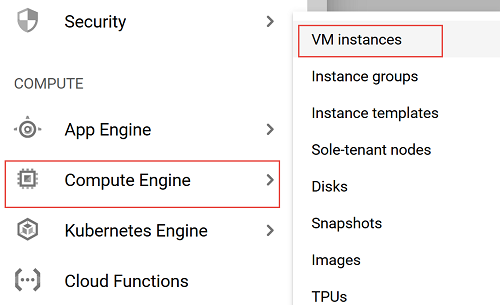
If prompted, select the Google Cloud project assigned to your lab.
- Click the RDP button next to the lab-winvm01 instance.
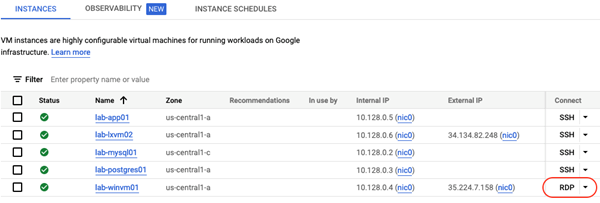
Note: If you're using a Chromebook or Mac, you will need to use a third-party RDP tool, like Spark View, rather than the RDP button in the Cloud Console.
- Use the following credentials to complete the RDP login:
User name |
migrationcenter |
Password |
m1grat10nc#nt#r |
Note: If you have any issues logging in, wait a minute and retry.
Task 1. Download the Migration Center Discovery Client (MCDCv6)
In this section, you will access Migration Center Assessments. Perform all the following steps from the RDP session.
-
Open Chrome browser installed on the Windows system you connected to.
-
Browse to the following url to login to Google Cloud:
http://console.cloud.google.com
-
Authorize with the same lab user that was used in the previous section. User details can be found in the overview, steps 3 to 5 or in the left panel of the Qwiklab.
-
After login is done and GCP console opened, from the Navigation menu, click View All Products at the bottom of the panel, to open a list of all products.
-
Scroll down to the Tools section and click on the Pin icon next to Migration Center to add it to the Pinned menu section for quick access.
-
Click the Migration Center menu option.
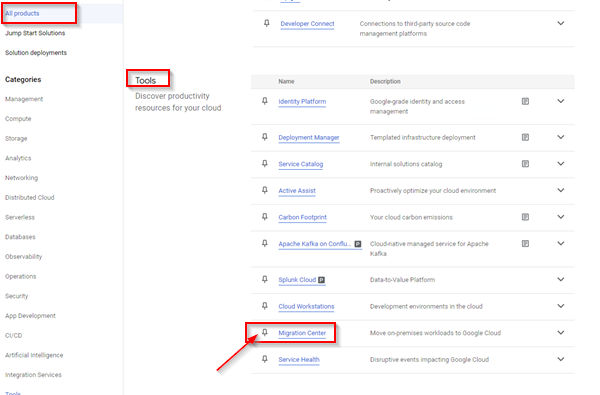
- Click Get Started button to start using Migration Center
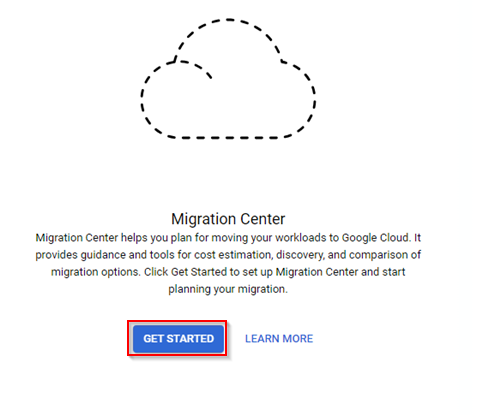
NOTE: When accessing Migration Center for the first time you will be prompted to set some default values.
-
Click the Enable button in order to enable the required, but yet not enabled APIs.
-
When prompted, select from the Geographical region dropdown and click Next.
-
Click Skip on the Enter an Expert Request number prompt.
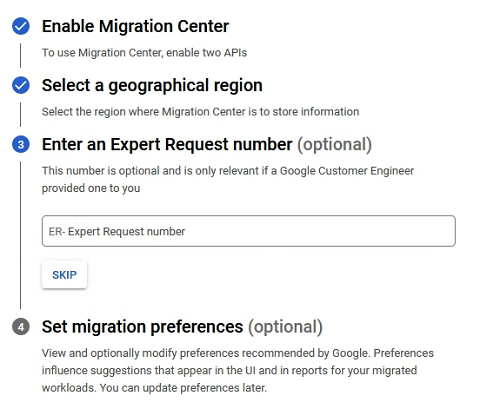
- Scroll down to the bottom of the screen and click Next on the Set Migration preferences prompt.
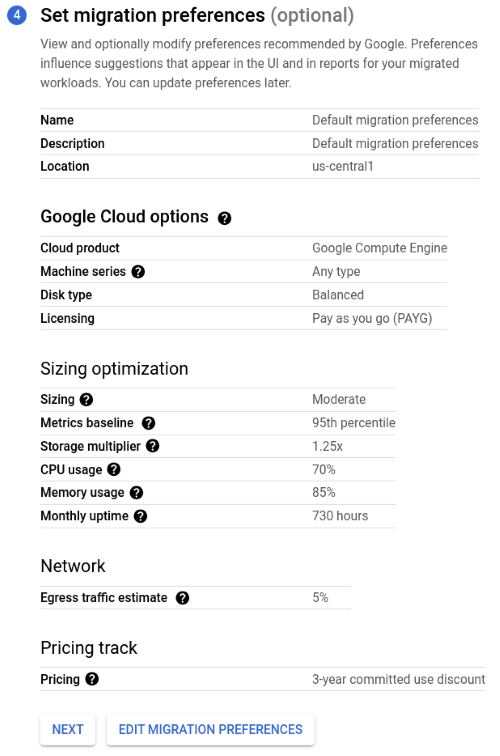
-
Click Continue.
-
From the Migration Center overview dashboard click Discover Assets.
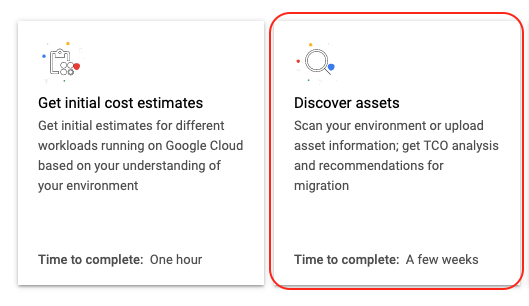
- Click +Add Data button.

- Click Set up discovery client V6.
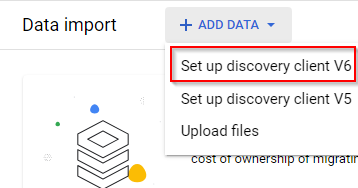
- Download the Discovery Client using a download link from the documentation or by using the direct link below:
https://storage.googleapis.com/mcdc-release/current/windows/mcdc.msi
Wait for the download to complete.
Task 2. Install MC Discovery Client
-
Run the Migration Center Discovery Client V6 installer (mcdc.msi).
-
Click Yes when prompted to confirm permitting changes to the system.
-
Review and accept the license agreement.
-
Uncheck the Send diagnostics and usage metrics to Google and click Next.
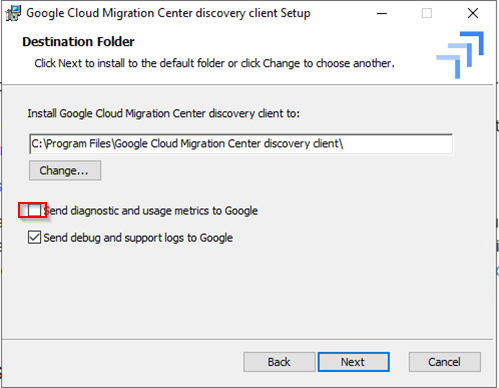
- Follow the instructions on the screen using default settings to complete the installation.
Note: Installation takes few minutes to complete.
Once the installation has completed, you will get a popup for restart confirmation. Confirm OS restart and login again using steps 8,9 and 10 from the Setup and requirements section. After login you will see a new application shortcut on your desktop.
-
To run the Migration Center Discovery Client application, open the shortcut in the start menu.
-
When prompted to confirm user access control click Yes.

Task 3. Login to Migration Center
-
To start the login process, click Log in to Migration Center.
-
Connectivity check should be auto-completed and next step enabled.
-
Under Log in with Google, click Login with Google.
-
Follow the instructions on the screen, select the Google account assigned to the lab, then click Sign In on the next screen.
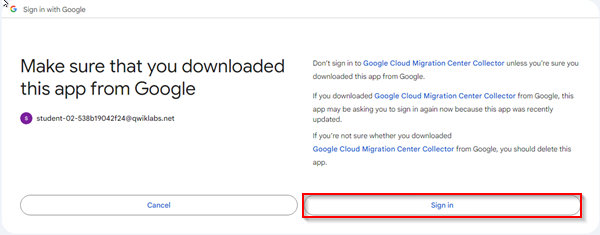
- Under Choose a Google Cloud Project, click on the project field (Project *) and choose your Google Qwiklabs Project from the dropdown list (name starts with qwiklabs-gcp ).
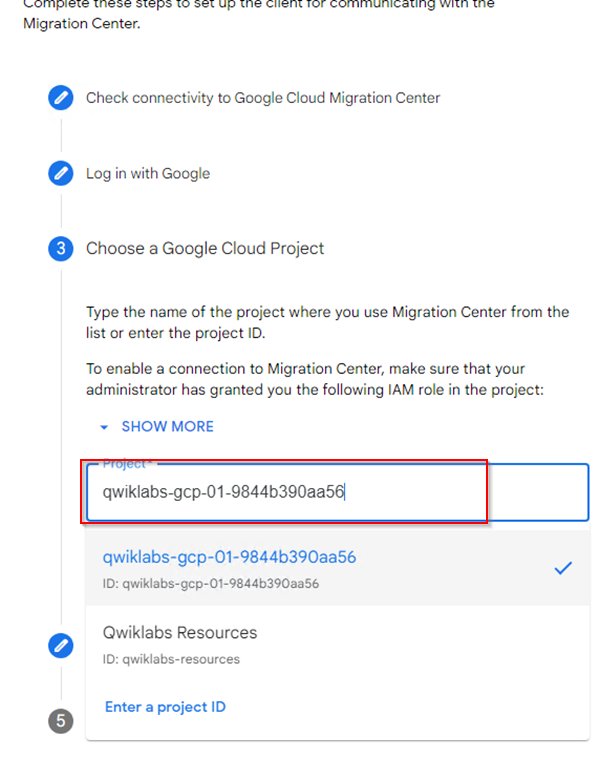
-
To proceed to the next step, click Continue.
-
Click Continue under Add an access key .
-
Under Add a discovery client name, populate a name mc-discovery-client to your discovery client.
Note: The Migration Center Discovery client name can be any unique name, but for the sake of this lab, we want to use the fixed name mentioned above.
- Click the Finish button to complete the login to Migration Center process.
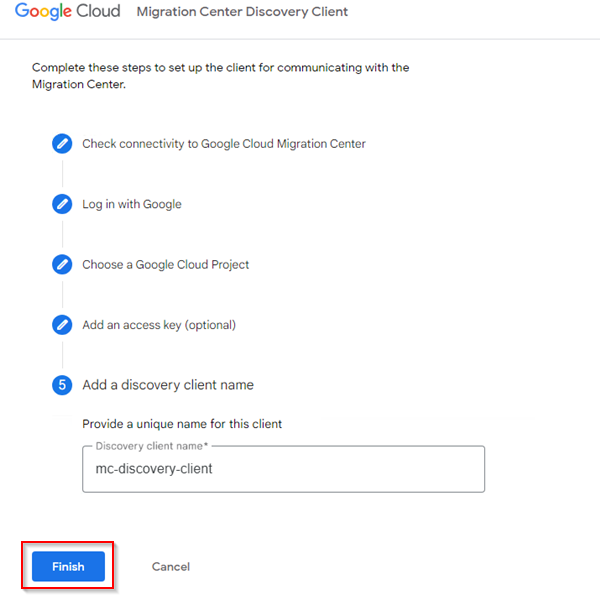
Click Check my progress to verify the objective.
Verify MC discovery client has been activated.
Task 4. Configure asset collection
Once activation completes, the MC Discovery Client overview page will open.
- Click the Add OS credentials button at the bottom left corner.
Multiple credentials can be stored within MC Discovery Client to allow the collector to access systems belonging to different Active Directory domains, or having local accounts, or SSH keys.
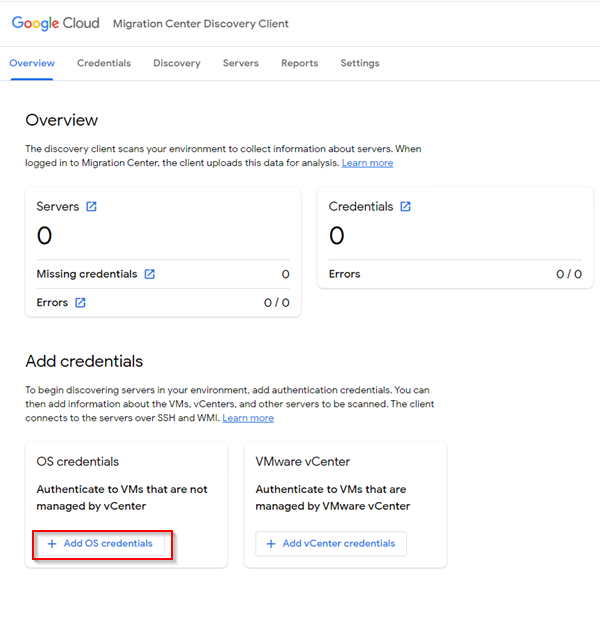
- Populate the following values to add OS credential:
Credential Name |
Lab |
Credential Type |
Username and Password |
Username |
migrationcenter |
Password |
m1grat10nc#nt#r |
- Click the Save button.
You will also use user/key authentication to collect on some linux VMs.
- Download the SSH key provided with the lab by going to the lab instruction page and clicking Download PEM link.
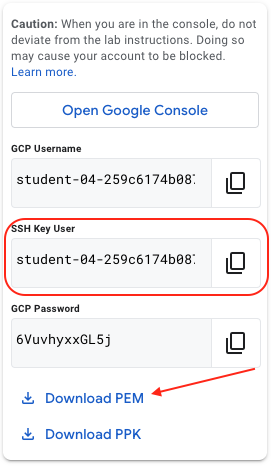
-
Copy the downloaded file to the Windows system where MC Discovery Client is installed (Copy and paste the file using Remote Desktop session).
-
Click Add Credentials button.
-
Choose Add OS Credentials from the available types.
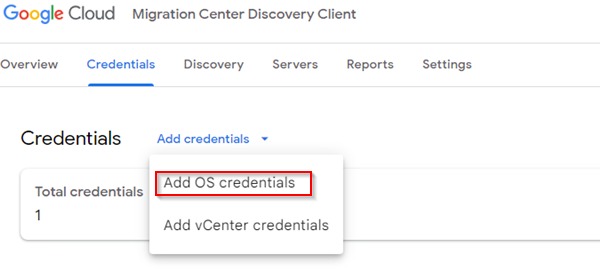
- Use the following values to set up a credential:
Credential Name |
Lab-key |
Credential Type |
SSH Key / Certificate (Linux Only) |
Username for this key |
Value from "SSH Key User" field in lab instructions (see top left panel) |
Click Browse key and certificate button and select the PEM file copied in step 6 |
-
Click the Save button.
-
From the Discovery tab, click Add IP Addresses and select Add ranges manually from the dropdown.
IP address range scan allows for discovery of assets across the network.
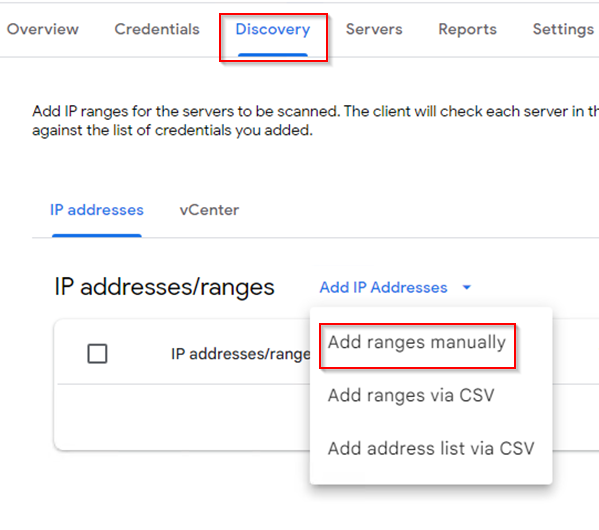
- On the scan warning screen checking the I agree box and clicking Accept.
Important: Make a note of the Internal IP address configured for the lab VM Instances (e.g. 10.128.0.2). You will use the first three octets in the bulk scan.

-
For the beginning IP address, use the first three octets plus .1 (10.128.0.1 in this example). For the ending IP address, use the first three octets plus .8 (10.128.0.8 in this example).
-
Click the Save button.
Note: The scan will start immediately. It may take up to 2 minutes for the scan to start and complete. Once completed the scan status will change from "In Progress" to "Completed".
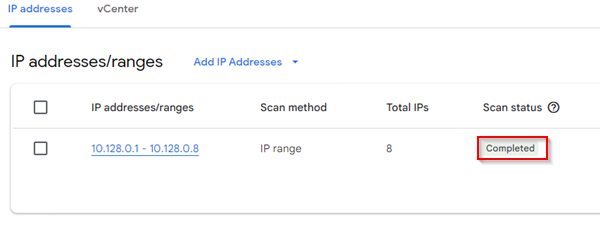
- Go to the Servers tab and click the name of the first server available in the list.
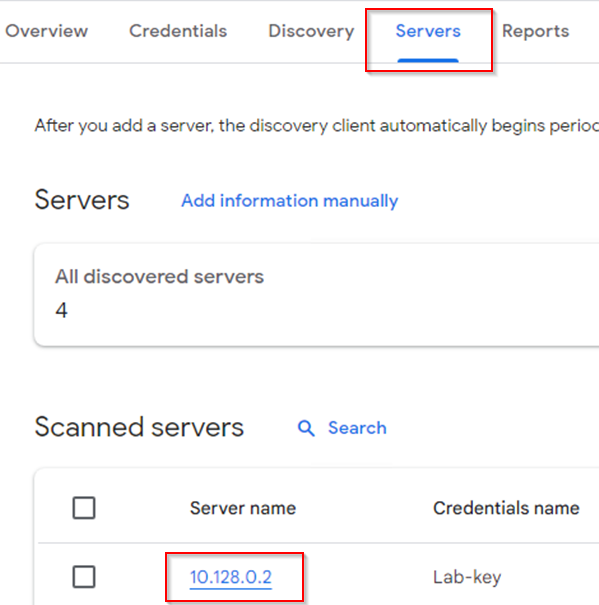
- In the server Scans tab look for an Upload Status, it should be Sent. If it is still Pending, wait for a few minutes until it switches to Sent.
Note: The "Sent" status indicated that assets were successfully exported to the Migration Center.
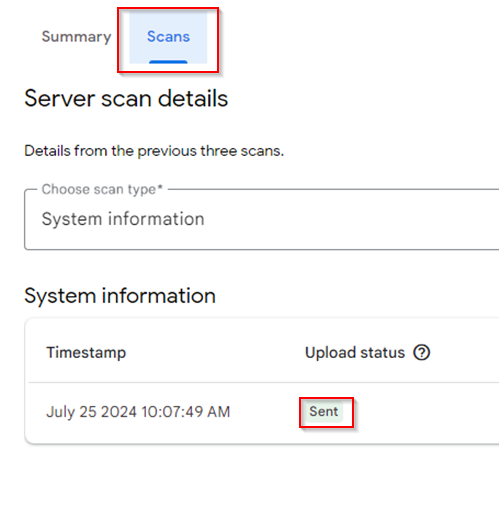
Verify collection is configured and data is transmitted to the Migration Center.
Task 5. Import AWS data
- In the windows-vm, using Chrome navigate to the following URL:
https://storage.googleapis.com/spls/gsp1095/vm-aws-import-files.zip
This will start downloading of the file generated from the AWS account.
-
Decompress the downloaded zip file by right-clicking on it and selecting Extract ALL....
-
Click Extract.
-
In Google Cloud, from the Navigation menu, select Migration Center and click on + Add Data button.
-
Select Upload files option.
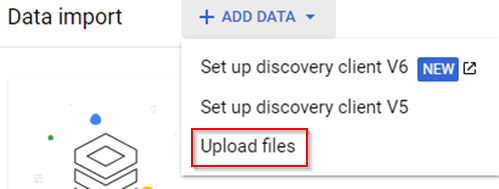
-
Enter aws-account-import into File import job name field.
-
From File format dropdown select AWS (CSV).
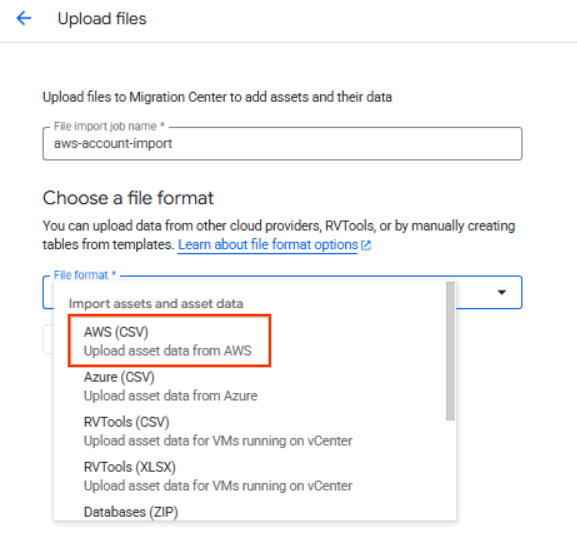
-
Click Select files to upload button.
-
Navigate to the directory where the zip file was downloaded to (Default location: C:\Users\migrationcenter\Downloads\vm-aws-import-files).
-
Select all 4 files in the directory, click Open button. This will bring all selected files to the import page.
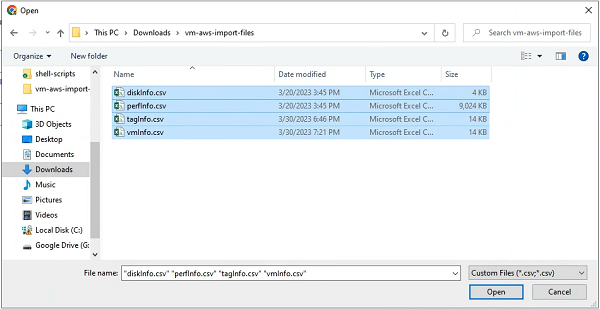
-
Click Upload Files.
-
Once upload completes there should be a green check next to every file.
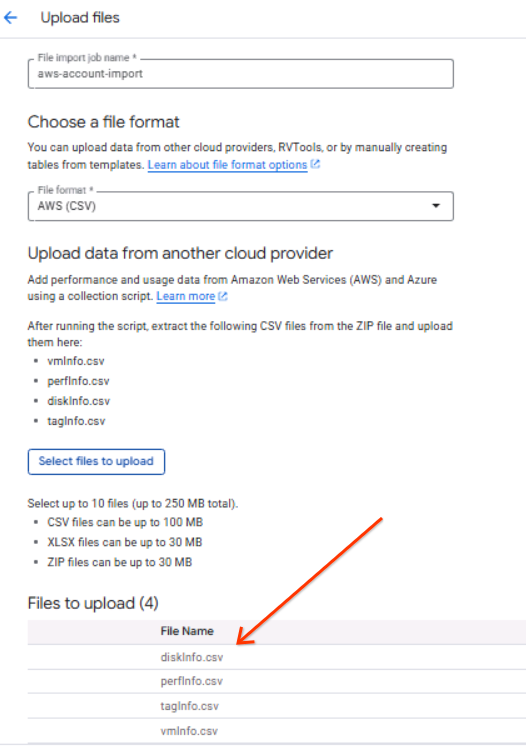
- Click the Import Data button to finish the import.
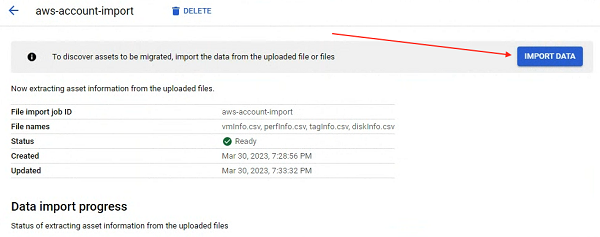
- Click Confirm on the confirmation popup.
Verify AWS file was imported successfully.
Task 6. Review data in Migration Center
- In Google Cloud, from the Navigation menu, select Migration Center and click on Assets sub-menu.
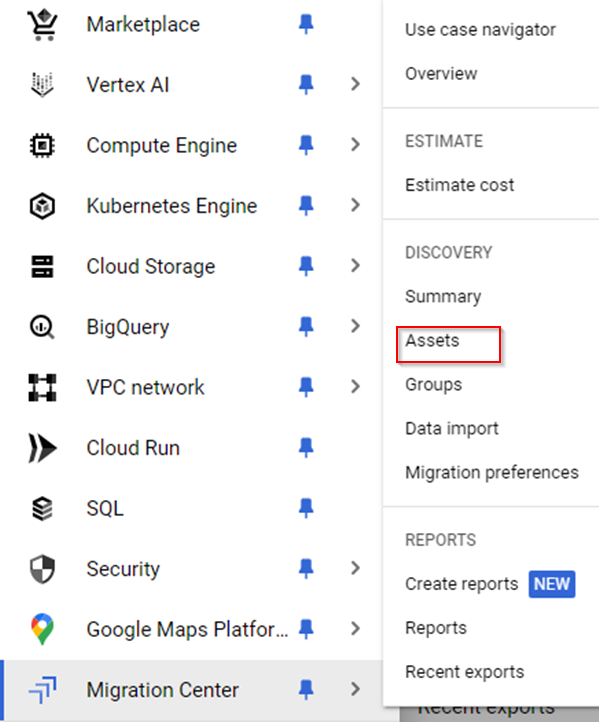
-
View list of collected assets.
-
Click on the VM Name link of one of the assets in the list to view asset details.
-
Switch between different tabs inside the asset details page to view more assets details such as Insights, Source VM Details, Metadata and Performance data.
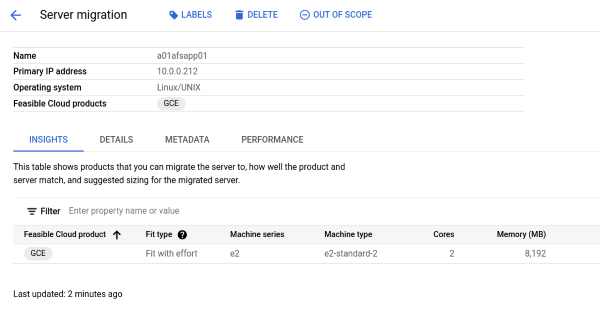
Note: Performance data is not available for assets created using the provided AWS import data file.
-
Click the Back button to get back to the Assets list view.
-
Select one or more assets to bring up the additional options like Select all button, for all available assets selection, based on applied filter.

- Deselect previously selected assets and select only few assets. Bring them out of scope by clicking the Out of scope button.

- Provide any relevant reason, like "Old Servers" and click on Confirm button.
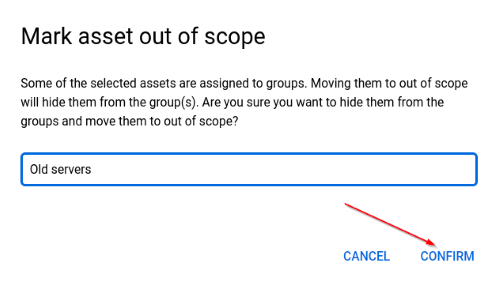
- View Out Of Scope assets in the dedicated Out of Scope assets tab.

- Select the Out of Scope assets and bring them back in scope by clicking on Put back in scope button.
Note: Out of scope assets will be excluded from the TCO report and will only be available for viewing in the dedicated tab
Task 7. Generate Inventory and Performance data report
- In Google Cloud, from the Navigation menu, select Migration Center and click on Create Reports menu.
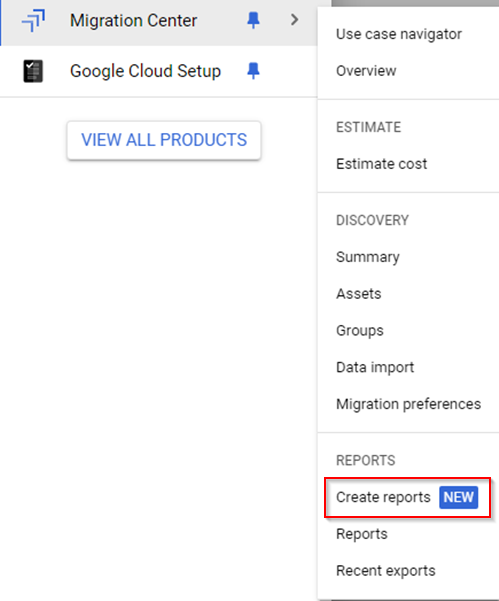
- Select Assets Details Export tile.
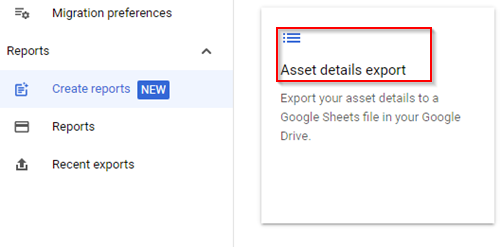
-
In the opened page, you have several ways to export assets details, by using a group with several servers or by exporting all Servers that were previously collected using MC Discovery Client or
imported using file import option.
-
Click on the EXPORT SERVERS tab and then click the Export to CSV/Google Sheets button above the filter field.
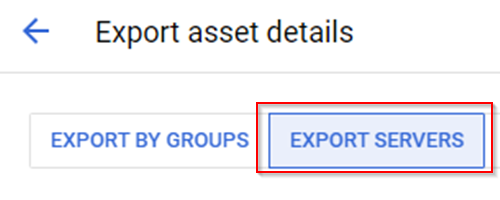
-
At the popup window, click Export to Google Sheets to confirm and wait for the export to complete.
-
When export completed the OPEN spreadsheet link will become available, click it in order to view the exported report in Google Sheets.
-
In order to generate a Performance Data report, at the Create Reports window, select Performance data export tile.
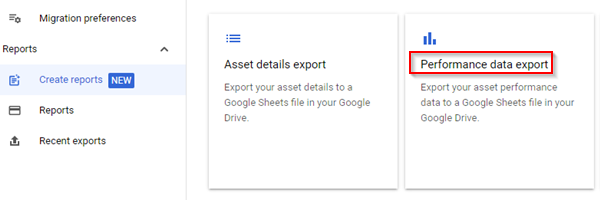
-
Similar to Assets Details Export, click on the EXPORT SERVERS tab and then click the Export to CSV/Google Sheets button above the filter field.
-
At the opened popup window, keep the same number of Days per assets and click on the Export button again. Wait for report generation.
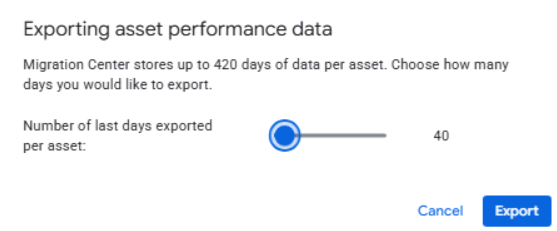
-
At the popup window, click Export to Google Sheets to confirm.
-
Wait for export to complete. Once export is completed the OPEN spreadsheet link will become available. Click it to view the exported report in Google Sheets.
Note: In this lab, performance data will be only available for assets collected using MC Discovery client.
Task 8. Generate TCO Report
To generate a TCO report in the Migration Center, groups and migration preferences will have to be set.
-
In Google Cloud, from the Navigation menu, select Migration Center and click on Groups sub-menu.
-
Click + Create Group.
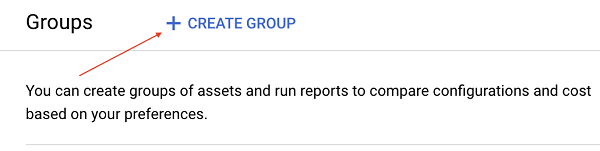
-
Enter All Assets in the Group name field, Click Next.
-
From the list select all assets by clicking the check box next to VM name label.
-
Click the Create button.
-
Repeat the steps above to create two more groups. Use filters to help selecting VMs.
| Group Name |
Select criteria |
| windows-only |
All VMs running Windows OS |
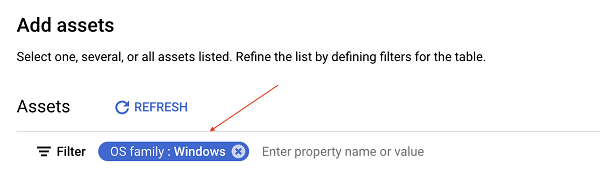 |
| linux-only |
All VMs running Linux OS |
 |
-
From the Navigation menu, select Migration Center and click on Migration preferences sub-menu.
-
Click + Create migration preferences button.
-
Populate aggressive-optimization-3-year-commit preference name at the dedicated field.
-
Expand Google Compute Engine section by clicking on it.
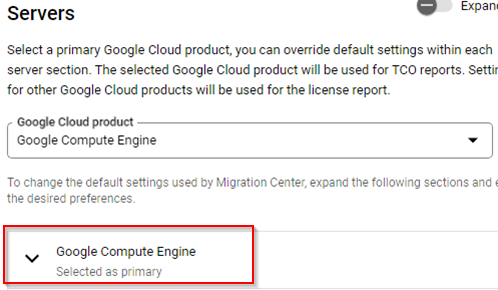
- Update Machine series with N2, N2D types.
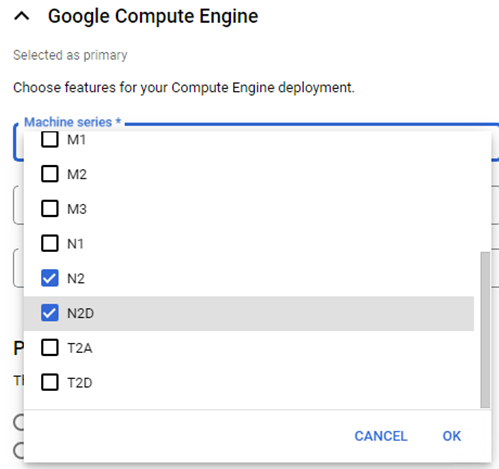
- Expand Sizing and data transfer out estimate section under Sizing and Network and choose Sizing Method Aggresive from the dropdown.
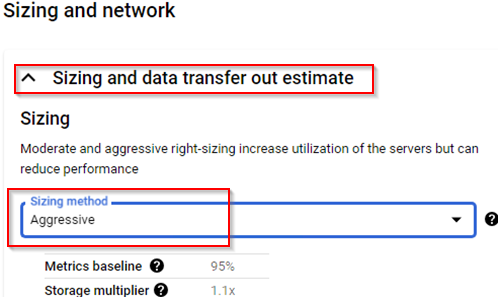
-
Repeat the above steps to create one more preference set using following values:
| Preferences name |
moderate-optimization-1-year-commit |
| Machine series |
C2, C2D |
| Disk type |
SSD persistent disk |
| Sizing method |
Moderate |
| Product pricing track |
1-year resource-based committed use discount (USD) |
-
From the Navigation menu, select Migration Center and click on Create Reports sub-menu. Select TCO and detailed pricing report tile.
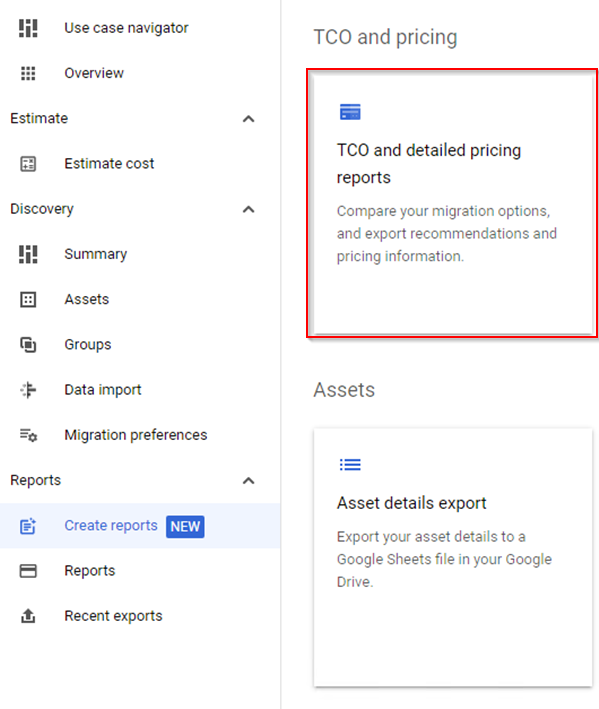
-
Enter lab-tco-report for report name, click Next.
-
Select All-assets, windows-only and linux-only groups, click Next.
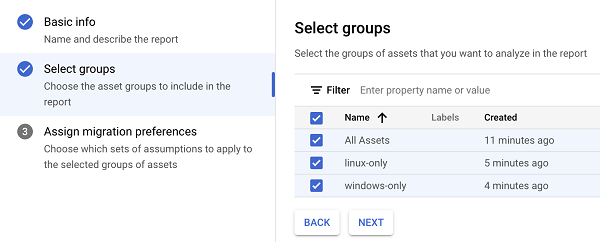
-
Click the down arrow on the all-assets group to show assigned preferences.
-
Select aggressive-optimization-3-year-commit from dropdown for preference 2.
-
Select moderate-optimization-1-year-commit from dropdown for preference 3.
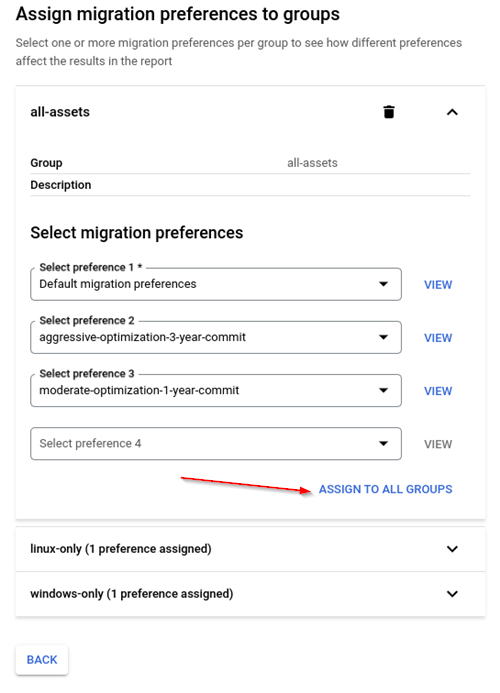
-
Click Assign to all groups.
-
Click Generate Report.

-
Report can take up to 5 min to generate. Green checkbox indicates that the report is ready to view.
-
Click the report name to view details.
-
To export a Detailed Pricing Report go to EXPORT REPORT option and select Export detailed pricing report to CSV/Google Sheets option.
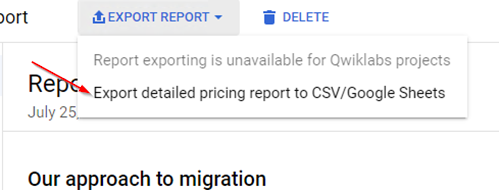
- Once clicked, the report generation will start and after it's done, it will be possible to download generated CSV files to explore them locally and to export generated report to Google Sheets, by clicking on the Export to Google Sheets button.
NOTE: Both TCO and Detailed Pricing report have an export to Google Slides and Google Sheets options correspondigly, however export to Google slides feature is not available in the lab.
Verify Inventory TCO report has been generated.
Task 9. Generate Network Dependencies report
- In Google Cloud, from the Navigation menu, select Migration Center and click on Create Reports menu.
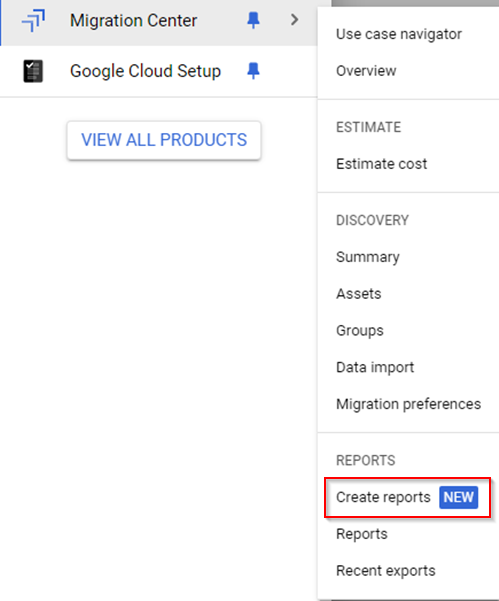
-
Select Network Dependencies Export tile.
-
Similar to Inventory and Performance data reports, you have an option to export a report for a group of assets.
-
In the opened GROUPS tab, select all groups that were previously created at Task 8.
-
Click on the Export to CSV button at the bottom of the screen.
-
At the opened popup window, click Export button and wait for report generation.
-
Click the Download button in order to download the generated Network Dependencies Report in CSV format.
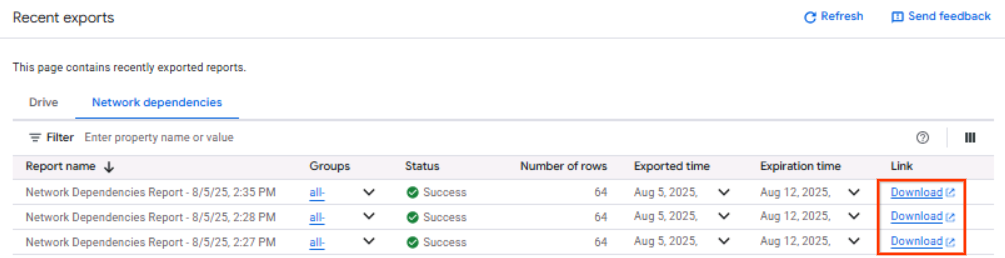
- After the report file was downloaded to your local machine you can review the file by opening it using any text or csv file editor.
Congratulations!
You've successfully collected and analyzed the deployed infrastructure using the Migration Center.
Next steps/Learn more
To learn more about Migration Center, refer to the Migration Center Documentation.
Google Cloud training and certification
...helps you make the most of Google Cloud technologies. Our classes include technical skills and best practices to help you get up to speed quickly and continue your learning journey. We offer fundamental to advanced level training, with on-demand, live, and virtual options to suit your busy schedule. Certifications help you validate and prove your skill and expertise in Google Cloud technologies.
Manual Last Updated August 07, 2025
Lab Last Tested August 07, 2025
Copyright 2025 Google LLC. All rights reserved. Google and the Google logo are trademarks of Google LLC. All other company and product names may be trademarks of the respective companies with which they are associated.


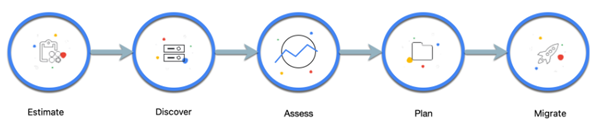

 ), select Compute Engine > VM instances.
), select Compute Engine > VM instances.