
准备工作
- 实验会创建一个 Google Cloud 项目和一些资源,供您使用限定的一段时间
- 实验有时间限制,并且没有暂停功能。如果您中途结束实验,则必须重新开始。
- 在屏幕左上角,点击开始实验即可开始
Agent Assist uses machine learning technology to provide suggestions to your human agents when they are in a conversation with a customer. Suggestions are based on your own uploaded data and therefore can be tailored to your specific business needs. Agent Assist also has multiple features that you can use to provide different types of suggestions and fine tune the suggested content that is provided to your agents. For example, you can configure suggestions using the Smart Reply feature. Each time an end-user asks a question, Agent Assist can provide suggested responses to the human agent.
This lab is a step-by-step approach to upload your data, train a model, and test your Smart Reply results during design-time using the Agent Assist console.
You will learn :
The following diagram shows a high-level architecture of customer onboarding process for agent assist.
At this stage, you'll collect recent, relevant and high quality chat conservations (including speaker role and timestamp) which are stored in Google Cloud storage.
A conversation dataset contains conversation transcript data, and is used to train a Smart Reply model. Smart Reply uses the conversation transcripts to recommend text responses to human agents conversing with an end-user.
At this stage, a Smart Reply model is being trained for the defined conversation dataset.
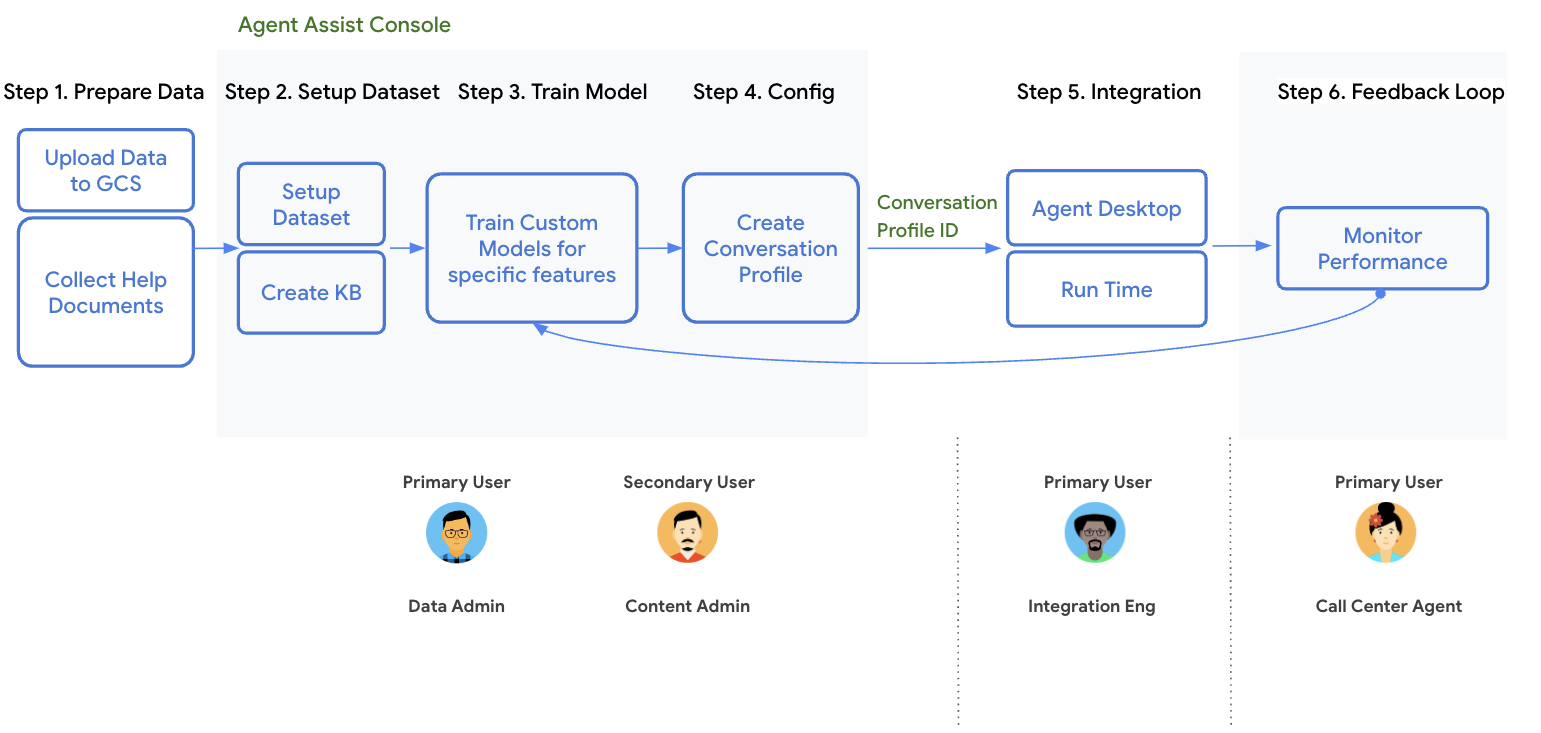
A conversation profile configures a set of parameters that control the suggestions made to an agent. These parameters control the suggestions that appear at runtime. Each profile can be configured either for a Conversational Agents or for a human agent for a conversation. If a human agent is in the conversation, you can also configure which category of suggestions are surfaced (for example, FAQ documents or Article Suggestions). You must create a conversation profile in order to create a conversation with an end-user.
At this stage, the integration with client environments is being performed. Both chat integration and Phone integration (gRPC and Telephony) are possible.
Feedback Loop (FBL) is a process that enables you to understand conversational traffic patterns through flows and pages that helps to quickly identify issues, such as pages with high escalations, no-match events or webhook errors. This step is critical to improve bot's performance.
Read these instructions. Labs are timed and you cannot pause them. The timer, which starts when you click Start Lab, shows how long Google Cloud resources will be made available to you.
This Qwiklabs hands-on lab lets you do the lab activities yourself in a real cloud environment, not in a simulation or demo environment. It does so by giving you new, temporary credentials that you use to sign in and access Google Cloud for the duration of the lab.
To complete this lab, you need:
Note: If you already have your own personal Google Cloud account or project, do not use it for this lab.
Note: If you are using a Pixelbook, open an Incognito window to run this lab.
Cloud Shell is a virtual machine that is loaded with development tools. It offers a persistent 5GB home directory and runs on the Google Cloud. Cloud Shell provides command-line access to your Google Cloud resources.
In the Cloud Console, in the top right toolbar, click the Activate Cloud Shell button.
Click Continue.
It takes a few moments to provision and connect to the environment. When you are connected, you are already authenticated, and the project is set to your PROJECT_ID. For example:
gcloud is the command-line tool for Google Cloud. It comes pre-installed on Cloud Shell and supports tab-completion.
You can list the active account name with this command:
(Output)
(Example output)
You can list the project ID with this command:
(Output)
(Example output)
You should see a success message similar to the following.
In this step, you will create a conversation dataset which will be used for model training. A conversation dataset contains conversation transcript data, and is used to train either a Smart Reply or Summarization custom model. Smart Reply uses the conversation transcripts to recommend text responses to human agents conversing with an end-user.
You will be using a public dataset which is derived from an external source and is stored in a Google Cloud Storage bucket. The data contains task-oriented dialogues touching six domains: "Booking", "Restaurant", "Hotel", "Attraction", "Taxi", and "Train".
You should see the following output.
Go to the Agent Assist Console and select the
Click Datasets in the left side panel of the Agent Assist console.
Click + Create button. You should the screen shown below.
Enter all required details:
smart-reply-dataset
gs://smart_messaging_integration_test_data/*.json
Click Create.
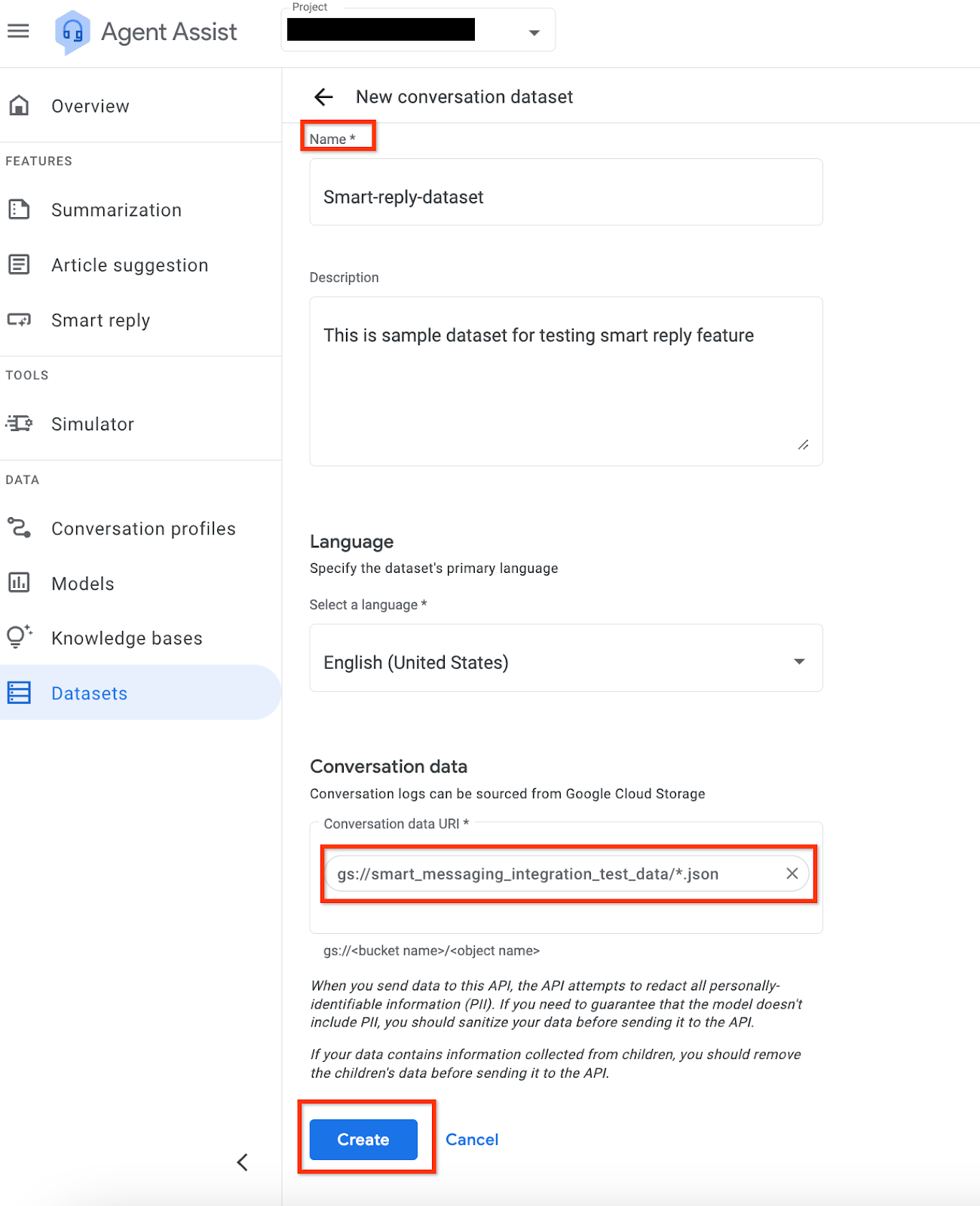
After clicking the Create button, the dataset creation will begin. You can monitor the progess by clicking the Status option:
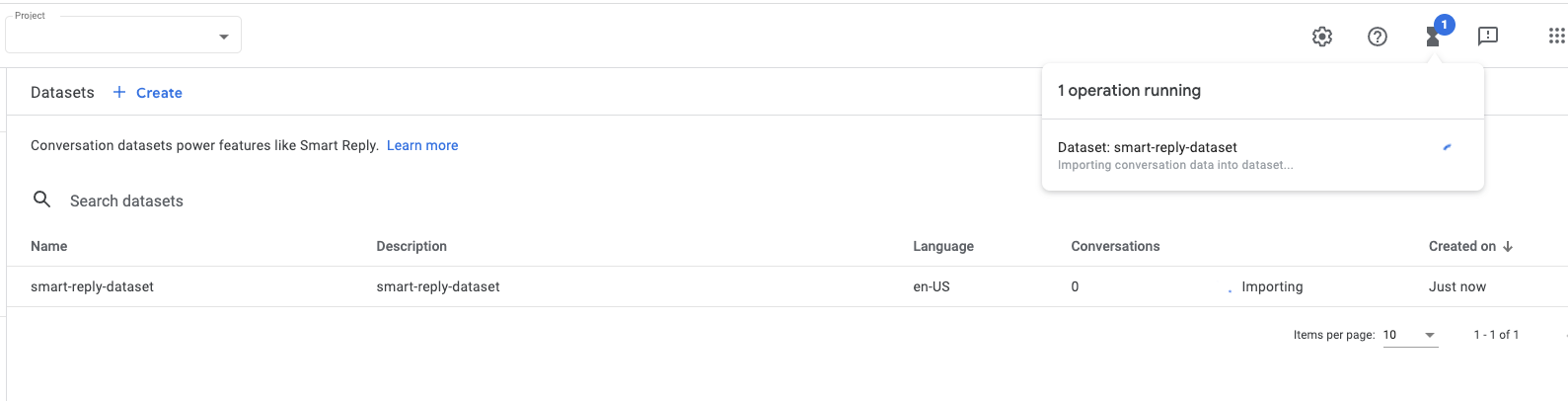
Once the conversation dataset is created, you'll see the following screen. Note that it will take 10-15 minutes for the dataset to be created.
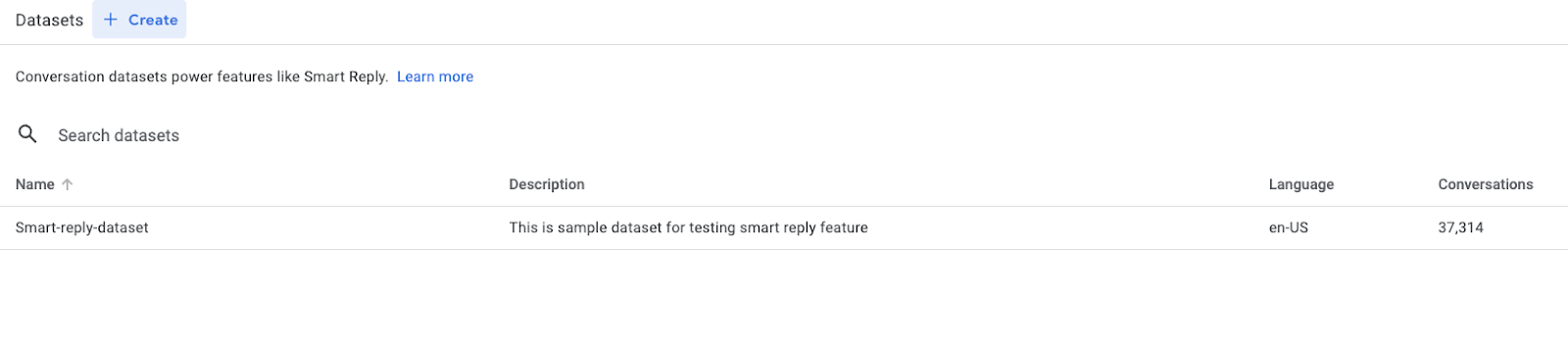
Now, you have successfully created the dataset having 37,314 conversations.
In this step, you train a smart reply model for the purpose of deploying it using the Agent Assist Console.
If you are not still in the Agent Assist Console, return to the Agent Assist Console and select the
Click Smart reply on the left side of the panel.
Click Create a custom model button.
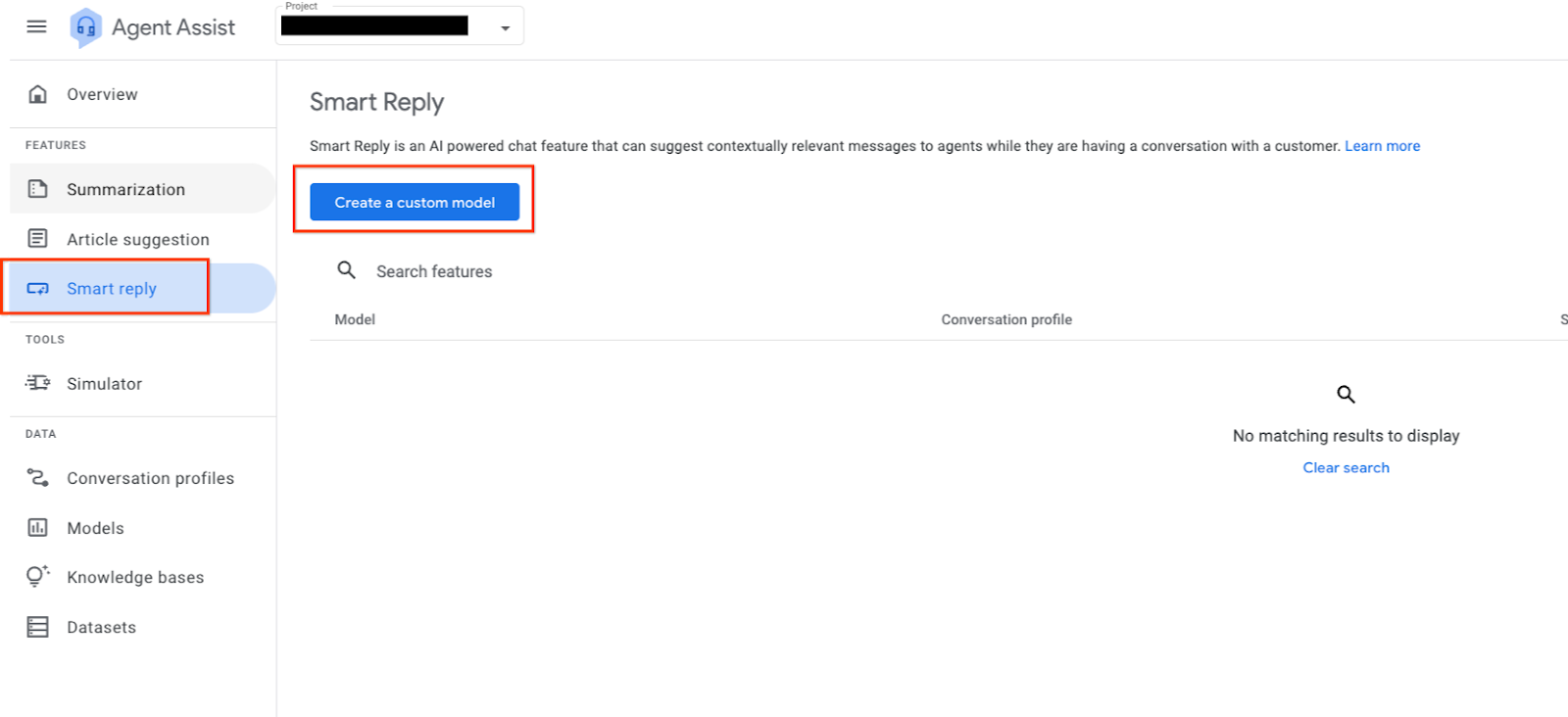
smart-reply-model-demo for Display name and then click the Start button.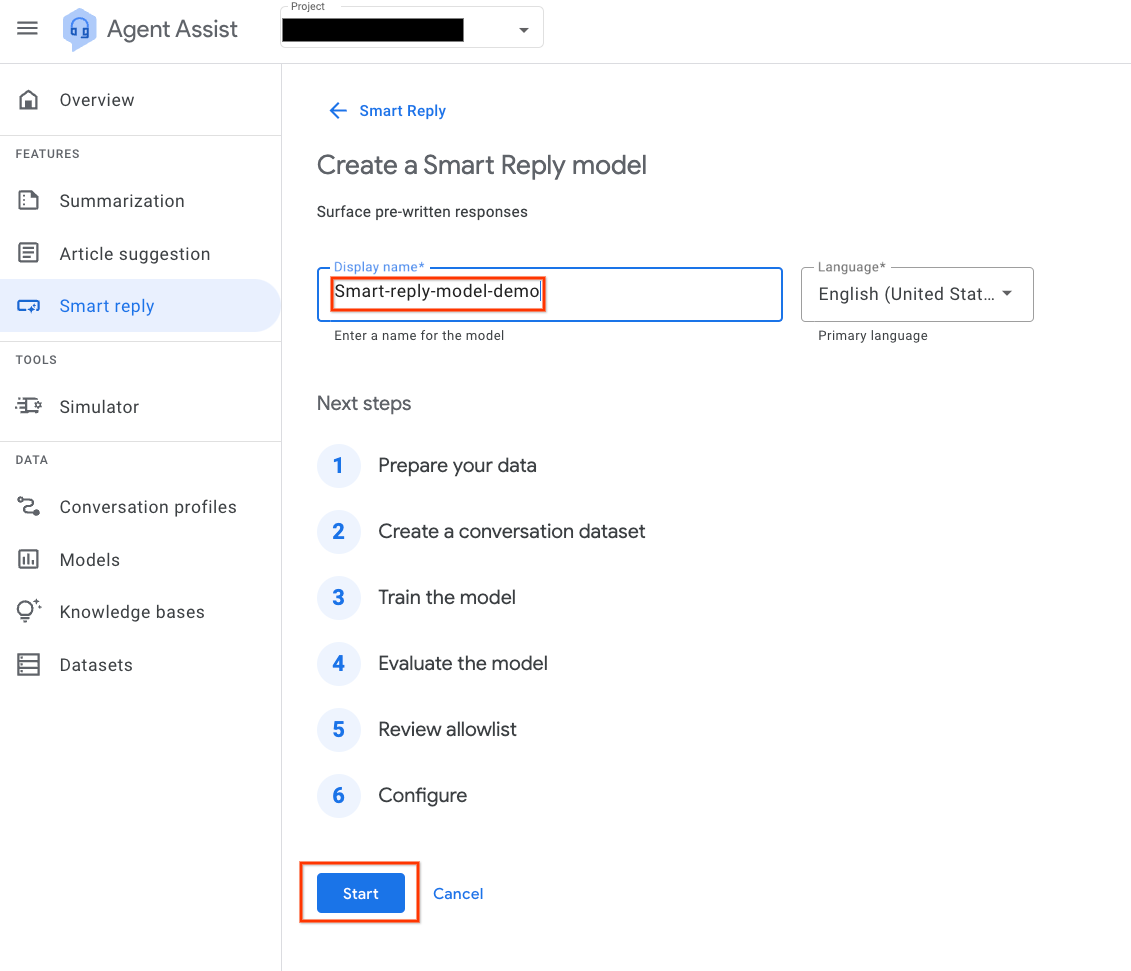
smart-reply-dataset conversation dataset you created previously. Click Next
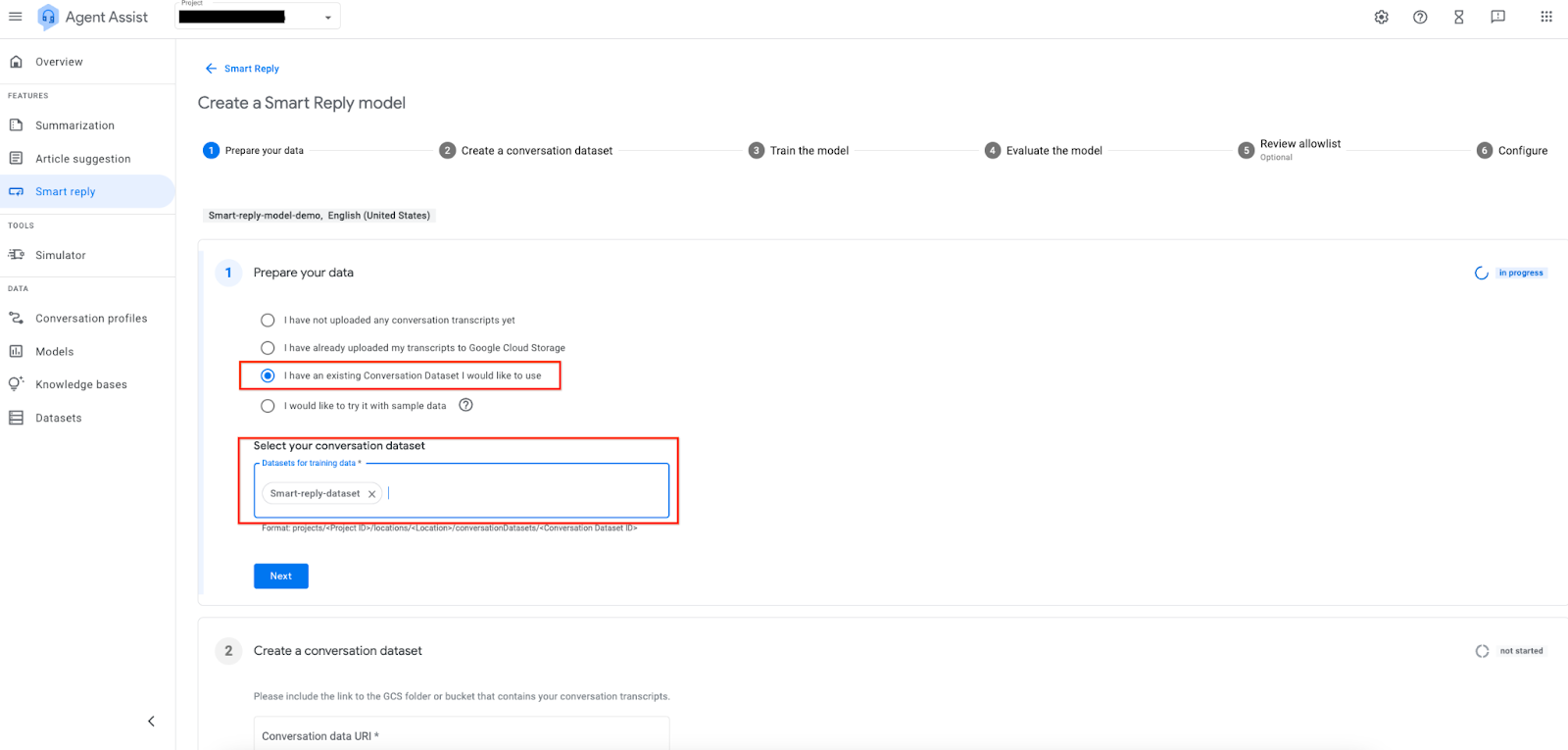
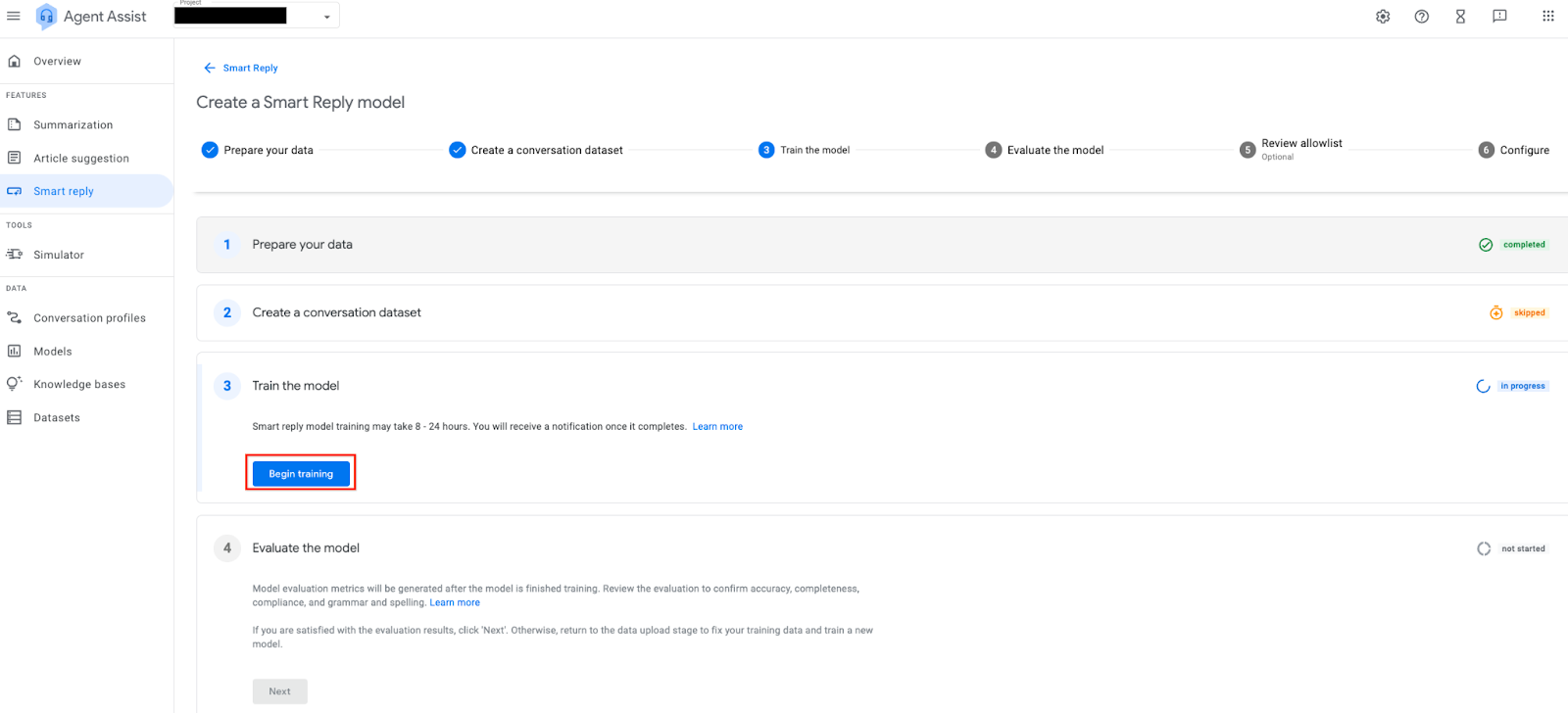
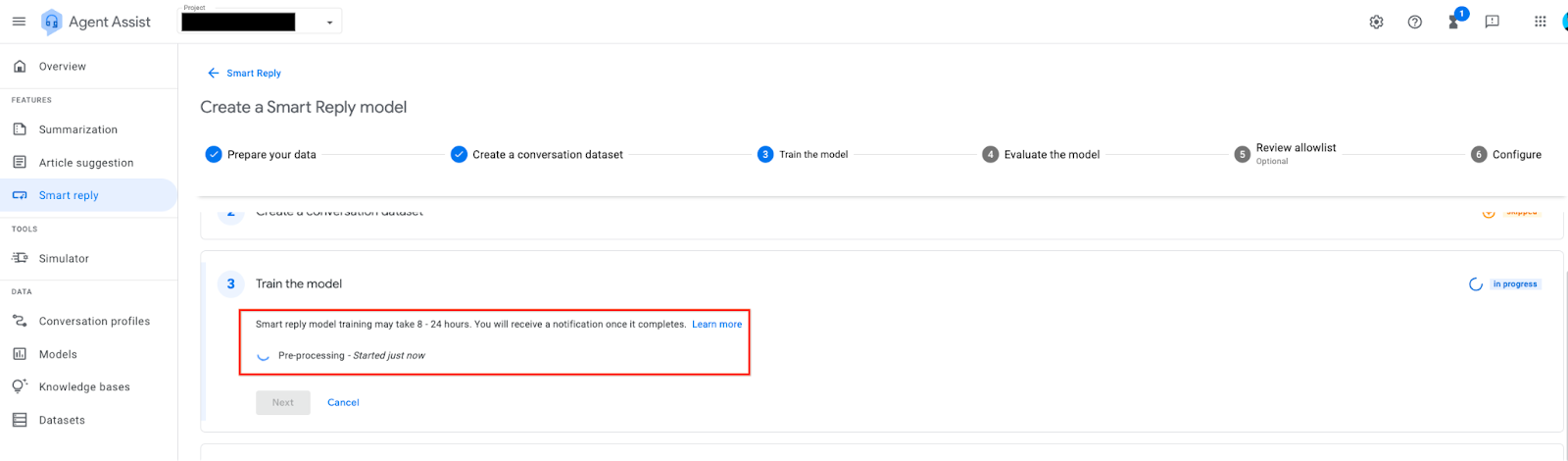
Once the model has completed training, click the Deploy Model button to proceed to the next step.
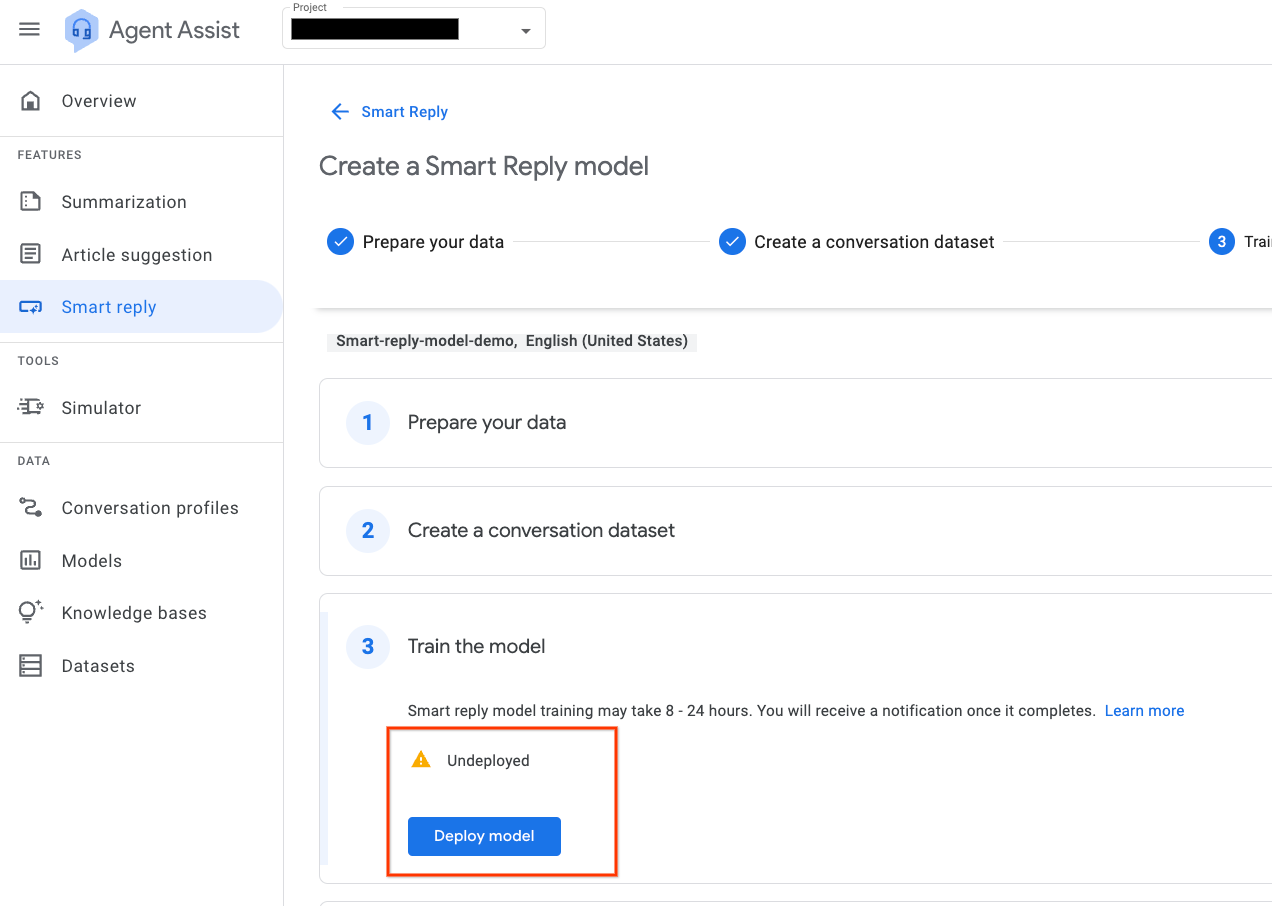
After model deployement, you should evaluate model performance. You can verify accuracy, completeness, compliance, and grammar and spelling. If you are satisfied with the evaluation results, click Next.
Otherwise, return to the data upload process to fix your training data and train a new model.
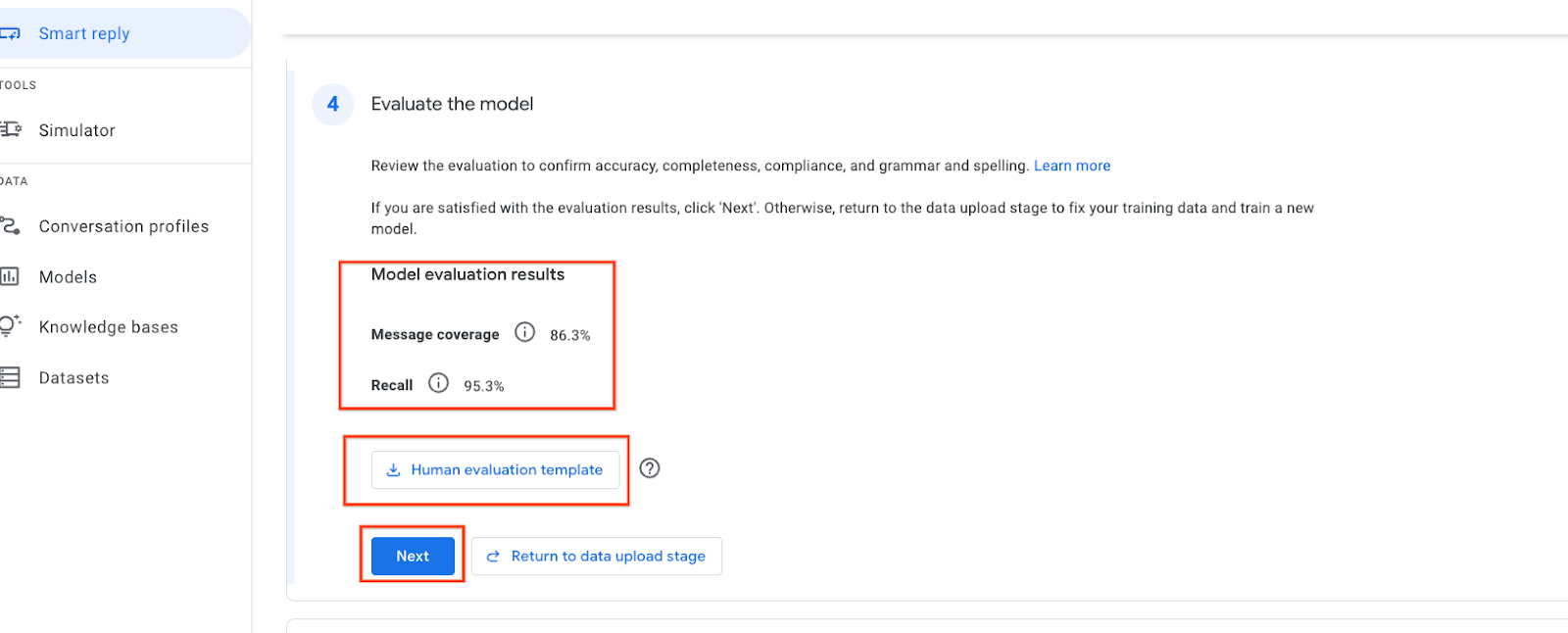
You also need verify the allowlist for the smart reply model. Click Review allowlist.
The allowlist is a list of potential suggestions that can be surfaced to agents during a conversation. The allowlist contains all possible suggestions generated using the selected conversation dataset.
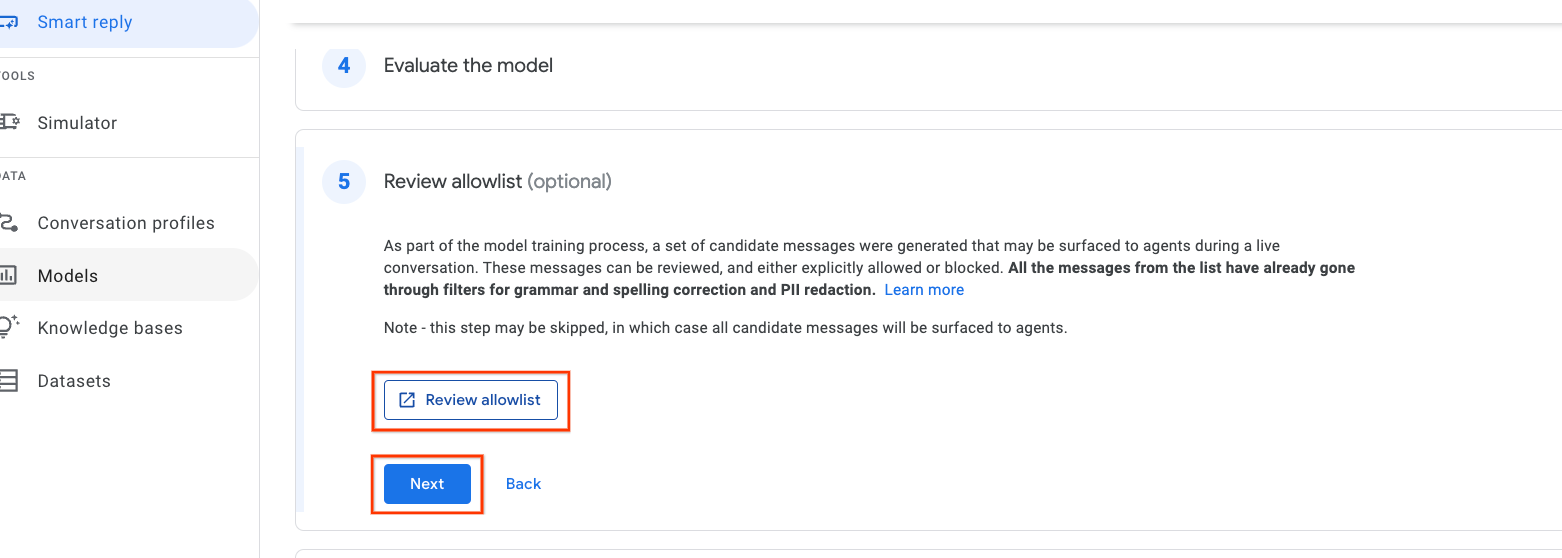
To make messages easier to manage, Agent Assist automatically groups messages with similar meaning. You can see a message's similar messages by clicking on the Show (X) similar messages link to the right of the message.
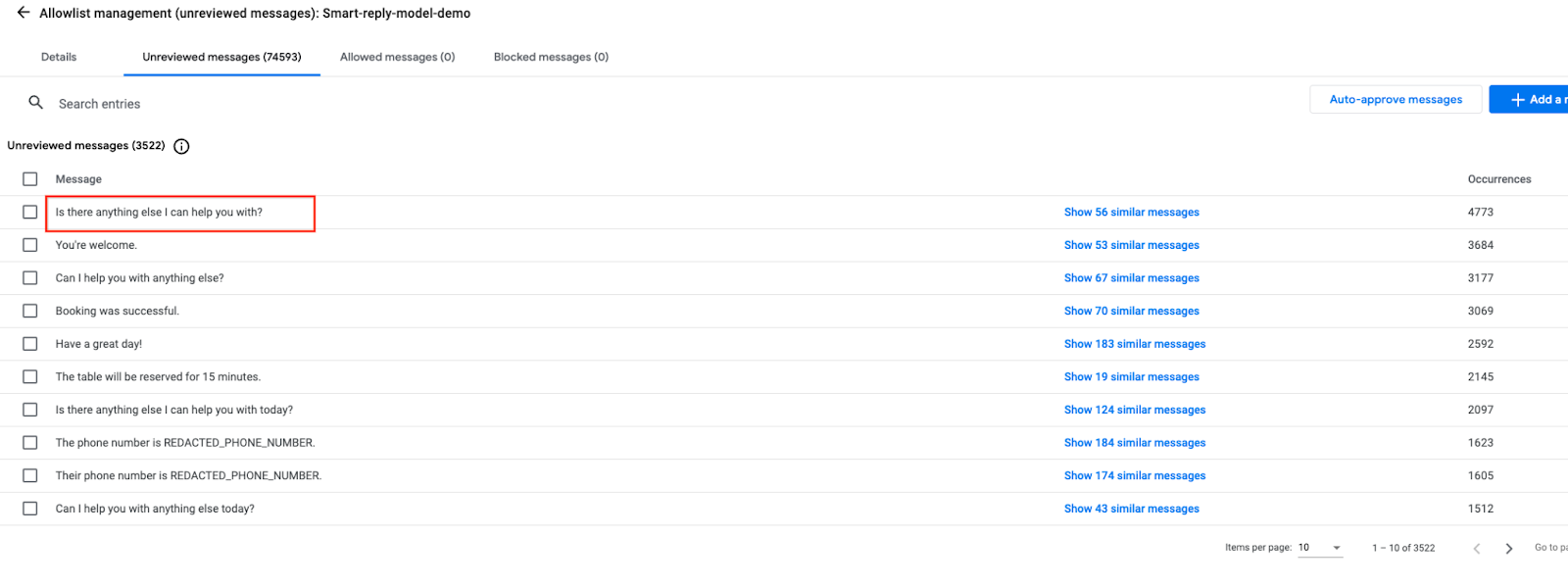
Click on any message and you'll see similar messages as shown below.
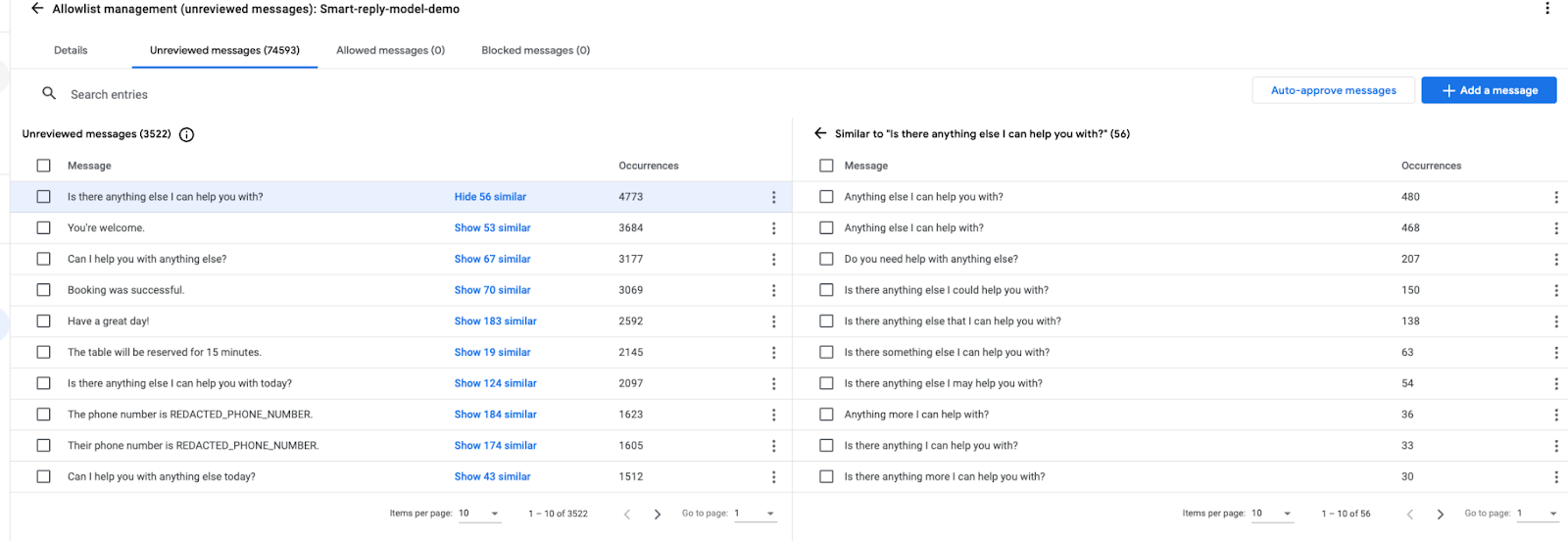
You can also edit the displayed messages by clicking on the message as shown below.
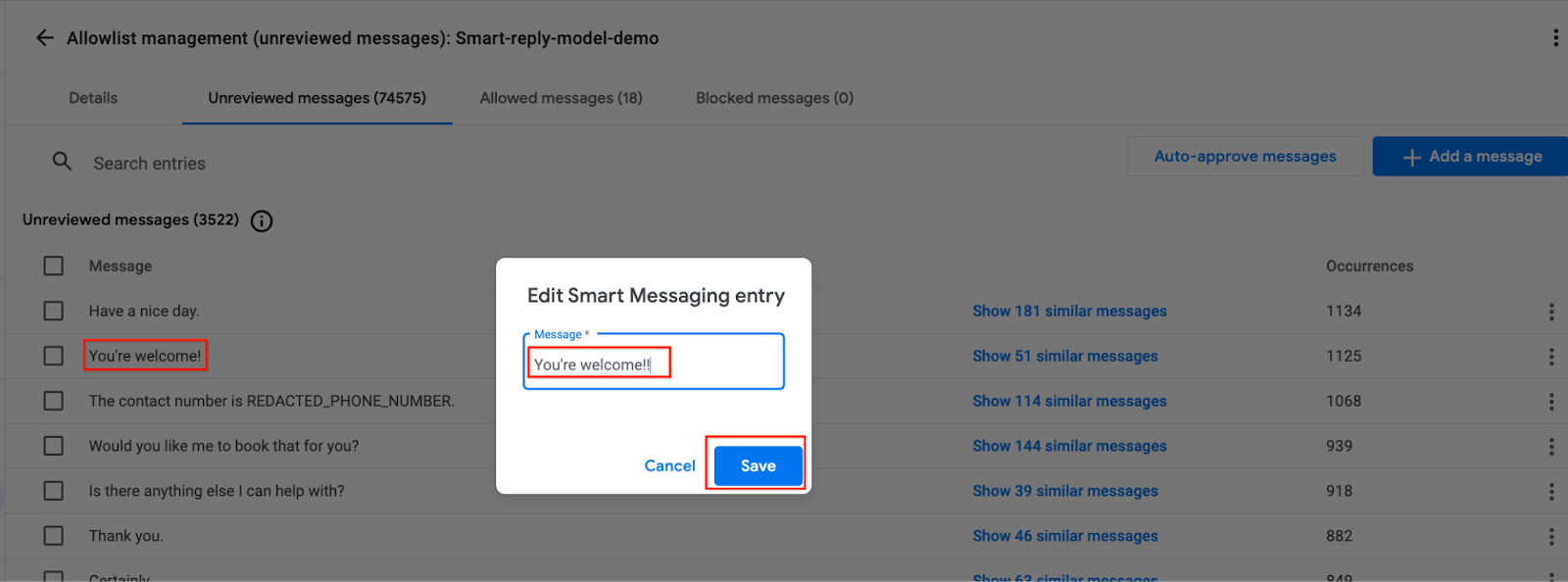
After careful observation and as per your business need, you can move the messages to either MOVE TO ALLOWED or MOVE TO BLOCKED
Note: Only allowed messages will be suggested during runtime chat and hence, Allowed messages should have sufficient entries to suggest.
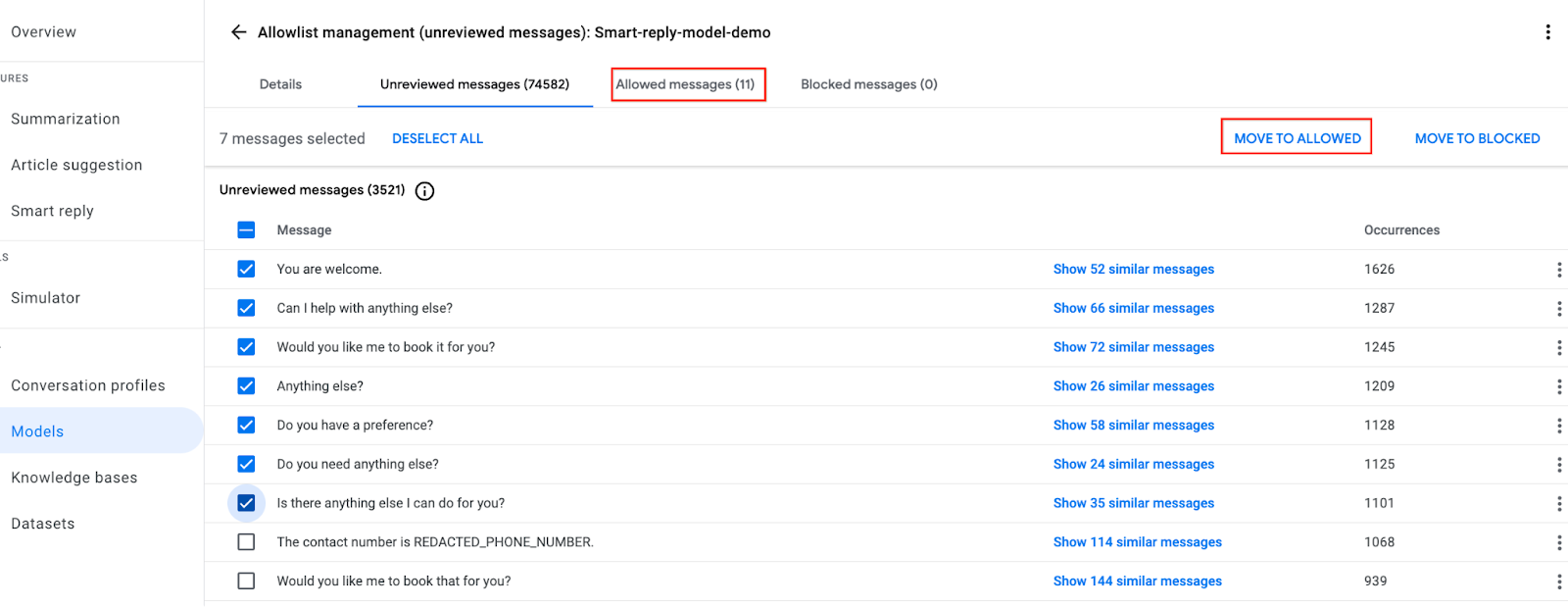
Now, once you are done, click on the 3 dots icon on the right side of screen and select + Create profile button.
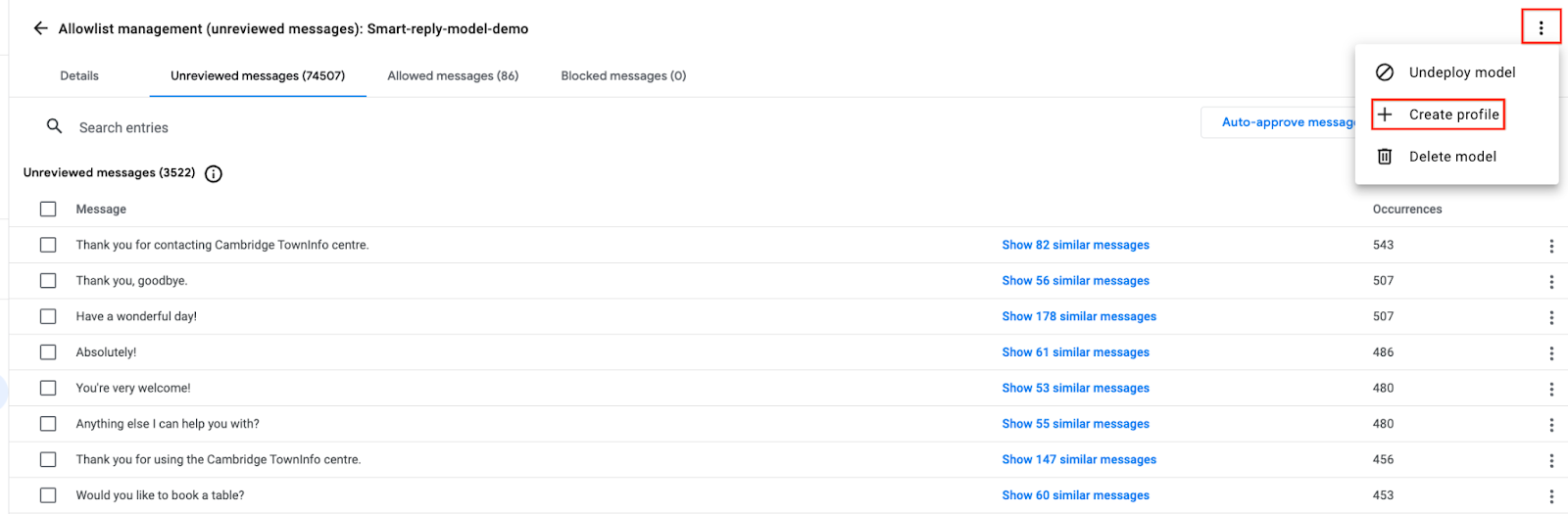
In this step, you'll create a conversation profile.
A conversation profile configures a set of parameters that control the suggestions made to an agent. These parameters control the suggestions that appear at runtime.
Enter the required information as shown in the below screenshot.
(Later, you've to play with these parameters for achieving better results)
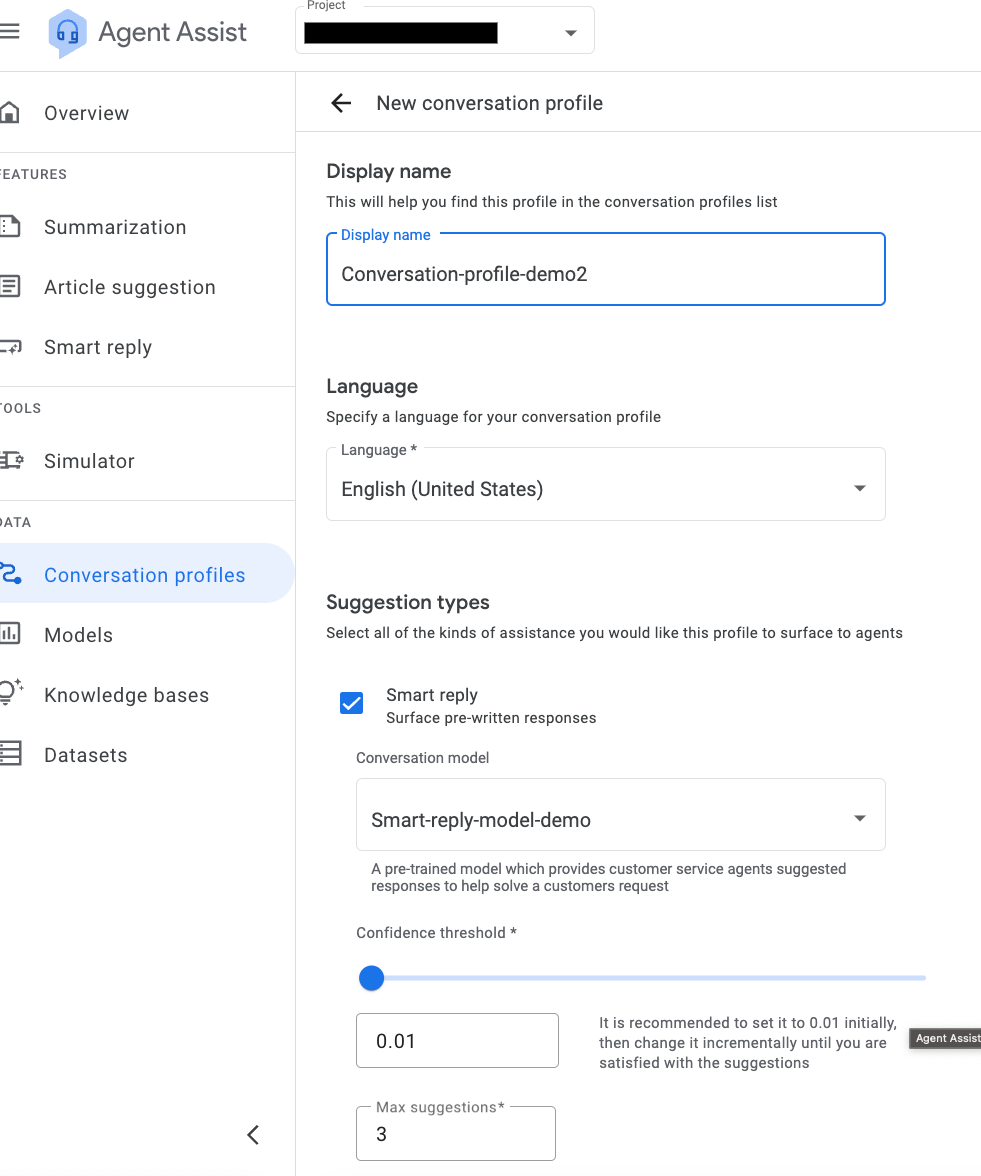
Now, finally go and select this conversation profile in the step 6 config.
Navigate to the Conversation Profile button on the left side of the screen. You'll see Integration ID that would get generated for the same shown in the screenshot below.
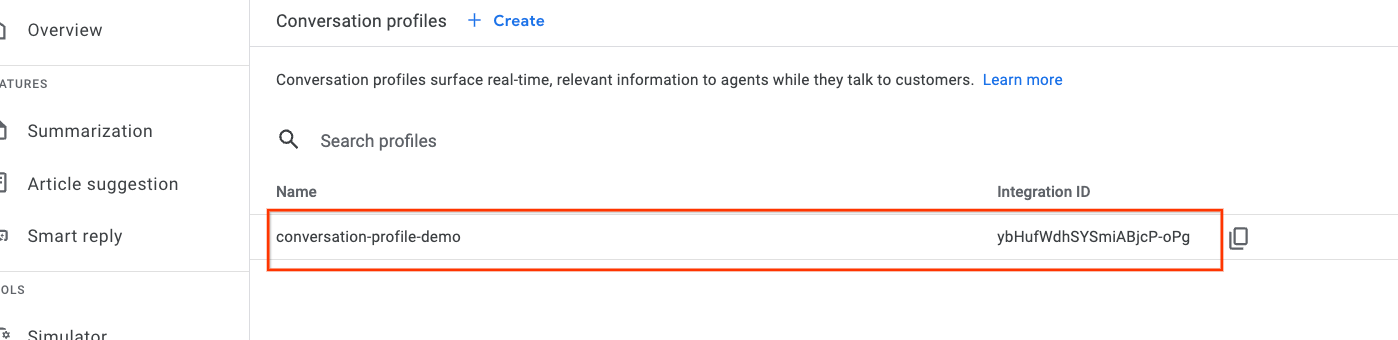
Finally, navigate to the Models button to view the trained smart reply model.
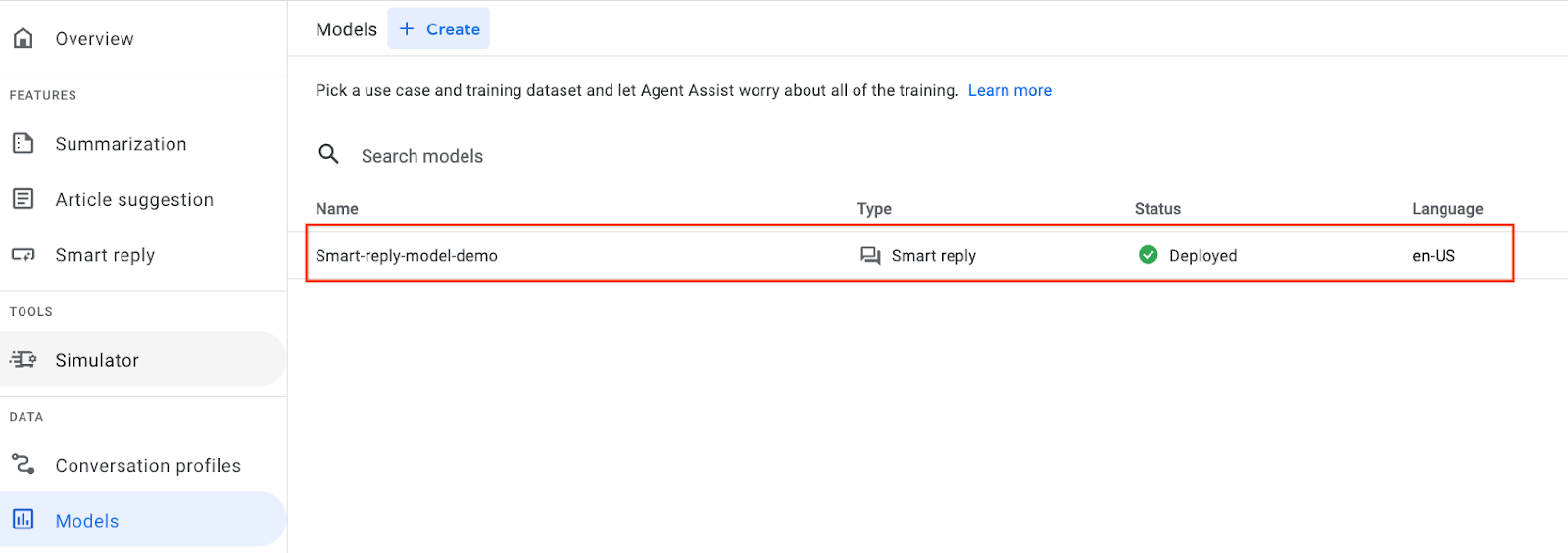
Congratulations! You have successfully created a Smart reply model.
Congratulations! You have successfully loaded a conversation dataset, and started training a model for Smart Reply using the Agent Assist console.
Agent Assist Basics
https://cloud.google.com/agent-assist/docs/basics
Train a Smart Reply model & manage allowlists
https://cloud.google.com/agent-assist/docs/model-training
Conversational Agent Basics
https://cloud.google.com/dialogflow/cx/docs/basics
Best practices: Knowledge documents
https://cloud.google.com/agent-assist/docs/knowledge-documents
Agent Assist pricing
https://cloud.google.com/agent-assist/pricing
When you have completed your lab, click End Lab. Qwiklabs removes the resources you’ve used and cleans the account for you.
You will be given an opportunity to rate the lab experience. Select the applicable number of stars, type a comment, and then click Submit.
The number of stars indicates the following:
You can close the dialog box if you don't want to provide feedback.
For feedback, suggestions, or corrections, please use the Support tab.
Copyright 2023 Google LLC All rights reserved. Google and the Google logo are trademarks of Google LLC. All other company and product names may be trademarks of the respective companies with which they are associated.




此内容目前不可用
一旦可用,我们会通过电子邮件告知您

太好了!
一旦可用,我们会通过电子邮件告知您


一次一个实验
确认结束所有现有实验并开始此实验
