
시작하기 전에
- 실습에서는 정해진 기간 동안 Google Cloud 프로젝트와 리소스를 만듭니다.
- 실습에는 시간 제한이 있으며 일시중지 기능이 없습니다. 실습을 종료하면 처음부터 다시 시작해야 합니다.
- 화면 왼쪽 상단에서 실습 시작을 클릭하여 시작합니다.
Fix this ticket
/ 100
In this lab you will learn the fundamentals of
If you are new to
In this lab learn:
Over the course of this lab the following elements are required:
Open the
From here you will be able to interact with the application interface during the course of this lab.
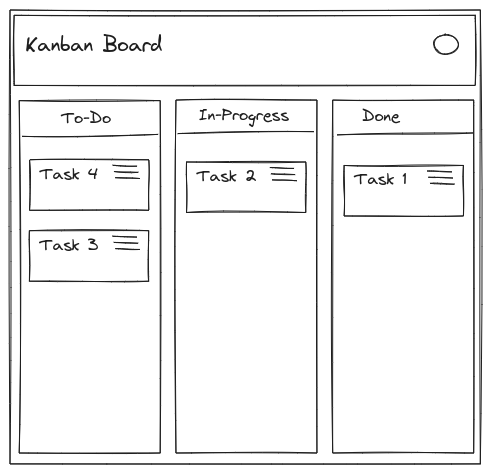
The lab mimics a kanban application scenario. Select an active ticket to view the lab specific task. To complete the lab successfully ensure the ticket task is fulfilled per instructions given.
In just 30 minutes, you developed a solid understanding of
Manual Last Updated Jan 2, 2024
Lab Last Tested Jan 2, 2024




현재 이 콘텐츠를 이용할 수 없습니다
이용할 수 있게 되면 이메일로 알려드리겠습니다.

감사합니다
이용할 수 있게 되면 이메일로 알려드리겠습니다.


한 번에 실습 1개만 가능
모든 기존 실습을 종료하고 이 실습을 시작할지 확인하세요.
