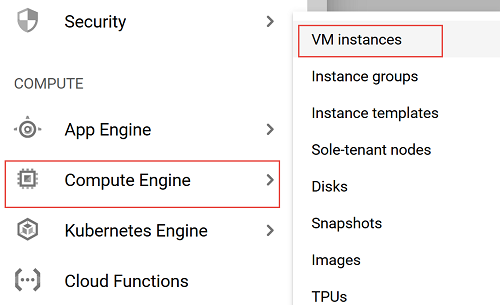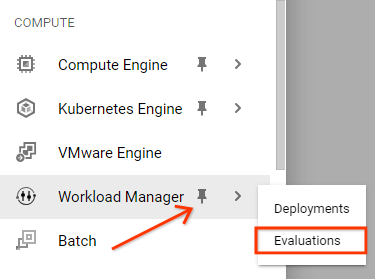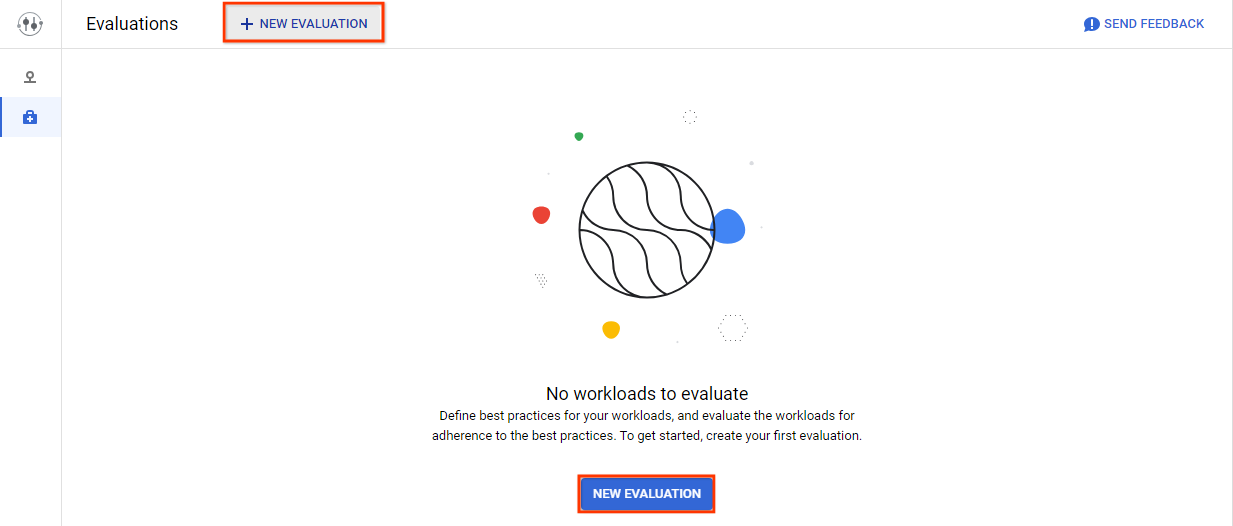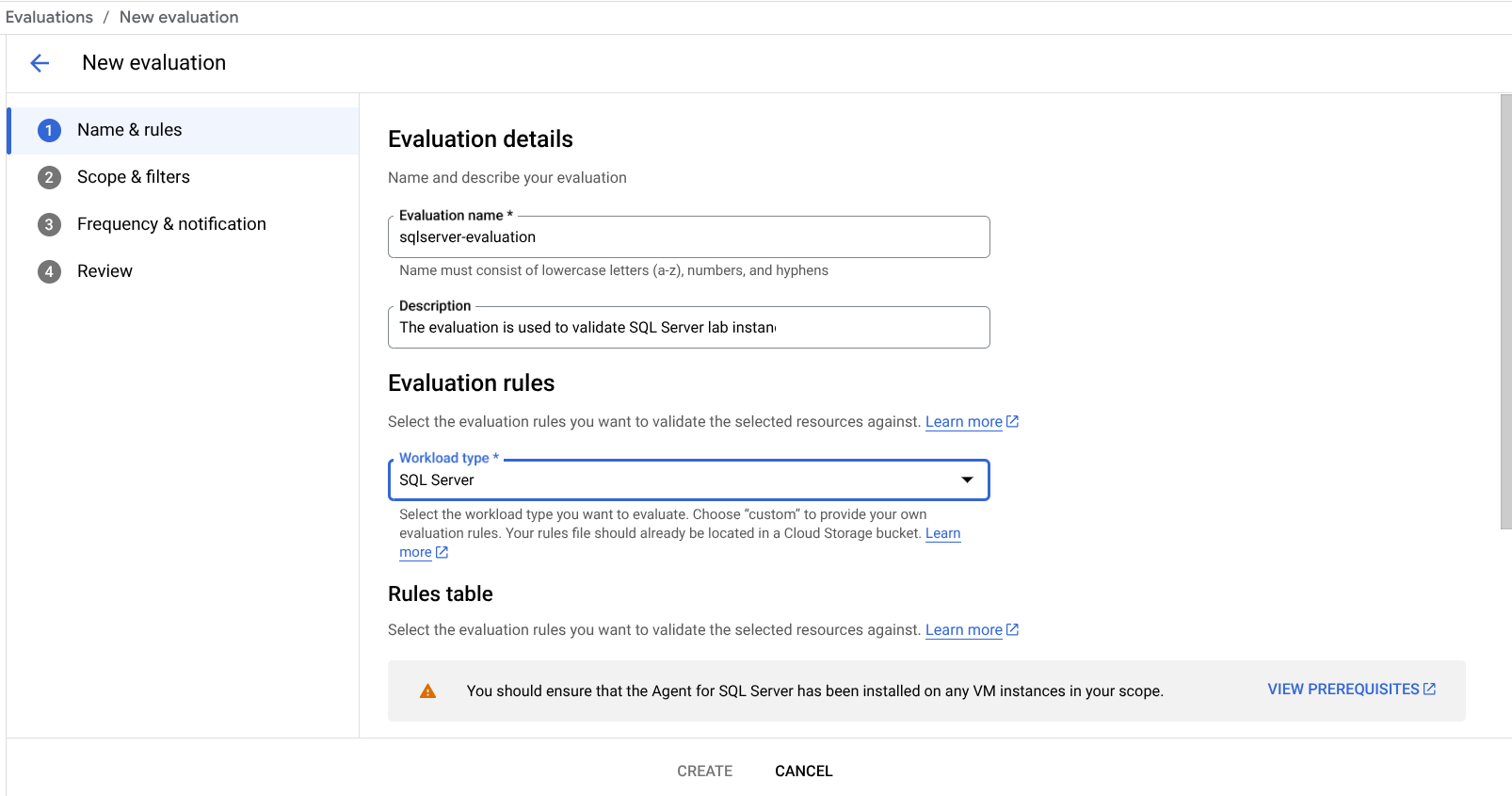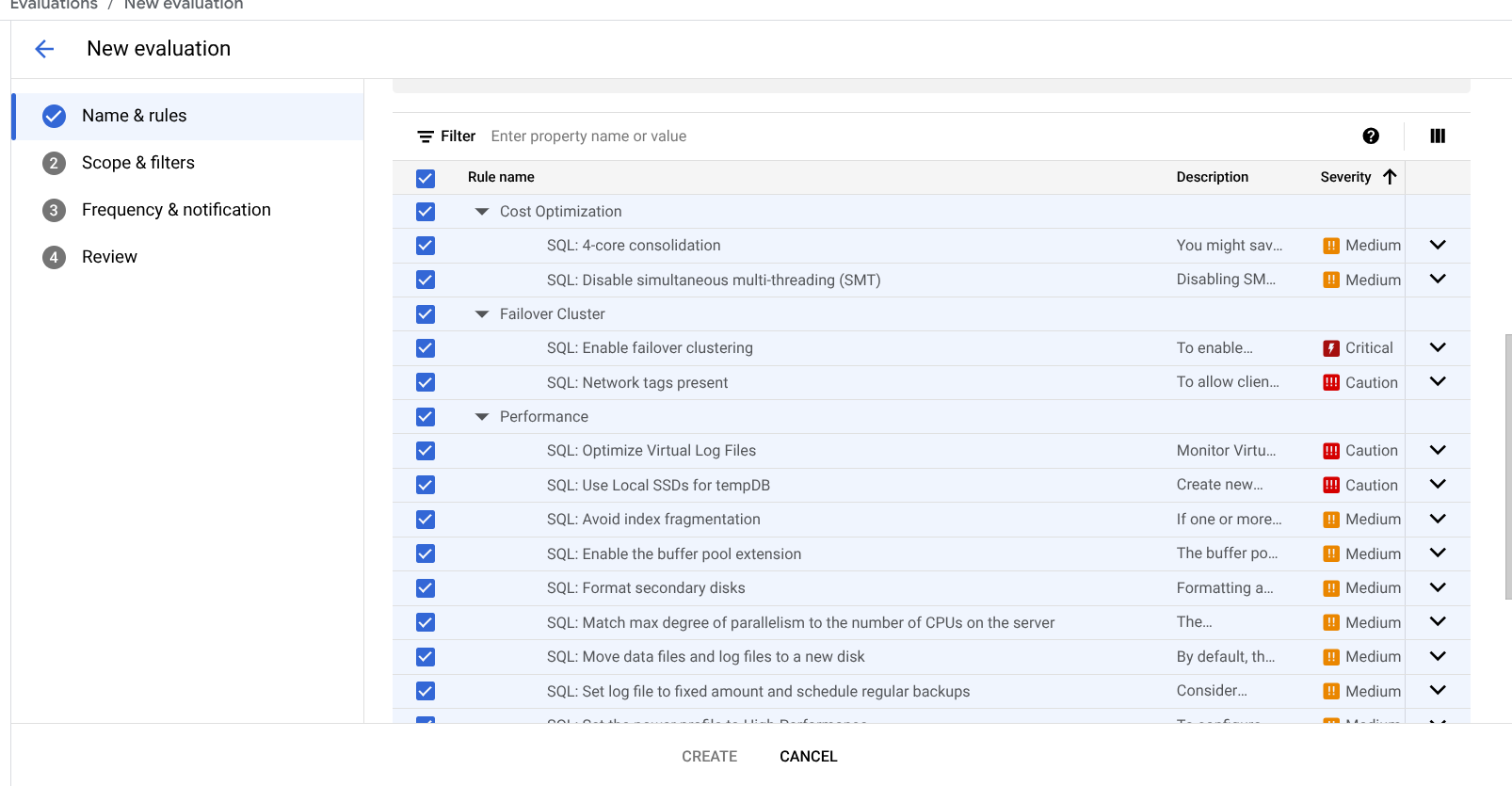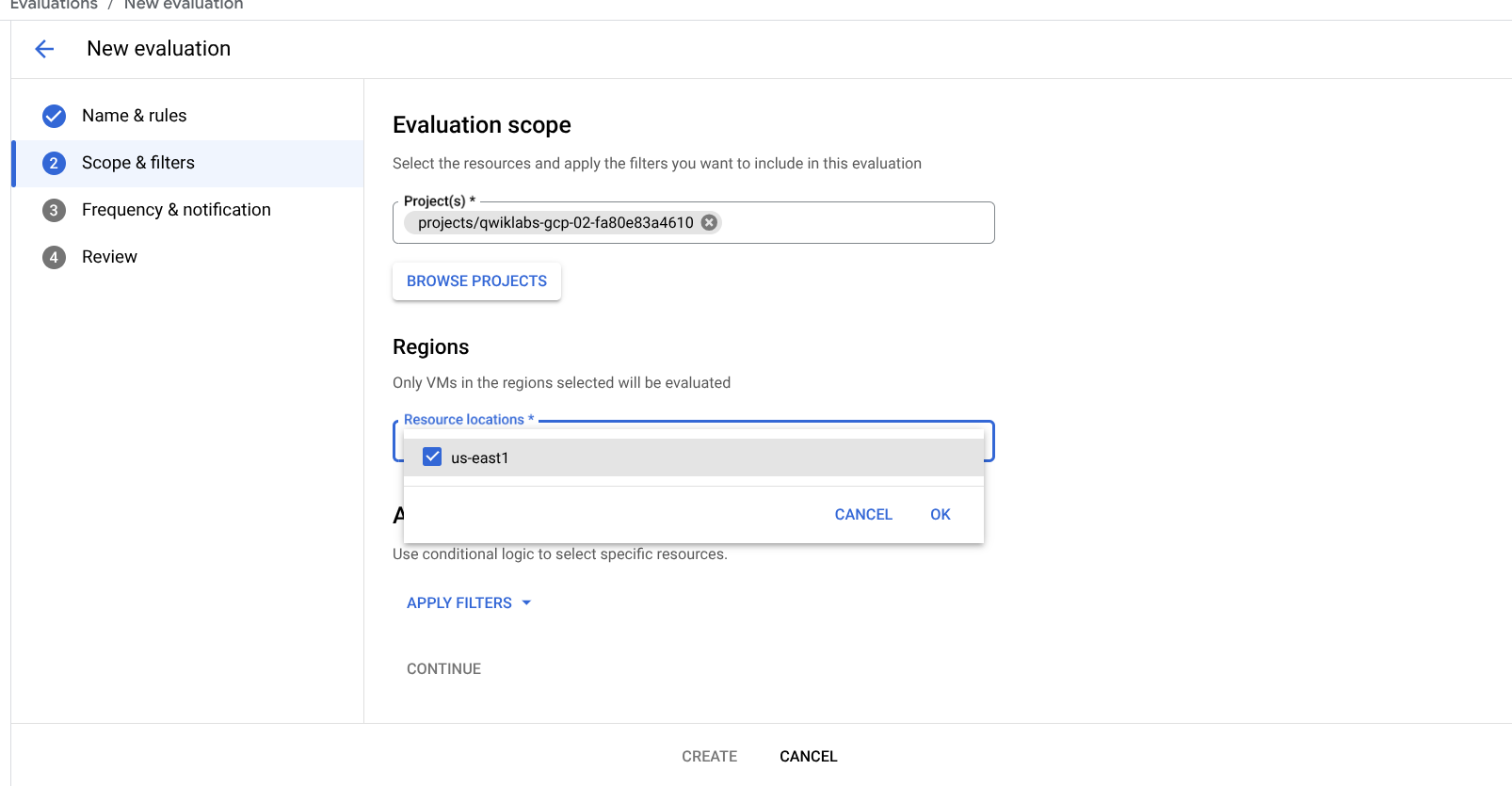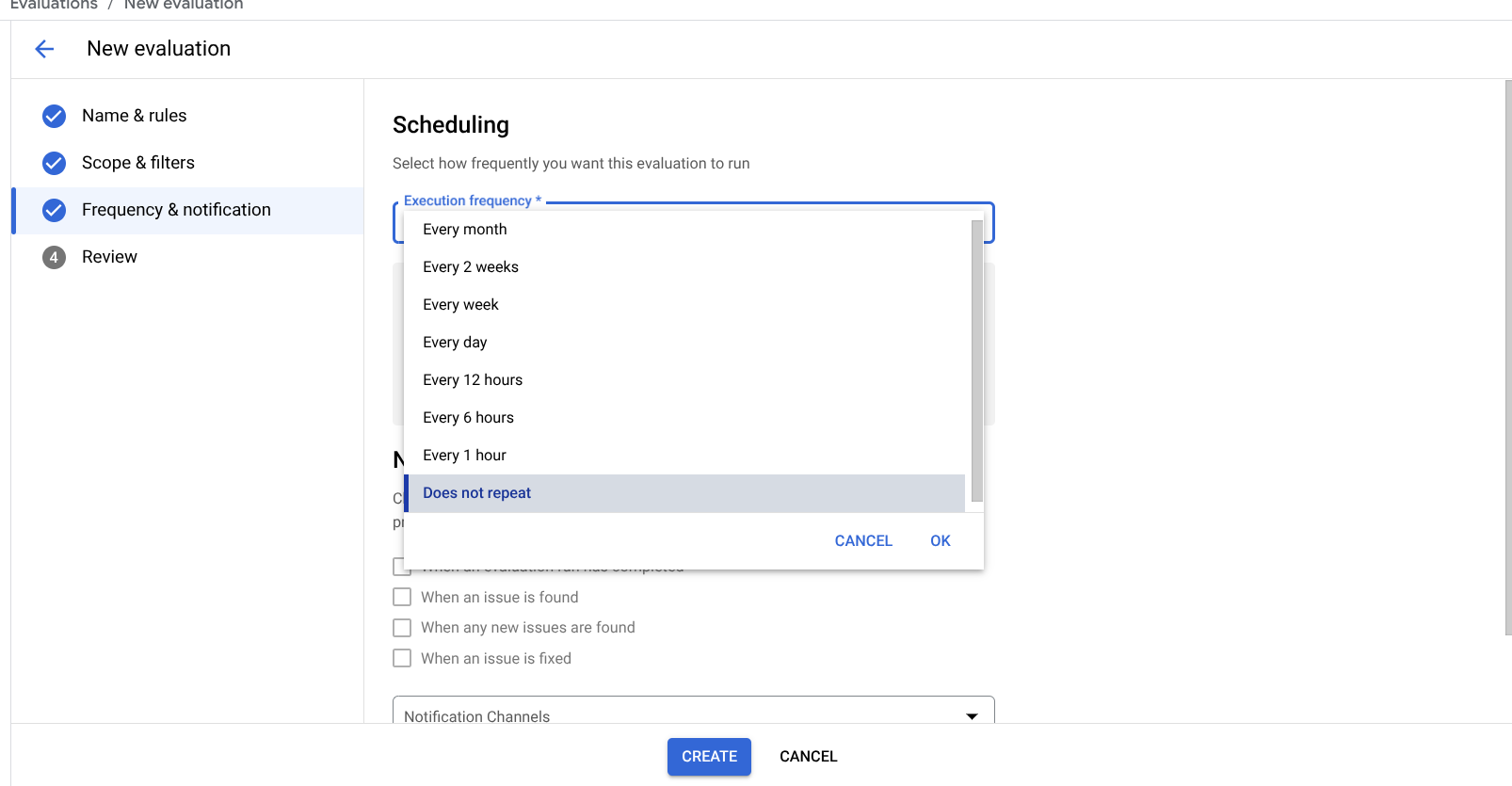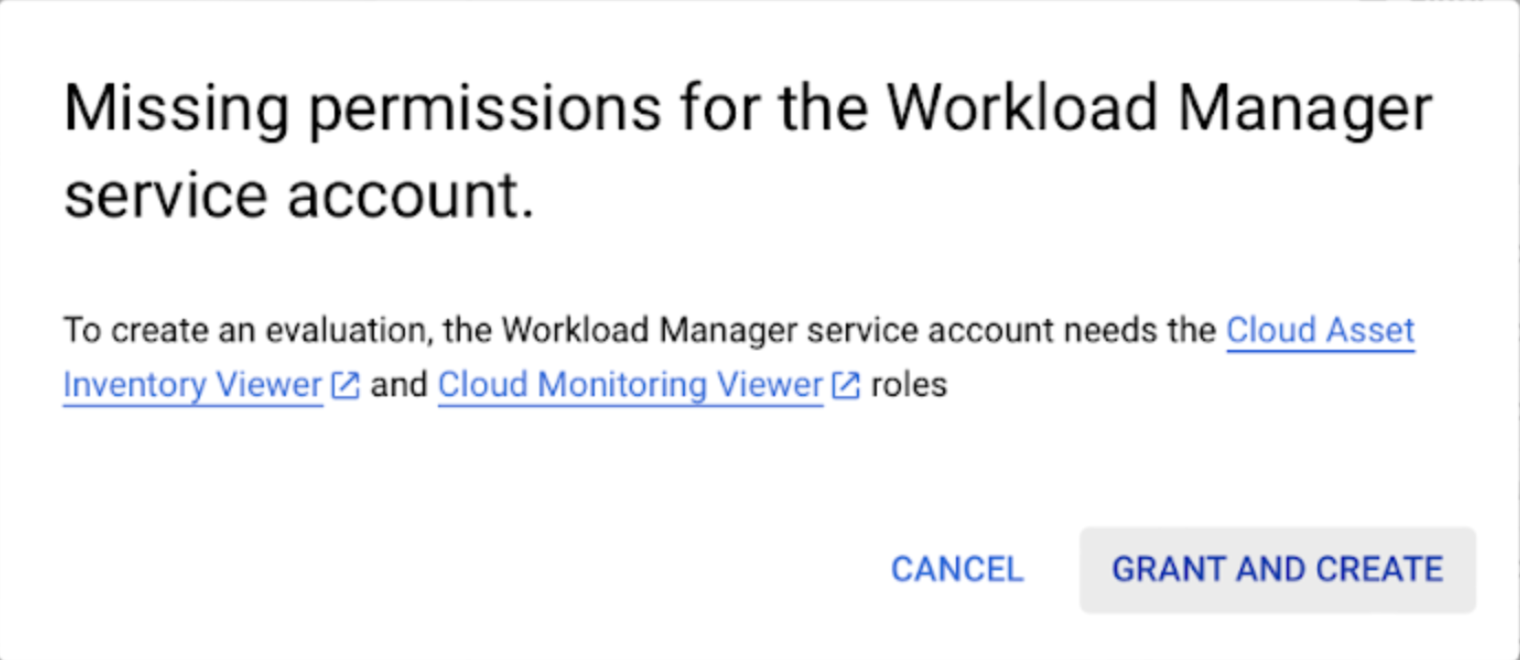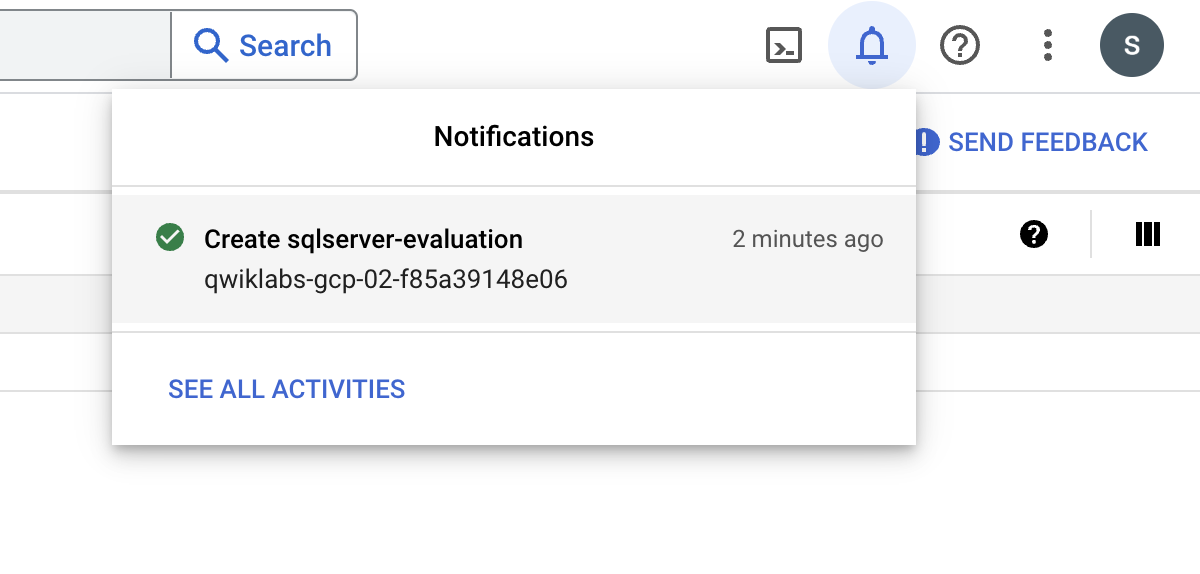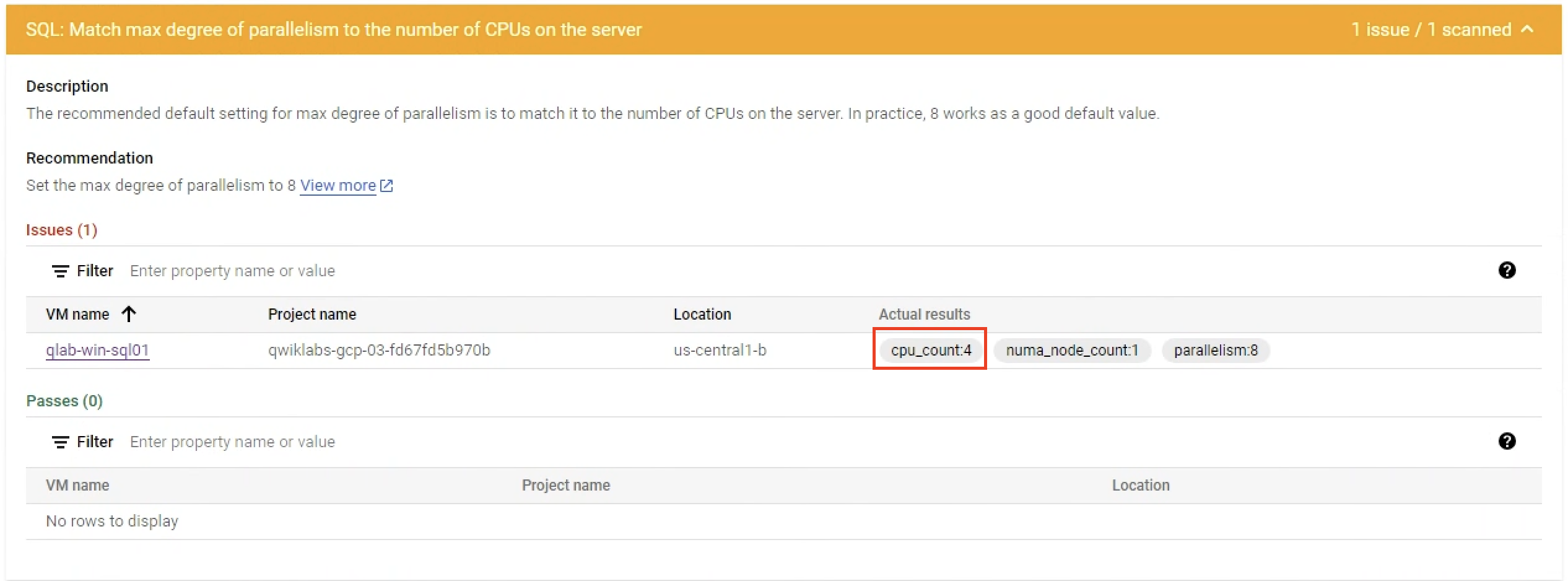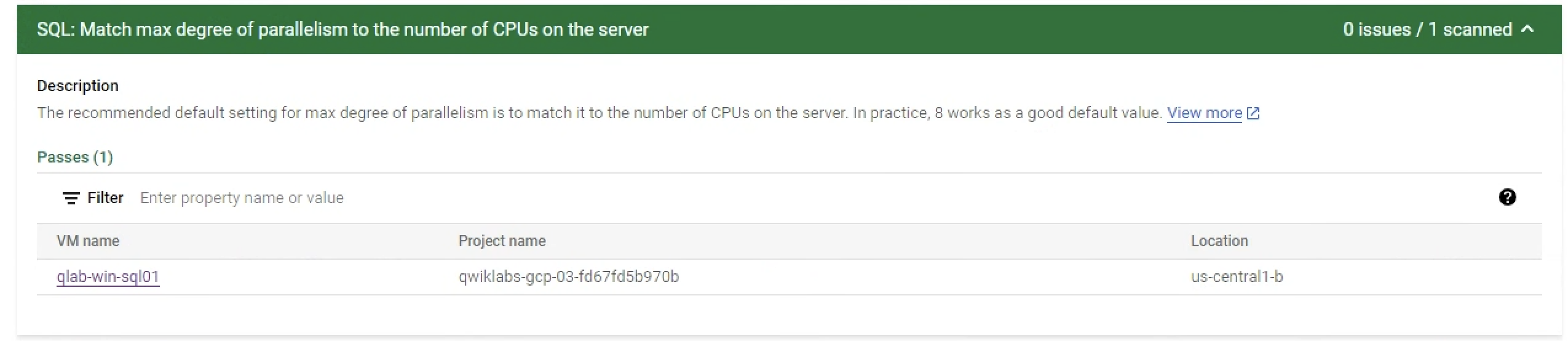GSP1182

Overview
In this hands-on lab you'll learn how to assess your SQL Server configuration
using Workload Manager Validation using Google Cloud Agent for Compute
Workloads.
What you'll do
- Configure Workload Manager Evaluation
- Collect data from SQL Server database
- Review SQL Server best practice evaluation results
Note: If you're using a Chromebook, you will need
to use a third-party RDP tool, like
Remote Desktop 8 or [remmina], rather than the RDP button in the Cloud
Console.
Setup and requirements
Before you click the Start Lab button
Read these instructions. Labs are timed and you cannot pause them. The timer, which starts when you click Start Lab, shows how long Google Cloud resources are made available to you.
This hands-on lab lets you do the lab activities in a real cloud environment, not in a simulation or demo environment. It does so by giving you new, temporary credentials you use to sign in and access Google Cloud for the duration of the lab.
To complete this lab, you need:
- Access to a standard internet browser (Chrome browser recommended).
Note: Use an Incognito (recommended) or private browser window to run this lab. This prevents conflicts between your personal account and the student account, which may cause extra charges incurred to your personal account.
- Time to complete the lab—remember, once you start, you cannot pause a lab.
Note: Use only the student account for this lab. If you use a different Google Cloud account, you may incur charges to that account.
How to start your lab and sign in to the Google Cloud console
-
Click the Start Lab button. If you need to pay for the lab, a dialog opens for you to select your payment method.
On the left is the Lab Details pane with the following:
- The Open Google Cloud console button
- Time remaining
- The temporary credentials that you must use for this lab
- Other information, if needed, to step through this lab
-
Click Open Google Cloud console (or right-click and select Open Link in Incognito Window if you are running the Chrome browser).
The lab spins up resources, and then opens another tab that shows the Sign in page.
Tip: Arrange the tabs in separate windows, side-by-side.
Note: If you see the Choose an account dialog, click Use Another Account.
-
If necessary, copy the Username below and paste it into the Sign in dialog.
{{{user_0.username | "Username"}}}
You can also find the Username in the Lab Details pane.
-
Click Next.
-
Copy the Password below and paste it into the Welcome dialog.
{{{user_0.password | "Password"}}}
You can also find the Password in the Lab Details pane.
-
Click Next.
Important: You must use the credentials the lab provides you. Do not use your Google Cloud account credentials.
Note: Using your own Google Cloud account for this lab may incur extra charges.
-
Click through the subsequent pages:
- Accept the terms and conditions.
- Do not add recovery options or two-factor authentication (because this is a temporary account).
- Do not sign up for free trials.
After a few moments, the Google Cloud console opens in this tab.
Note: To access Google Cloud products and services, click the Navigation menu or type the service or product name in the Search field.

To begin, you will download and deploy the Google Cloud Agent for Compute
Workloads in a simulated environment created for this purpose in Google Cloud.
-
In the Console, from the Navigation menu
( ),
select Compute Engine > VM instances.
),
select Compute Engine > VM instances.
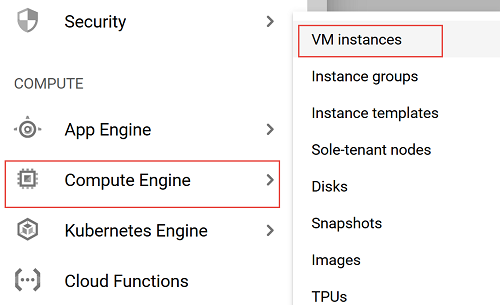
If prompted, select the Google Cloud project assigned to your lab.
-
Click the RDP button next to the qlab-win-sql01 instance.

Note: If you're using a Chromebook, you will need to use
a third-party RDP tool rather than the RDP button.
-
Use the following credentials to complete the RDP login:
User name |
labuser |
Password |
LabP@ssw0rd! |
Note: If you have any issues logging in, wait a
minute and retry.
Task 1. Create Workload Manager Evaluation for SQL Server
In this section, you will access Workload Manager Evaluation. Perform all the
following steps from the RDP session.
-
Open Chrome browser installed on the Windows system you connected to.
-
Browse to the following url to login to Google Cloud:
http://console.cloud.google.com
-
In Google Cloud, from the Navigation menu, click View all products to
expand the menu.
-
In the Compute section click the Pin icon next to Workload Manager
to add it to the Pinned menu section for quick access.
-
Using Workload Manager menu option click Evaluations.
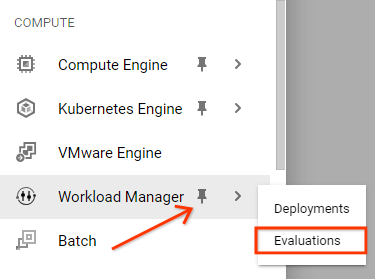
-
Click New Evaluation
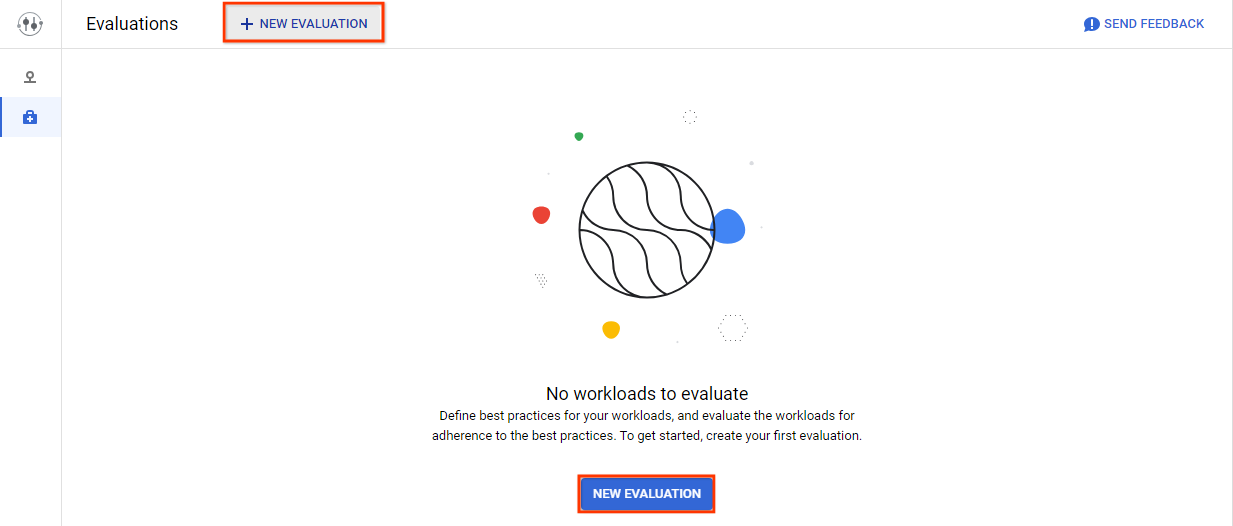
-
Enter the evaluation details and select SQL Server as the workload type
as shown below.
Evaluation name |
sqlserver-evaluation |
Description |
The evaluation is used to validate SQL Server lab instance |
Workload type |
SQL Server |
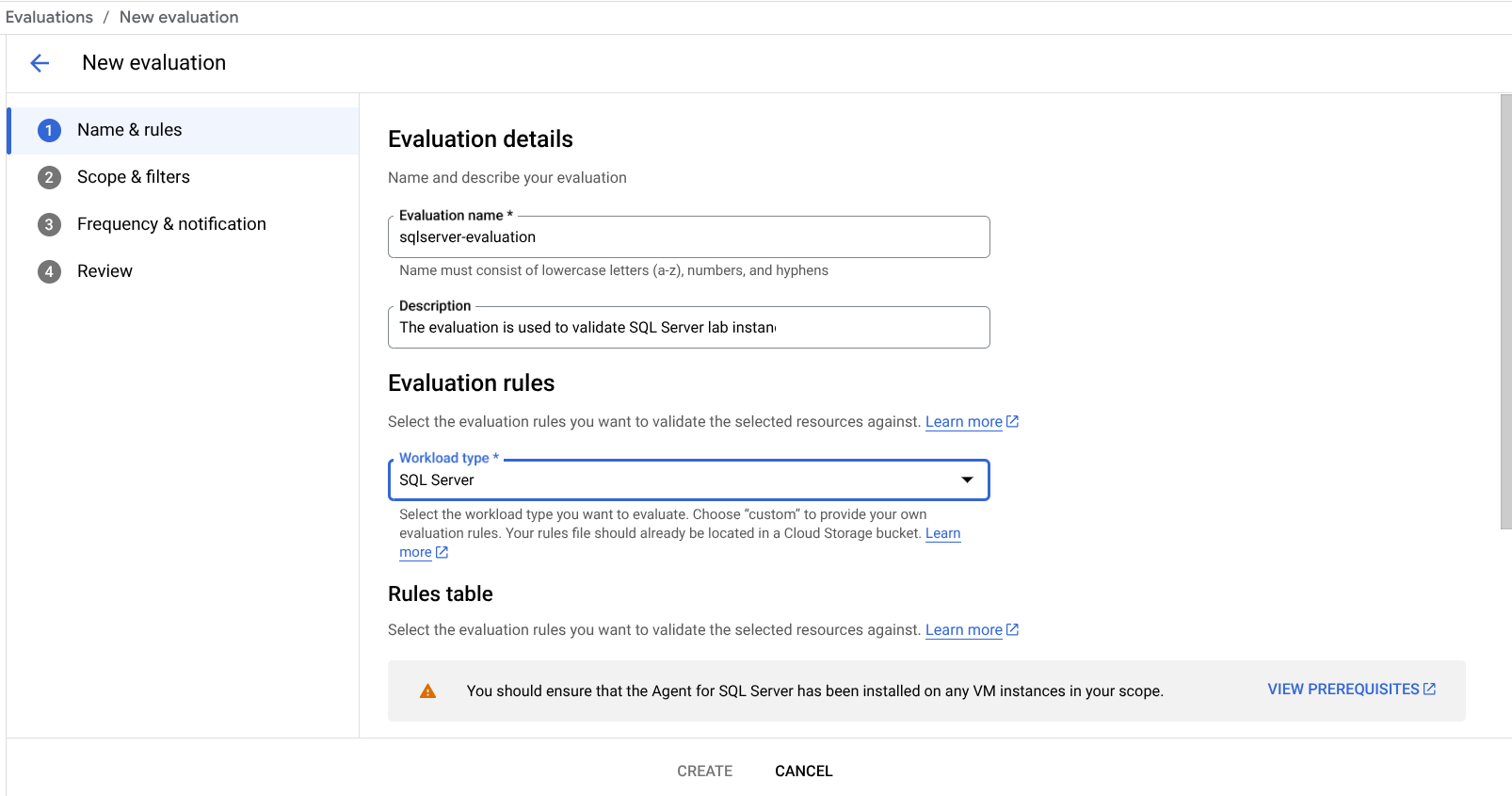
-
Select all evaluation rules and click Continue.
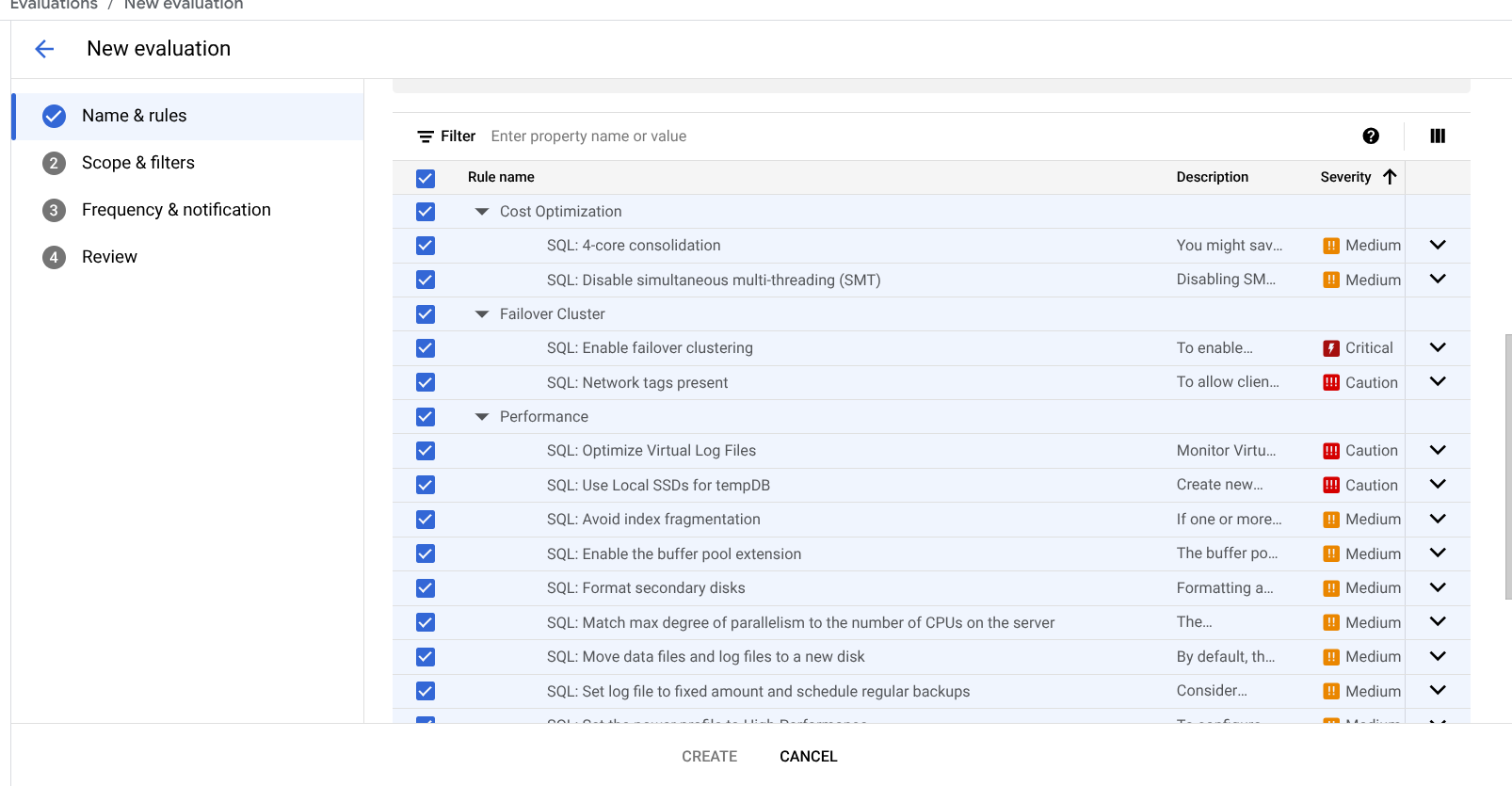
-
Enter the project name, select the region, and click Continue.
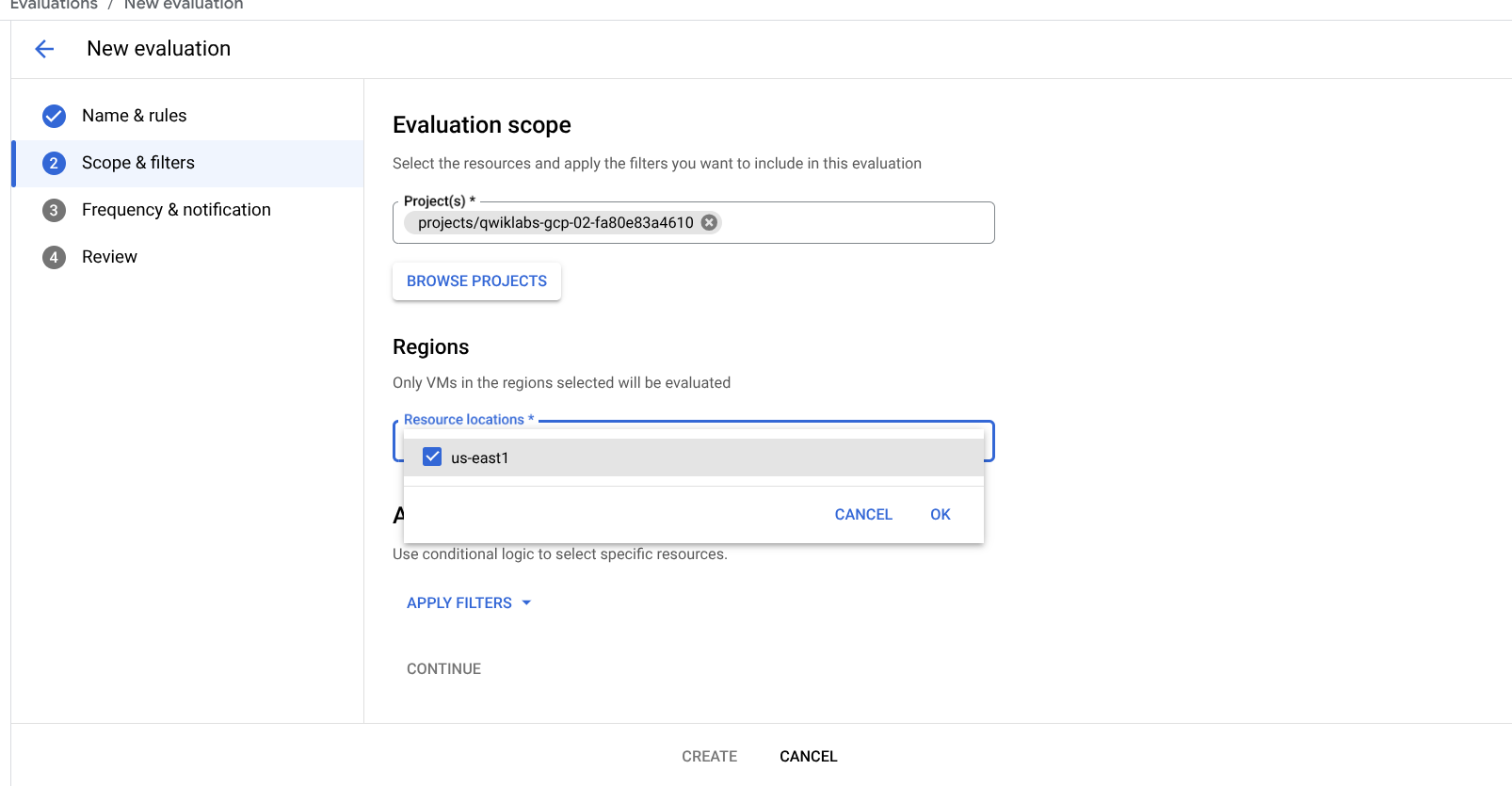
-
Use Does not repeat option for evaluation scheduling and click
Continue.
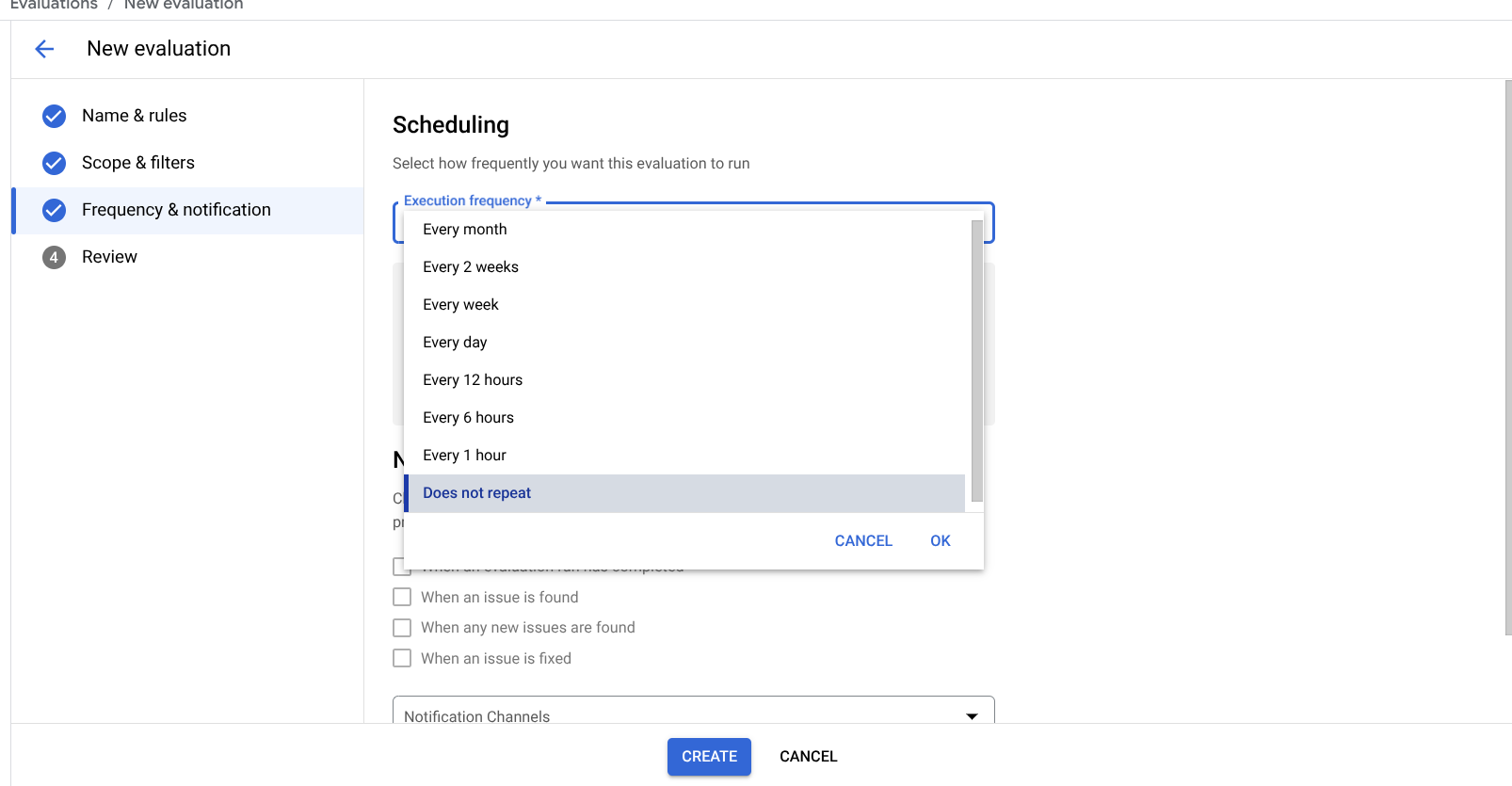
-
Click Continue for Notifications.
-
Review all the options and click Create to create the evaluation
-
If you receive a warning about missing permissions, click GRANT AND
CREATE to give the service account missing permissions.
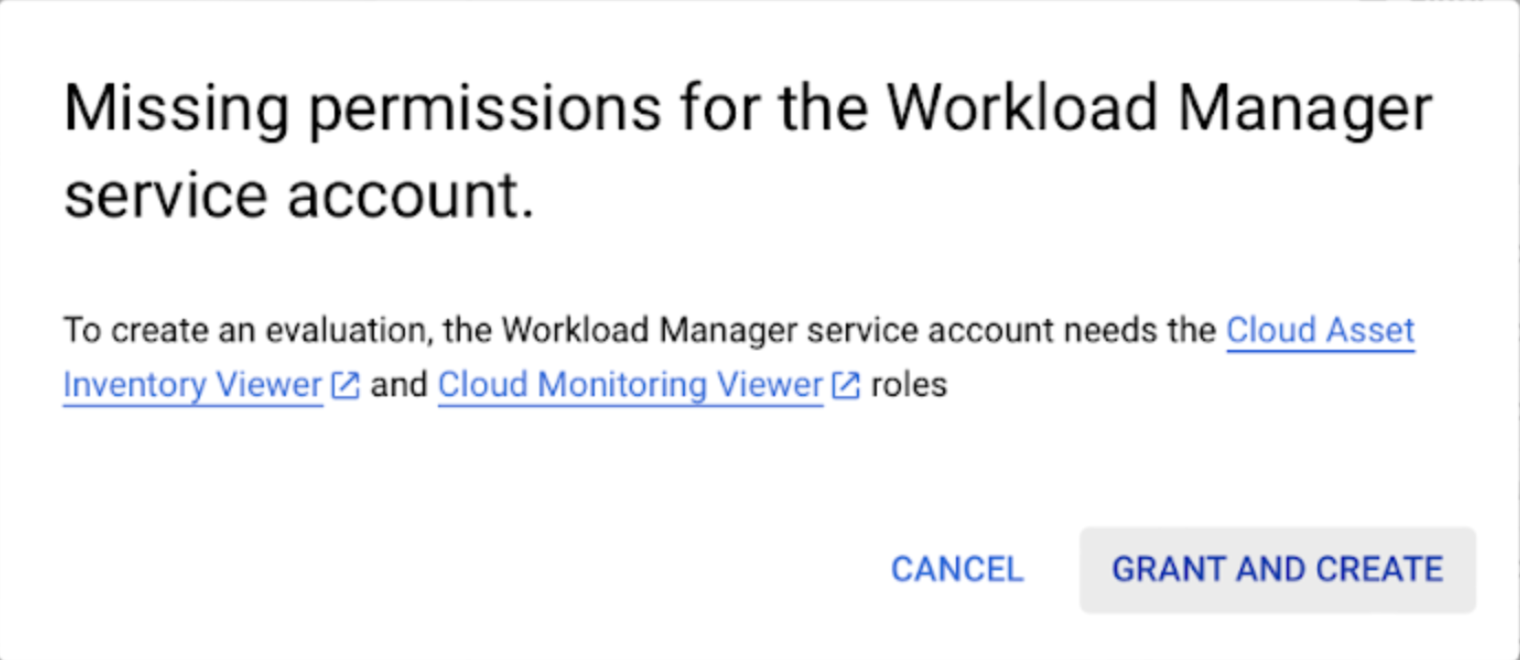
Note: This operation can take up to 15 to 20 minutes to
complete. You can continue with the next steps while the evaluation is being
created in the background.
Click Check my progress to verify the objective.
Verify Workload Manager evaluation has been
created.
Task 2. Secret Manager for database connection
In this task, you create a secret and add store the database account password.
-
In the Navigation menu, select Security > Secret Manager.
-
On the Secret Manager main page, click + Create Secret.
-
For the Name, enter: qwiklabs
-
For the Secret value, enter: LabP@ssw0rd!
-
Leave all other values at their default setting, and click Create
Secret.
Click Check my progress to verify the objective.
Verify the secret has been created.
Task 3. Install and configure the Google Cloud Agent for Compute Workloads
In this section, you will install and configure the Google Cloud Agent for
Compute Workloads. Perform all the following steps from the RDP session.
-
As an administrator, run the following commands from PowerShell:
googet addrepo google-cloud-workload-agent https://packages.cloud.google.com/yuck/repos/google-cloud-workload-agent-windows-x86_64
googet install google-cloud-workload-agent
-
Open Notepad++ as an administrator and open configuration.json file
located in C:\Program Files\Google\google-cloud-workload-agent\conf
-
Copy the following and replace the content in the configuration file
Note: If prompted, click Yes to launch Notepad++
in Administrator mode to save the changes.
{
"log_level": "INFO",
"common_discovery": {
"collection_frequency": "10800s"
},
"sqlserver_configuration":{
"enabled":true,
"collection_configuration": {
"collect_guest_os_metrics":true,
"collect_sql_metrics":true,
"collection_frequency": "60s"
},
"credential_configurations": [
{
"connection_parameters": [
{
"host":".",
"username":"sqluser",
"secret": {
"project_id":"",
"secret_name":"qwiklabs"
},
"port":1433
}
],
"local_collection":true
}
],
"collection_timeout":"60s",
"max_retries":5,
"retry_frequency":"3600s"
}
}
-
As an administrator, run the following command from PowerShell:
Restart-Service google-cloud-workload-agent
Note: If you get an error message when you run the above
command, please go to Google Cloud console and refer to the notifications as
shown below to verify that the evaluation is successfully created. If not,
please wait for few minutes for the evaluation to be created and retry the
operation.
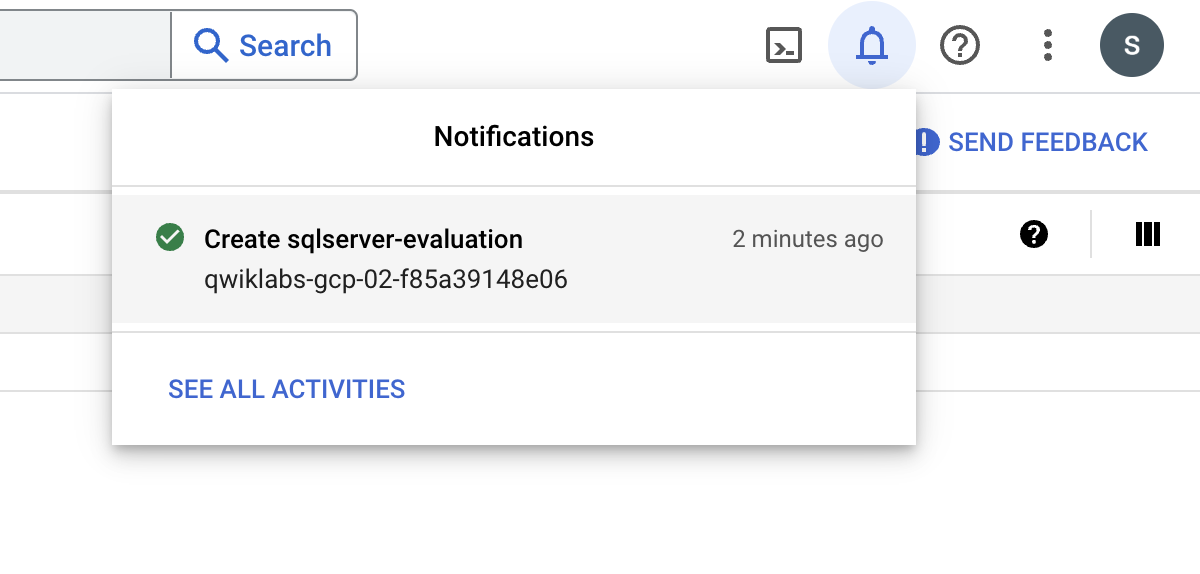
Task 4. Run the evaluation
-
From the Navigation menu, using Workload Manager menu option click
Evaluations.
-
Click sqlserver-evaluation to run the evaluation
-
Click Run and then click Evaluate to confirm.
-
Notice, among other things, SQL: Match max degree of parallelism to the
number of CPUs on the server rule execution failed.
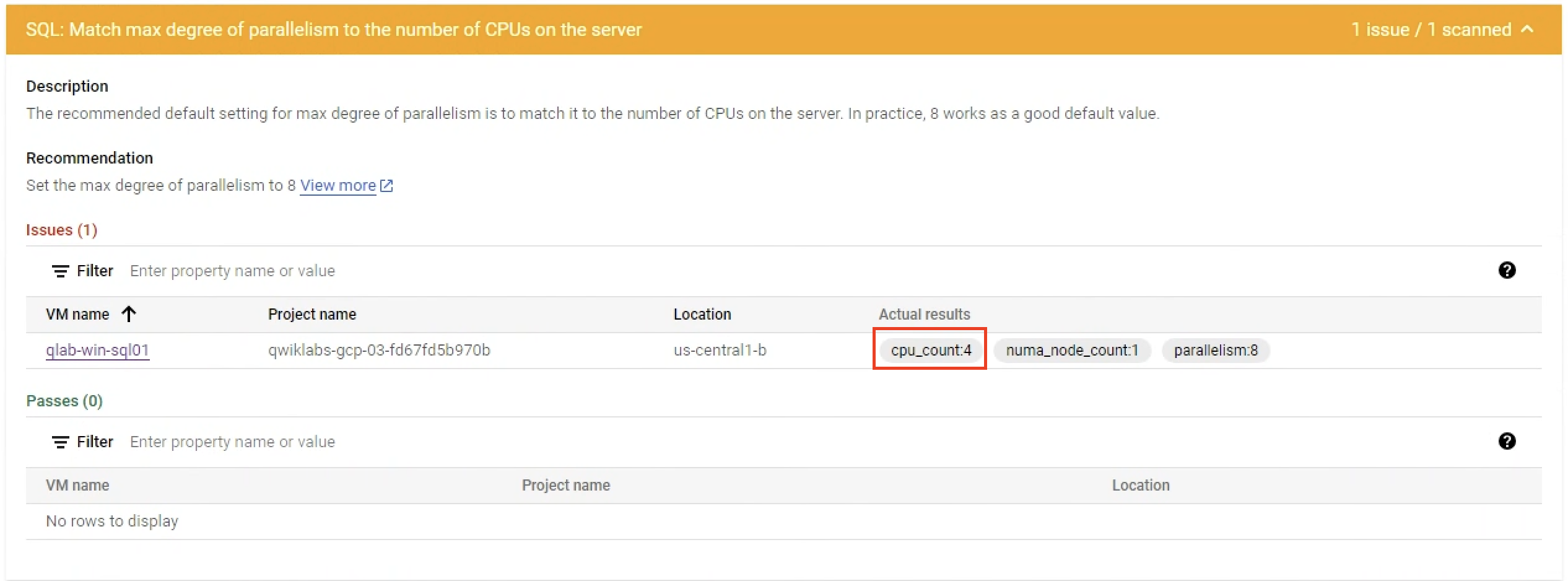
-
Using the RDP session, open Microsoft SQL Server Management Studio
and use the following details to connect to the SQL Server
Server name |
localhost |
Authentication |
SQL Server Authentication |
Login |
sqluser |
Password |
LabP@ssw0rd! |
-
Open new Query editor and run the following script to set Max degree of
parallelism to 4
EXEC sp_configure 'show advanced options', 1;
GO
RECONFIGURE WITH OVERRIDE;
GO
EXEC sp_configure 'max degree of parallelism', 4;
GO
RECONFIGURE WITH OVERRIDE;
GO
-
As an administrator, run the following command from PowerShell to restart
the service to force the data collection:
Restart-Service google-cloud-workload-agent
-
Re-run the evaluation and verify that the rule execution no longer fails
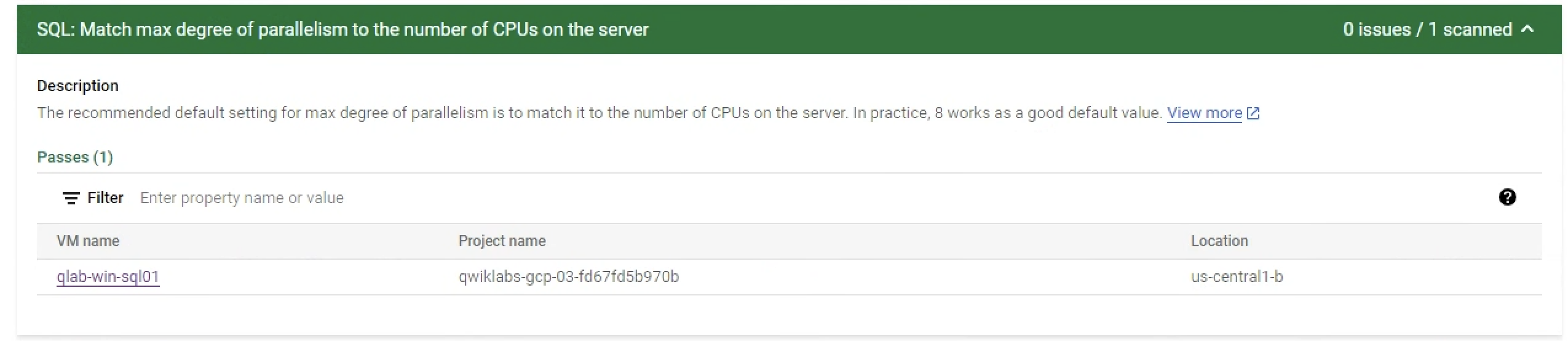
Click Check my progress to verify the objective.
Verify Workload Manager evaluation has been
executed successfully.
Congratulations!
You've successfully evaluated SQL Server configuration using Workload Manager.
Next steps / Learn more
To learn more about Workload Manager evaluations, refer to the
Workload Manager Evaluation Guide
and to learn more about Workload Manager best practices for SQL Server refer to
the
Best practices for SQL Server.
Google Cloud training and certification
...helps you make the most of Google Cloud technologies. Our classes include technical skills and best practices to help you get up to speed quickly and continue your learning journey. We offer fundamental to advanced level training, with on-demand, live, and virtual options to suit your busy schedule. Certifications help you validate and prove your skill and expertise in Google Cloud technologies.
Manual Last Updated August 07, 2025
Lab Last Tested August 07, 2025
Copyright 2025 Google LLC. All rights reserved. Google and the Google logo are trademarks of Google LLC. All other company and product names may be trademarks of the respective companies with which they are associated.



 ),
select Compute Engine > VM instances.
),
select Compute Engine > VM instances.