
시작하기 전에
- 실습에서는 정해진 기간 동안 Google Cloud 프로젝트와 리소스를 만듭니다.
- 실습에는 시간 제한이 있으며 일시중지 기능이 없습니다. 실습을 종료하면 처음부터 다시 시작해야 합니다.
- 화면 왼쪽 상단에서 실습 시작을 클릭하여 시작합니다.
Create a visualization
/ 50
Save the visualization
/ 50
Looker is a modern data platform in Google Cloud that lets you analyze and visualize your data interactively. You can use Looker to do in-depth data analysis, integrate insights across different data sources, build actionable data-driven workflows, and create custom data applications.
In this lab, you will learn the difference between sending and scheduling in Looker and how to send and schedule dashboards.
In this lab, you will learn how to perform the following tasks:
Read these instructions. Labs are timed and you cannot pause them. The timer, which starts when you click Start Lab, shows how long Google Cloud resources will be made available to you.
This hands-on lab lets you do the lab activities yourself in a real cloud environment, not in a simulation or demo environment. It does so by giving you new, temporary credentials that you use to sign in and access Google Cloud for the duration of the lab.
To complete this lab, you need:
When ready, click 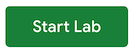
A new panel will appear with the temporary credentials that you must use for this lab.
If you need to pay for the lab, a pop-up will open for you to select your payment method.
Note your lab credentials in the left pane. You will use them to sign in to the Looker instance for this lab.
Click Open Looker.
Enter the provided Username and Password in the Email and Password fields.
Click Log In.
After a successful login, you will see the Looker instance for this lab.
In this task, create a new visualization from the "E-Commerce Training" Explore.
In this task, you will save the visualization from Task 1 to a new dashboard.
In this task, prepare the dashboard for one-time distribution.
From the last step in Task 2, you are in the editing mode of the dashboard. Click Cancel at the top-right portion of the screen to exit editing mode.
From within your dashboard, click the triple dot icon at the top-right portion of the screen, then select Schedule delivery for one-time distribution.
Configure your one-time dashboard send using the following instructions:
manager@example.com to the email address list.At this point, you would click the Send now button to share your dashboard one time, but you will not do this here in the lab environment.
In this final task, schedule the dashboard for regular distribution.
manager@example.com to the address list.At this point, you would click the Save button to save your new customized and delivery-scheduled dashboard, but you will not do this here in the lab environment.
In this lab, you learned how to send and schedule deliveries for dashboards in Looker.
Learn more about sharing and scheduling dashboards in the Looker documentation.
...helps you make the most of Google Cloud technologies. Our classes include technical skills and best practices to help you get up to speed quickly and continue your learning journey. We offer fundamental to advanced level training, with on-demand, live, and virtual options to suit your busy schedule. Certifications help you validate and prove your skill and expertise in Google Cloud technologies.
Manual Last Updated November 4, 2024
Lab Last Tested November 4, 2024
Copyright 2024 Google LLC All rights reserved. Google and the Google logo are trademarks of Google LLC. All other company and product names may be trademarks of the respective companies with which they are associated.




현재 이 콘텐츠를 이용할 수 없습니다
이용할 수 있게 되면 이메일로 알려드리겠습니다.

감사합니다
이용할 수 있게 되면 이메일로 알려드리겠습니다.


한 번에 실습 1개만 가능
모든 기존 실습을 종료하고 이 실습을 시작할지 확인하세요.
