ARC130

Overview
In a challenge lab you’re given a scenario and a set of tasks. Instead of following step-by-step instructions, you will use the skills learned from the labs in the course to figure out how to complete the tasks on your own! An automated scoring system (shown on this page) will provide feedback on whether you have completed your tasks correctly.
When you take a challenge lab, you will not be taught new Google Cloud concepts. You are expected to extend your learned skills, like changing default values and reading and researching error messages to fix your own mistakes.
To score 100% you must successfully complete all tasks within the time period!
Setup and requirements
Before you click the Start Lab button
Read these instructions. Labs are timed and you cannot pause them. The timer, which starts when you click Start Lab, shows how long Google Cloud resources are made available to you.
This hands-on lab lets you do the lab activities in a real cloud environment, not in a simulation or demo environment. It does so by giving you new, temporary credentials you use to sign in and access Google Cloud for the duration of the lab.
To complete this lab, you need:
- Access to a standard internet browser (Chrome browser recommended).
Note: Use an Incognito (recommended) or private browser window to run this lab. This prevents conflicts between your personal account and the student account, which may cause extra charges incurred to your personal account.
- Time to complete the lab—remember, once you start, you cannot pause a lab.
Note: Use only the student account for this lab. If you use a different Google Cloud account, you may incur charges to that account.
Challenge scenario
You recently joined an organization and are working as a junior cloud engineer as part of a team. You have been assigned machine learning (ML) projects and one of your client requirements is to use the Cloud Natural Language API service in Google Cloud to perform tasks for the completion of a project.
You are expected to have the skills and knowledge for the tasks that follow.
Your challenge
For this challenge, you are asked to set up Google Docs and perform sentiment analysis on some reviews provided by customers, analyze syntax and parts of speech using the Natural language API, and create a Natural Language API request for a language other than English.
You need to:
- Create an API key.
- Set up Google Docs and call the Natural Language API.
- Analyze syntax and parts of speech with the Natural Language API.
- Perform multilingual natural language processing.
For this challenge lab, a virtual machine (VM) instance named has been configured for you to complete tasks 3 and 4.
Some standards you should follow:
- Ensure that any needed APIs (such as the Cloud Natural Language API) are successfully enabled.
Each task is described in detail below, good luck!
Task 1. Create an API key
-
For this task, you need to create an API key to use in this and other tasks when sending a request to the Natural Language API.
-
Save the API key to use in other tasks.
Click Check my progress to verify the objective.
Create an API key
Task 2. Set up Google Docs and call the Natural Language API
For this task, you need to set up Google Docs to use the Natural Language API and recognize the sentiment of selected text in a Google Docs document and highlight parts of it based on sentiment.
Text is highlighted in red for negative sentiment, green for positive sentiment, and yellow for neutral sentiment.
-
Create a new Google Docs document.
-
Use the following code in Apps Script. In the retrieveSentiment function, replace "your key here" with your actual API key from the Google Cloud Console.
/**
* @OnlyCurrentDoc
*
* The above comment directs Apps Script to limit the scope of file
* access for this add-on. It specifies that this add-on will only
* attempt to read or modify the files in which the add-on is used,
* and not all of the user's files. The authorization request message
* presented to users will reflect this limited scope.
*/
/**
* Creates a menu entry in the Google Docs UI when the document is
* opened.
*
*/
function onOpen() {
var ui = DocumentApp.getUi();
ui.createMenu('Natural Language Tools')
.addItem('Mark Sentiment', 'markSentiment')
.addToUi();
}
/**
* Gets the user-selected text and highlights it based on sentiment
* with green for positive sentiment, red for negative, and yellow
* for neutral.
*
*/
function markSentiment() {
var POSITIVE_COLOR = '#00ff00'; // Colors for sentiments
var NEGATIVE_COLOR = '#ff0000';
var NEUTRAL_COLOR = '#ffff00';
var NEGATIVE_CUTOFF = -0.2; // Thresholds for sentiments
var POSITIVE_CUTOFF = 0.2;
var selection = DocumentApp.getActiveDocument().getSelection();
if (selection) {
var string = getSelectedText();
var sentiment = retrieveSentiment(string);
// Select the appropriate color
var color = NEUTRAL_COLOR;
if (sentiment <= NEGATIVE_CUTOFF) {
color = NEGATIVE_COLOR;
}
if (sentiment >= POSITIVE_CUTOFF) {
color = POSITIVE_COLOR;
}
// Highlight the text
var elements = selection.getSelectedElements();
for (var i = 0; i < elements.length; i++) {
if (elements[i].isPartial()) {
var element = elements[i].getElement().editAsText();
var startIndex = elements[i].getStartOffset();
var endIndex = elements[i].getEndOffsetInclusive();
element.setBackgroundColor(startIndex, endIndex, color);
} else {
var element = elements[i].getElement().editAsText();
foundText = elements[i].getElement().editAsText();
foundText.setBackgroundColor(color);
}
}
}
}
/**
* Returns a string with the contents of the selected text.
* If no text is selected, returns an empty string.
*/
function getSelectedText() {
var selection = DocumentApp.getActiveDocument().getSelection();
var string = "";
if (selection) {
var elements = selection.getSelectedElements();
for (var i = 0; i < elements.length; i++) {
if (elements[i].isPartial()) {
var element = elements[i].getElement().asText();
var startIndex = elements[i].getStartOffset();
var endIndex = elements[i].getEndOffsetInclusive() + 1;
var text = element.getText().substring(startIndex, endIndex);
string = string + text;
} else {
var element = elements[i].getElement();
// Only translate elements that can be edited as text; skip
// images and other non-text elements.
if (element.editAsText) {
string = string + element.asText().getText();
}
}
}
}
return string;
}
/** Given a string, will call the Natural Language API and retrieve
* the sentiment of the string. The sentiment will be a real
* number in the range -1 to 1, where -1 is highly negative
* sentiment and 1 is highly positive.
*/
function retrieveSentiment(line) {
var apiKey = "your key here"; // Replace with your actual API key
var apiEndpoint = "https://language.googleapis.com/v1/documents:analyzeSentiment?key=" + apiKey;
// Create a structure with the text, its language, its type,
// and its encoding
var docDetails = {
language: 'en-us',
type: 'PLAIN_TEXT',
content: line
};
var nlData = {
document: docDetails,
encodingType: 'UTF8'
};
// Package all of the options and the data together for the call
var nlOptions = {
method : 'post',
contentType: 'application/json',
payload : JSON.stringify(nlData)
};
// And make the call
var response = UrlFetchApp.fetch(apiEndpoint, nlOptions);
var data = JSON.parse(response);
var sentiment = 0.0;
// Ensure all pieces were in the returned value
if (data && data.documentSentiment
&& data.documentSentiment.score){
sentiment = data.documentSentiment.score;
}
return sentiment;
}
- Add text to your document. You can use the sample that comes from Charles Dickens' novel, A Tale of Two Cities.
Click Check my progress to verify the objective.
Set up Google Docs and call the Natural Language API
Task 3. Analyze syntax and parts of speech with the Natural Language API
To complete this task, connect via SSH to the VM instance named that has been provisioned for you.
- Create a JSON file called
analyze-request.json using the code that follows.
{
"document":{
"type":"PLAIN_TEXT",
"content": "Google, headquartered in Mountain View, unveiled the new Android phone at the Consumer Electronic Show. Sundar Pichai said in his keynote that users love their new Android phones."
},
"encodingType": "UTF8"
}
-
Pass your request (along with the API key environment variable you saved earlier in task 1) to the Natural Language API using the curl command or analyze syntax using gcloud ML commands.
-
Save the response in a file called analyze-response.txt.
Click Check my progress to verify the objective.
Analyze syntax and parts of speech with the Natural Language API
Task 4. Perform multilingual natural language processing
To complete this task, connect via SSH to the VM instance named that has been provisioned for you.
- Create a JSON file called
multi-nl-request.json using the code that follows, which contains a sentence in the French language.
{
"document":{
"type":"PLAIN_TEXT",
"content":"Le bureau japonais de Google est situé à Roppongi Hills, Tokyo."
}
}
-
Pass your request (along with the API key environment variable you saved earlier in task 1) to the Natural Language API using the curl command or analyze syntax using gcloud ML commands.
-
Save the output in a file called multi-response.txt.
Click Check my progress to verify the objective.
Perform multilingual natural language processing
Congratulations!
Congratulations! You have successfully performed sentiment analysis on Google Docs text as well as analyzed syntax and parts of speech by calling the Natural Language API.
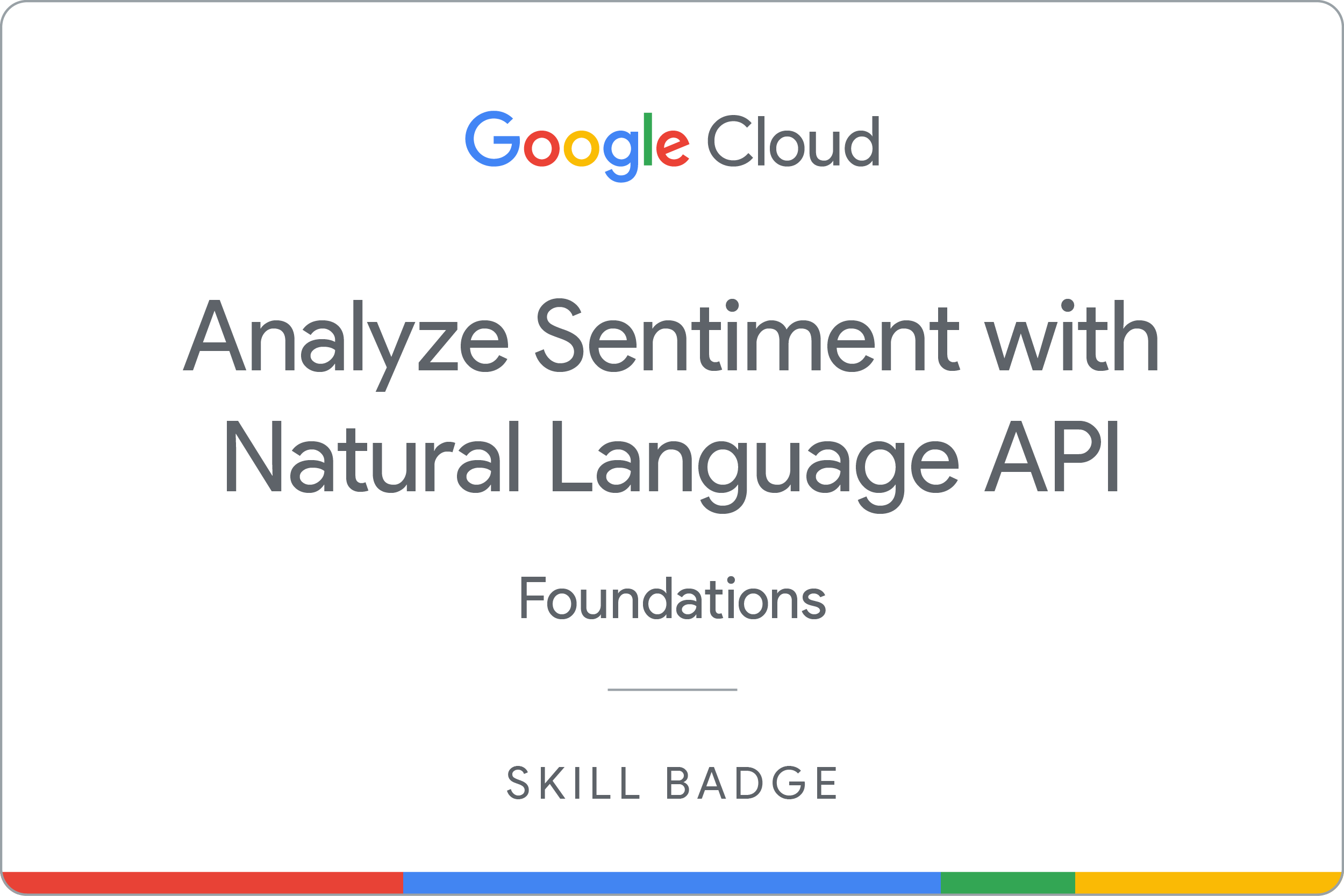
Google Cloud training and certification
...helps you make the most of Google Cloud technologies. Our classes include technical skills and best practices to help you get up to speed quickly and continue your learning journey. We offer fundamental to advanced level training, with on-demand, live, and virtual options to suit your busy schedule. Certifications help you validate and prove your skill and expertise in Google Cloud technologies.
Manual Last Updated July 17, 2024
Lab Last Tested July 17, 2024
Copyright 2025 Google LLC. All rights reserved. Google and the Google logo are trademarks of Google LLC. All other company and product names may be trademarks of the respective companies with which they are associated.








