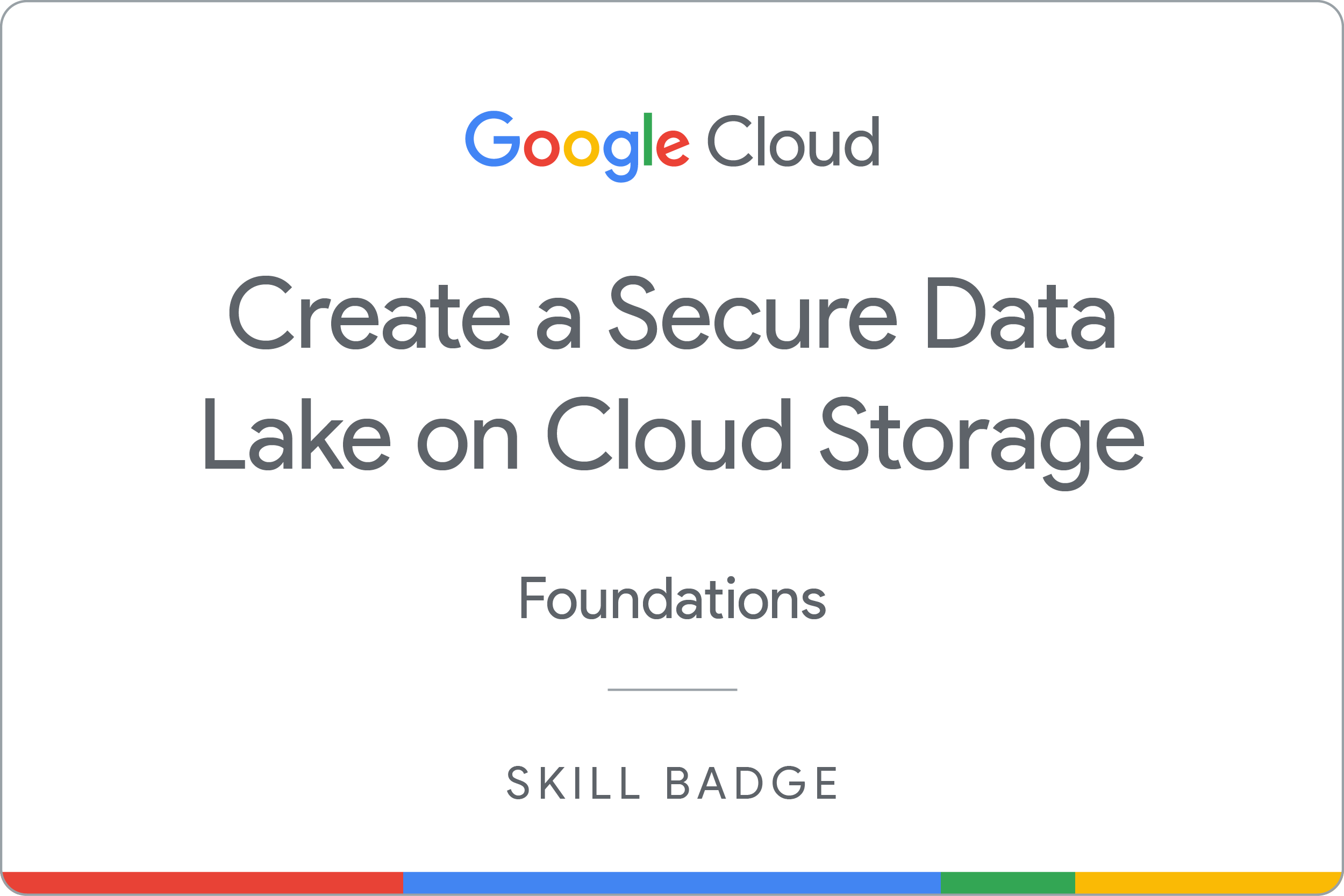Checkpoints
Task1
/ 25
Task2
/ 25
Task3
/ 25
Task4
/ 25
Create a Secure Data Lake on Cloud Storage: Challenge Lab
ARC119
Overview
In this challenge lab, you’re given a scenario and a set of tasks. Instead of following step-by-step instructions, you use the skills learned from the lab in the quest to figure out how to complete the tasks on your own! An automated scoring system (shown on this page) provides feedback on whether you have completed your tasks correctly.
When taking a challenge lab, you won't receive instruction on new Google Cloud concepts. You are expected to extend your learned skills, like changing default values and reading and researching error messages to fix your own mistakes.
To score 100% you must successfully complete all tasks within the time period!
Setup and requirements
Before you click the Start Lab button
Read these instructions. Labs are timed and you cannot pause them. The timer, which starts when you click Start Lab, shows how long Google Cloud resources will be made available to you.
This hands-on lab lets you do the lab activities yourself in a real cloud environment, not in a simulation or demo environment. It does so by giving you new, temporary credentials that you use to sign in and access Google Cloud for the duration of the lab.
To complete this lab, you need:
- Access to a standard internet browser (Chrome browser recommended).
- Time to complete the lab---remember, once you start, you cannot pause a lab.
Challenge scenario
You are just starting your junior data engineer role. So far you have been helping teams understand and assign required permissions to users, and create a secure data lake on Cloud Storage.
You are expected to have the skills and knowledge for these tasks.
Your challenge
You are asked to help a newly formed development team with some of their initial work on creating a secure data lake. You have been asked to create a secure data lake on Cloud Storage and Big Query Dataset you receive the following request to complete the following tasks:
For each time when you start the lab, you get different tasks and you need to perform it accordingly to learn the concept of the data lake.
Each task is described in detail below, good luck!
Task 1
Click Check my progress to verify the objective.
Task 2
Click Check my progress to verify the objective.
Task 3
Click Check my progress to verify the objective.
Task 4
Click Check my progress to verify the objective.
Congratulations!
Earn your next skill badge
This self-paced lab is part of the Create a Secure Data Lake on Cloud Storage skill badge quest. Completing this skill badge quest earns you the badge above, to recognize your achievement. Share your badge on your resume and social platforms, and announce your accomplishment using #GoogleCloudBadge.
Google Cloud training and certification
...helps you make the most of Google Cloud technologies. Our classes include technical skills and best practices to help you get up to speed quickly and continue your learning journey. We offer fundamental to advanced level training, with on-demand, live, and virtual options to suit your busy schedule. Certifications help you validate and prove your skill and expertise in Google Cloud technologies.
Manual Last Updated January 30, 2024
Lab Last Tested January 30, 2024
Copyright 2024 Google LLC All rights reserved. Google and the Google logo are trademarks of Google LLC. All other company and product names may be trademarks of the respective companies with which they are associated.