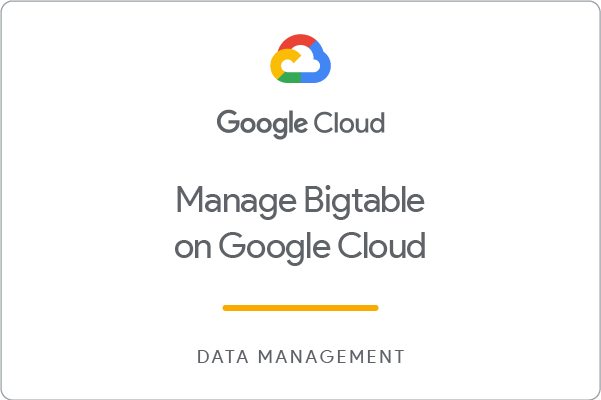Checkpoints
Create a new Bigtable instance
/ 10
Create and populate Bigtable tables
/ 20
Create Bigtable table and dataflow job
/ 20
Configure replication in Bigtable
/ 10
Create Backup and restore data in Bigtable
/ 10
Delete Bigtable data
/ 10
Manage Bigtable on Google Cloud: Challenge Lab
GSP380
Overview
In a challenge lab, you’re given a scenario and a set of tasks. Instead of following step-by-step instructions, you use the skills learned from the labs in the quest to decide how to complete the tasks on your own! An automated scoring system (shown on this page) provides feedback on whether you have completed your tasks correctly.
When you take a challenge lab, you are not taught Google Cloud concepts. To build the solution to the challenge presented, use skills learned from the labs in the quest this challenge lab is part of. You are expected to extend your learned skills and to change default values, but new concepts are not introduced.
To score 100%, you must complete all tasks within the time period!
This lab is recommended for students who have enrolled in the Manage Bigtable on Google Cloud skill badge quest. Are you ready for the challenge?
Topics tested:
- Create a new Bigtable instance.
- Create and populate Bigtable tables.
- Query data in Bigtable.
- Configure node autoscaling and replication in Bigtable.
- Back up and restore data in Bigtable.
- Delete Bigtable data.
Setup
Qwiklabs setup
Before you click the Start Lab button
Read these instructions. Labs are timed and you cannot pause them. The timer, which starts when you click Start Lab, shows how long Google Cloud resources will be made available to you.
This hands-on lab lets you do the lab activities yourself in a real cloud environment, not in a simulation or demo environment. It does so by giving you new, temporary credentials that you use to sign in and access Google Cloud for the duration of the lab.
What you need
To complete this lab, you need:
- Access to a standard internet browser (Chrome browser recommended).
- Time to complete the lab.
Challenge scenario
You have been hired as a database engineer for an ecommerce company that is interested in personalized sales. The company is interested in Bigtable to store online user interactions with products and personalized recommendations from machine learning models.
For your first assignment, you have been tasked with setting up the Bigtable instance and tables to store sample data for the user interactions with products and the personalized recommendations for each user, so that your team can explore these ideas further.
You are expected to have the skills and knowledge for these tasks, so step-by-step guides are not provided. Unless instructed otherwise, you can use any workflow or tool to accomplish the tasks.
Task 1. Create a new Bigtable instance
To begin your project, create a new Bigtable instance named ecommerce-recommendations with the following requirements:
| Property | Value |
|---|---|
| Instance ID | ecommerce-recommendations |
| Storage Type | SSD |
Your instance must have one cluster, configured with autoscaling, and use the following requirements:
| Property | Value |
|---|---|
| Cluster ID | ecommerce-recommendations-c1 |
| Region | |
| Zone | |
| Minimum number of nodes | 1 |
| Maximum number of nodes | 5 |
| CPU utilization target | 60 |
Click Check my progress to verify the objective.
Task 2. Create and populate Bigtable tables
User engagements
To store the user engagements with products, create a table named SessionHistory.
- To load data into the table, create a Dataflow job named import-sessions, and use the following SequenceFile file:
gs://cloud-training/OCBL377/retail-engagements-sales-00000-of-00001
- Review the schema below to identify the necessary column families for this table.
| ... | Engagements | ... | ... | Sales |
|---|---|---|---|---|
| ... | red_skirt | red_hat | orange_shoes | sale |
| orange4029#1638940844261 | purchased | orange_shoes#orange_hat | ||
| purple3137#1638940844261 | seen | seen | purple_hat | |
| green1032#1638940844261 | seen | green_blouse |
- After you successfully load data into the table, run the appropriate queries to answer the following question.
Click Check my progress to verify the objective.
Product recommendations
To store the product recommendations by user, create a table named PersonalizedProducts.
- To load data into the table, create a Dataflow job named import-recommendations, and use the following SequenceFile file:
gs://cloud-training/OCBL377/retail-recommendations-00000-of-00001
- Review the schema below to identify the necessary column families for this table.
| ... | Recommendations | ... | ... | ... |
|---|---|---|---|---|
| ... | Recommendation0 | Recommendation1 | Recommendation2 | Recommendation3 |
| purple3103 | purple_hat | purple_blouse | purple_skirt | purple_jacket |
| yellow4744 | yellow_dress | yellow_jacket | yellow_shoes | yellow_hat |
| blue1936 | blue_shoes | blue_blouse | blue_dress | blue_hat |
- After you successfully load data into the table, run the appropriate queries to answer the following question.
Click Check my progress to verify the objective.
Task 3. Configure replication in Bigtable
To configure replication, use the following requirements:
| Property | Value |
|---|---|
| Cluster ID | ecommerce-recommendations-c2 |
| Region | |
| Zone | Select any available zone |
Apply node autoscaling to match the cluster you created in Task 1.
Click Check my progress to verify the objective.
Task 4. Back up and restore data in Bigtable
To support data recovery, create a backup of the PersonalizedProducts table:
- Set the Backup ID to PersonalizedProducts_7.
- Set the expiration date to be 1 week.
After you create the backup, restore the backup as a new table named PersonalizedProducts_7_restored.
Click Check my progress to verify the objective.
Task 5. Delete Bigtable data
For your final task, delete all Bigtable tables and backups, and then delete the Bigtable instance to conserve company resources.
Click Check my progress to verify the objective.
Congratulations!
In this lab, you proved your Bigtable skills by creating a new Bigtable instance, creating and populating new tables, configuring node autoscaling and replication, and backing up and restoring data in Bigtable.
Earn your next skill badge
This self-paced lab is part of the Manage Bigtable on Google Cloud skill badge quest. Completing this skill badge quest earns you the badge above to recognize your achievement. Share your badge on your resume and social platforms, and announce your accomplishment using #GoogleCloudBadge.
This skill badge quest is part of Google Cloud’s Database Engineer learning path. Continue your learning journey by enrolling in the Migrate MySQL Data to Cloud SQL Using Database Migration Service skill badge quest or the Manage PostgreSQL Databases on Cloud SQL skill badge quest.
Manual Last Updated February 06, 2023
Lab Last Tested February 06, 2023
Copyright 2022 Google LLC All rights reserved. Google and the Google logo are trademarks of Google LLC. All other company and product names may be trademarks of the respective companies with which they are associated.