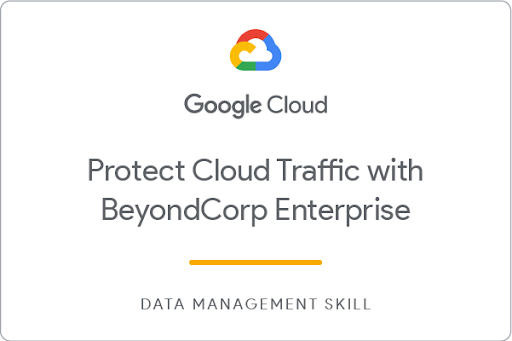Checkpoints
Verify Web App has been deployed
/ 25
Configure OAuth consent
/ 25
Verify IAP is enabled
/ 25
Verify the correct IAM role has been applied to the principal
/ 25
Protect Cloud Traffic with BeyondCorp Enterprise (BCE) Security: Challenge Lab
- GSP373
- Overview
- Setup and requirements
- Challenge scenario
- Task 1. Deploy a provided web application in
- Task 2. Configure OAuth Consent for the web application deployed
- Task 3. Configure the deployed web application to utilize IAP to protect traffic
- Task 4. Authorize the test account access to the App Engine application
- Congratulations!
GSP373
Overview
In a challenge lab you’re given a scenario and a set of tasks. Instead of following step-by-step instructions, you will use the skills learned from the labs in the course to figure out how to complete the tasks on your own! An automated scoring system (shown on this page) will provide feedback on whether you have completed your tasks correctly.
When you take a challenge lab, you will not be taught new Google Cloud concepts. You are expected to extend your learned skills, like changing default values and reading and researching error messages to fix your own mistakes.
To score 100% you must successfully complete all tasks within the time period!
Topics tested:
-
A web application will be provided which the student must deploy to App Engine.
-
The student must set up OAuth consent for the application in the Security menu of the console.
-
The student must protect traffic to the web application which will be public at first, to use IAP and stop unsecured traffic.
Setup and requirements
Before you click the Start Lab button
Read these instructions. Labs are timed and you cannot pause them. The timer, which starts when you click Start Lab, shows how long Google Cloud resources will be made available to you.
This hands-on lab lets you do the lab activities yourself in a real cloud environment, not in a simulation or demo environment. It does so by giving you new, temporary credentials that you use to sign in and access Google Cloud for the duration of the lab.
To complete this lab, you need:
- Access to a standard internet browser (Chrome browser recommended).
- Time to complete the lab---remember, once you start, you cannot pause a lab.
How to start your lab and sign in to the Google Cloud console
-
Click the Start Lab button. If you need to pay for the lab, a pop-up opens for you to select your payment method. On the left is the Lab Details panel with the following:
- The Open Google Cloud console button
- Time remaining
- The temporary credentials that you must use for this lab
- Other information, if needed, to step through this lab
-
Click Open Google Cloud console (or right-click and select Open Link in Incognito Window if you are running the Chrome browser).
The lab spins up resources, and then opens another tab that shows the Sign in page.
Tip: Arrange the tabs in separate windows, side-by-side.
Note: If you see the Choose an account dialog, click Use Another Account. -
If necessary, copy the Username below and paste it into the Sign in dialog.
{{{user_0.username | "Username"}}} You can also find the Username in the Lab Details panel.
-
Click Next.
-
Copy the Password below and paste it into the Welcome dialog.
{{{user_0.password | "Password"}}} You can also find the Password in the Lab Details panel.
-
Click Next.
Important: You must use the credentials the lab provides you. Do not use your Google Cloud account credentials. Note: Using your own Google Cloud account for this lab may incur extra charges. -
Click through the subsequent pages:
- Accept the terms and conditions.
- Do not add recovery options or two-factor authentication (because this is a temporary account).
- Do not sign up for free trials.
After a few moments, the Google Cloud console opens in this tab.

Challenge scenario
In this challenge lab, you deploy a web application. You will then utilize IAP to protect access and authorize the Tester account access to the application.
Task 1. Deploy a provided web application in
Deploy a web application using App Engine provided with the sample code here
Ensure you change directory to the following to access the required sample application once you clone the git repository.
Task 2. Configure OAuth Consent for the web application deployed
Configure an external-facing OAuth Consent screen with no scopes and no users.
Task 3. Configure the deployed web application to utilize IAP to protect traffic
Enable and configure the IAP API and enable the service for the App Engine app.
Verify access to the link of the App with the Owner user account and confirm that it works.
Then access the link with the Tester user account. You should receive a permissions issue as access to the Tester account has not been configured.
Task 4. Authorize the test account access to the App Engine application
Add the Tester account as a principal and assign the role IAP-secured Web App User.
Access the link again with the Tester account. You should be able to access without any permissions issues.
Congratulations!
You have completed the BeyondCorp Enterprise Cloud Security Challenge lab. In this lab, you deployed a web application, configured OAuth for the application, and configured IAP to protect access to the application. You then authorized the Tester account to access the application and verified that it worked. Well done!
Earn Your Next Skill Badge
This self-paced lab is part of the Protect Cloud Traffic with BeyondCorp Enterprise skill badge course. Completing this skill badge course earns you the badge above, to recognize your achievement. Share your badge on your resume and social platforms, and announce your accomplishment using #GoogleCloudBadge. Search the catalog for 20+ other skill badge courses in which you can enroll.
Google Cloud training and certification
...helps you make the most of Google Cloud technologies. Our classes include technical skills and best practices to help you get up to speed quickly and continue your learning journey. We offer fundamental to advanced level training, with on-demand, live, and virtual options to suit your busy schedule. Certifications help you validate and prove your skill and expertise in Google Cloud technologies.
Manual Last Updated: January 30, 2024
Lab Last Tested: October 19, 2023
Copyright 2024 Google LLC All rights reserved. Google and the Google logo are trademarks of Google LLC. All other company and product names may be trademarks of the respective companies with which they are associated.