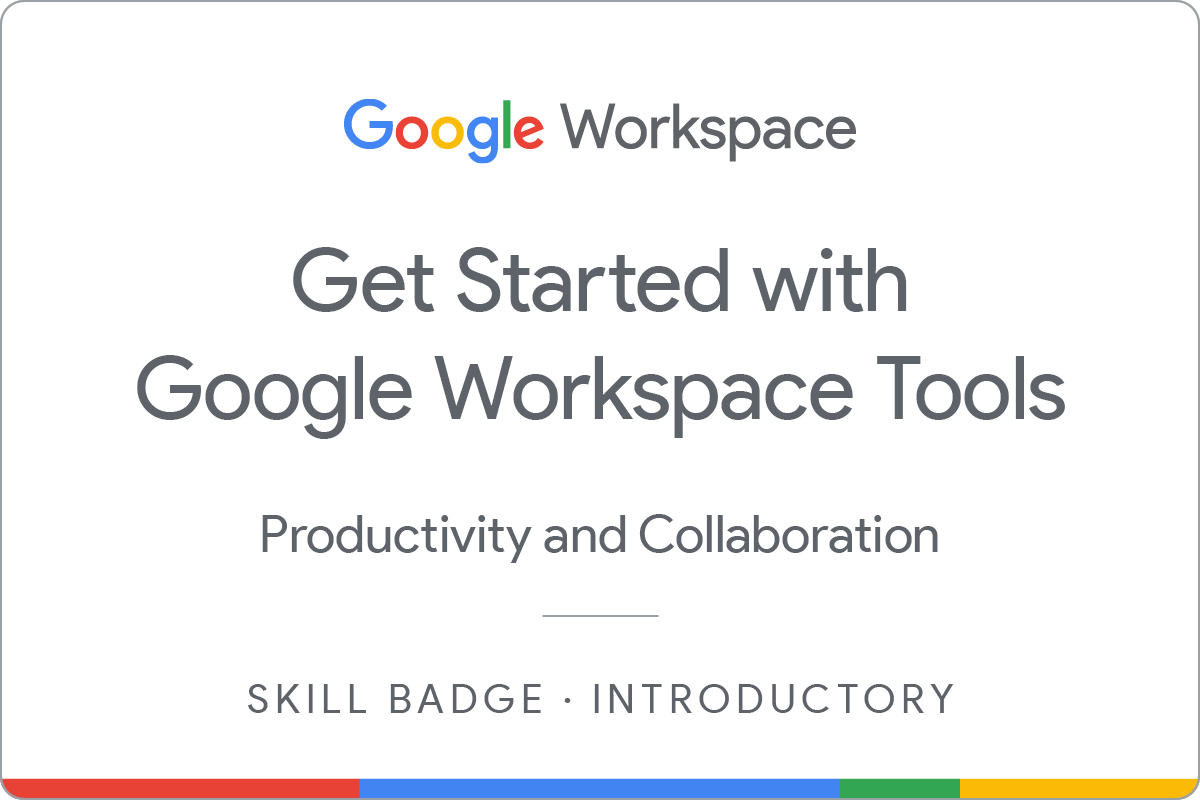GSP376

Overview
In a challenge lab you’re given a scenario and a set of tasks. Instead of following step-by-step instructions, you will use the skills learned from the labs in the course to figure out how to complete the tasks on your own! An automated scoring system (shown on this page) will provide feedback on whether you have completed your tasks correctly.
When you take a challenge lab, you will not be taught new Google Cloud concepts. You are expected to extend your learned skills, like changing default values and reading and researching error messages to fix your own mistakes.
To score 100% you must successfully complete all tasks within the time period!
This lab is recommended for students enrolled in the Get Started with Google Workspace Tools skill badge. Are you ready for the challenge?
Setup
Before you click the Start Lab button
Read these instructions. Labs are timed and you cannot pause them. The timer, which starts when you click Start Lab, shows how long Google Cloud resources are made available to you.
This hands-on lab lets you do the lab activities in a real cloud environment, not in a simulation or demo environment. It does so by giving you new, temporary credentials you use to sign in and access Google Cloud for the duration of the lab.
To complete this lab, you need:
- Access to a standard internet browser (Chrome browser recommended).
Note: Use an Incognito (recommended) or private browser window to run this lab. This prevents conflicts between your personal account and the student account, which may cause extra charges incurred to your personal account.
- Time to complete the lab—remember, once you start, you cannot pause a lab.
Note: Use only the student account for this lab. If you use a different Google Cloud account, you may incur charges to that account.
Before you click the Start Lab button
Read these instructions. Labs are timed and you cannot pause them. The timer, which starts when you click Start Lab, shows how long lab resources are made available to you.
This hands-on lab lets you do the lab activities yourself in a real cloud environment, not in a simulation or demo environment. It does so by giving you new, temporary credentials that you use to sign in and access Gmail for the duration of the lab.
What you need
To complete this lab, you need:
- Access to a standard internet browser (Chrome browser recommended).
- Time to complete the lab.
Note: Use an Incognito or private browser window to run this lab. This avoids conflicts between your personal account and the student account.
How to start your lab and sign in to Gmail
-
When ready, click Start Lab.
The Lab Details pane appears with the temporary credentials that you must use to sign into Gmail for this lab.
If you need to pay for the lab, a pop-up opens for you to select your payment method.
-
Click Open Gmail.
The lab spins up resources, and then opens another tab that shows the Sign in page.
Tip: Arrange the tabs in separate windows, side-by-side.
-
If necessary, copy the Username below and paste it into the Sign in dialog.
{{{user_0.username | "Username"}}}
-
Click Next.
-
Copy the Password below and paste it into the Welcome dialog.
{{{user_0.password | "Password"}}}
-
Click Next.
-
If needed, click I understand to accept the terms.
Gmail opens.
-
Click Get started, and then close any further information windows.
You are now in Gmail, looking at your Inbox.
Challenge scenario
Seeing the rise of remote work and increasingly digitized processes, a company has adopted Google Workspace, a platform that includes all the productivity apps you know and love — Gmail, Calendar, Drive, Docs, Sheets, Slides, Meet, and many more. Google Workspace provides an environment where employees can create, communicate, and collaborate.
As a new hire to this company, you must configure your Workspace applications so you can create, communicate, and collaborate with your colleagues.
Task 1. Create your signature
One of the first things to set up is your Gmail. Create a Gmail signature with your name, position, and contact information. It should be automatically added whenever you compose a new email.
Click Check my progress to verify the objective.
Create your signature
Task 2. Add out-of-office dates to your calendar
Keeping your Calendar up-to-date helps your colleagues find available time to meet, which makes it easier for your team to manage time effectively. Update your calendar to reflect that you will be out of the office for the next three days attending an orientation event by adding an event to your calendar with the title OOO Orientation.
Click Check my progress to verify the objective.
Add out-of-office dates to your calendar
Task 3. Create a folder in your Google Drive
In Google Drive, create a new folder that you will be able to use to organize project information, such as documents, images, and other files.
Click Check my progress to verify the objective.
Create a folder in your Google Drive
Task 4. Schedule weekly status meetings
In Calendar, to ensure effective collaboration with your other team members, set up a weekly status meeting with your 2 colleagues. Make sure that all the recurring events are the same.
Send invitations to both the Colleague 1 and Colleague 2 email ids listed in the lab information pane when creating this meeting.
Click Check my progress to verify the objective.
Schedule weekly status meetings
Task 5. Create and share a task spreadsheet
In Sheets, create a new blank spreadsheet named Project Task Sheet which includes the following column headers:
- Tasks
- Owner
- Priority
- Status
- Comments
Now share this spreadsheet with the same 2 colleagues that you invited to the weekly team meeting.
Use the same Colleague 1 and Colleague 2 email ids listed in the lab information pane for sharing.
Click Check my progress to verify the objective.
Create and share a task spreadsheet
Task 6. Create an AppSheet application
Log in and authenticate to AppSheet as the lab user and create a new AppSheet application. It doesn't matter what type of AppSheet app you select at this stage, and you don't need to create any code for this task, but you must authenticate and create the initial application environment.
Click Check my progress to verify the objective.
Create AppSheet application
Congratulations!
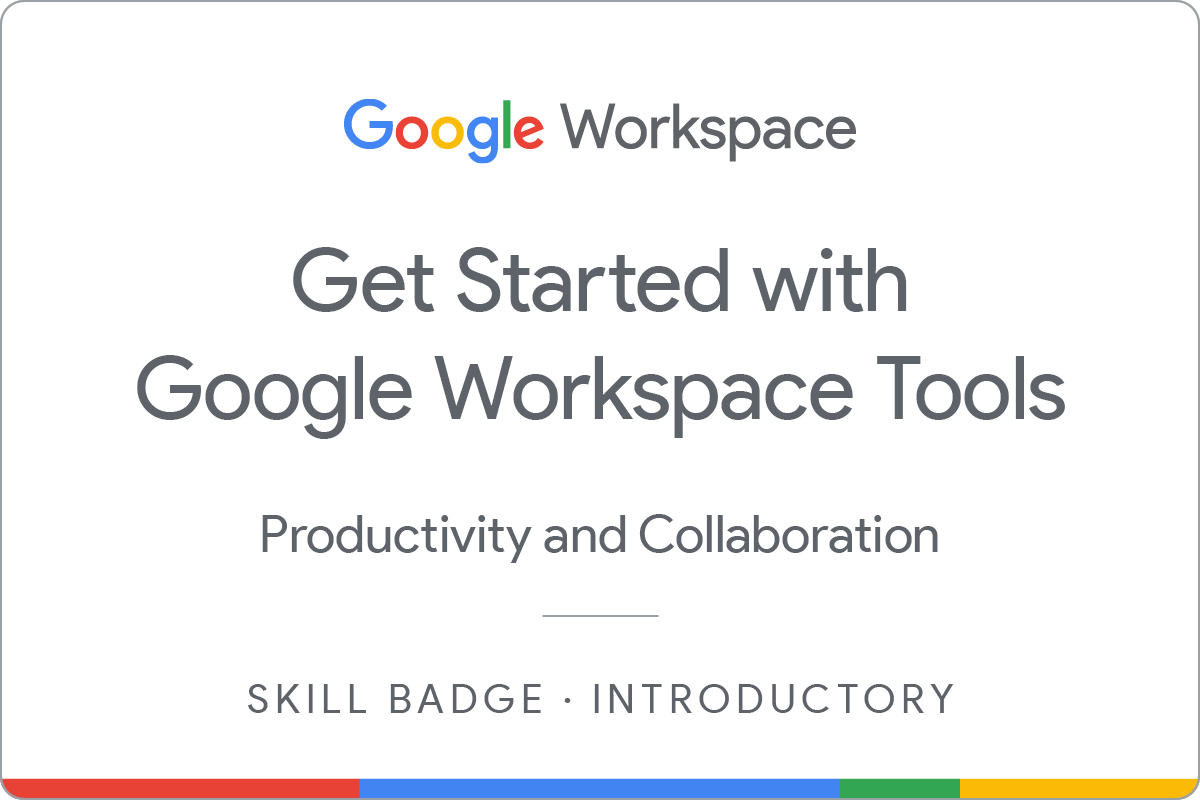
Google Cloud training and certification
...helps you make the most of Google Cloud technologies. Our classes include technical skills and best practices to help you get up to speed quickly and continue your learning journey. We offer fundamental to advanced level training, with on-demand, live, and virtual options to suit your busy schedule. Certifications help you validate and prove your skill and expertise in Google Cloud technologies.
Manual Last Updated May 13, 2025
Lab Last Tested May 13, 2025
Copyright 2025 Google LLC. All rights reserved. Google and the Google logo are trademarks of Google LLC. All other company and product names may be trademarks of the respective companies with which they are associated.