
准备工作
- 实验会创建一个 Google Cloud 项目和一些资源,供您使用限定的一段时间
- 实验有时间限制,并且没有暂停功能。如果您中途结束实验,则必须重新开始。
- 在屏幕左上角,点击开始实验即可开始
Creating an instance of AI Platform Pipelines
/ 20
Wait for instance of AI Platform Notebooks
/ 10
In this lab, you will walk through the authoring of a Cloud Build CI/CD workflow that automatically builds and deploys a Kubeflow Pipeline (KFP). You will also integrate your workflow with GitHub by setting up a trigger that starts the workflow when a new tag is applied to the GitHub repo hosting the pipeline's code.
Create a custom Cloud Build builder to pilote AI Platform Pipelines
Write a Cloud Build config file to build and push all the artifacts for a KFP
Setup a Cloud Build Github trigger to rebuild the KFP
For each lab, you get a new Google Cloud project and set of resources for a fixed time at no cost.
Make sure you signed into Qwiklabs using an incognito window.
Note the lab's access time (for example, 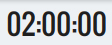
When ready, click 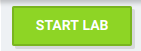
Note your lab credentials. You will use them to sign in to the Google Cloud Console.
Click Open Google Console.
Click Use another account and copy/paste credentials for this lab into the prompts.
This should take 5-10 minutes to complete. Wait for the cluster to finish before proceeding to the next step. In the first tab opened, you can view the Cluster Creation taking place in the GKE section of the Cloud Console, or see the individual VMs spinning up in the GCE section of the Cloud Console.
Click Check my progress to verify the objective.
An instance of AI Platform Notebooks is used as a primary experimentation/development workbench. The instance is configured using a TensorFlow 2.3 Enterprise image.
Click Check my progress to verify the objective.
To clone the mlops-on-gcp notebook in your JupyterLab instance:
Step 1
In JupyterLab, click the Terminal icon to open a new terminal.
Step 2
At the command-line prompt, type in the following command and press Enter.
git clone https://github.com/GoogleCloudPlatform/mlops-on-gcp
If the cloned repo does not appear in the JupyterLab UI you can use the top line menu and under Git --> Clone a repository, clone the repo (https://github.com/GoogleCloudPlatform/mlops-on-gcp) using the UI.
Step 3
Confirm that you have cloned the repository by double clicking on the mlops-on-gcp directory and ensuring that you can see its contents. The files for all the Jupyter notebook-based labs throughout this course are available in this directory.
Step 1
In the notebook interface, navigate to mlops-on-gcp > workshops > kfp-caip-sklearn > lab-03-kfp-cicd > exercises and open lab-03.ipynb.
Step 2
In the notebook interface, click on Edit > Clear All Outputs (click on Edit, then in the drop-down menu, select Clear All Outputs).
Carefully read through the notebook instructions and fill in lines marked with #TO DO where you need to complete the code as needed
Tip: To run the current cell you can click the cell and hit shift+enter. Other cell commands are found in the notebook UI under Run.
Hints may also be provided for the tasks to guide you along. Highlight the text to read the hints (they are in white text).
If you need more help, you may take a look at the complete solution by navigating to mlops-on-gcp > workshops > kfp-caip-sklearn > lab-03-kfp-cicd and opening lab-03.ipynb.
In this lab, you've learned how to work with Cloud Build CI/CD workflow that automatically builds and deploys a KFP.
When you have completed your lab, click End Lab. Qwiklabs removes the resources you’ve used and cleans the account for you.
You will be given an opportunity to rate the lab experience. Select the applicable number of stars, type a comment, and then click Submit.
The number of stars indicates the following:
You can close the dialog box if you don't want to provide feedback.
For feedback, suggestions, or corrections, please use the Support tab.
©2021 Google LLC All rights reserved. Google and the Google logo are trademarks of Google LLC. All other company and product names may be trademarks of the respective companies with which they are associated.




此内容目前不可用
一旦可用,我们会通过电子邮件告知您

太好了!
一旦可用,我们会通过电子邮件告知您


一次一个实验
确认结束所有现有实验并开始此实验
