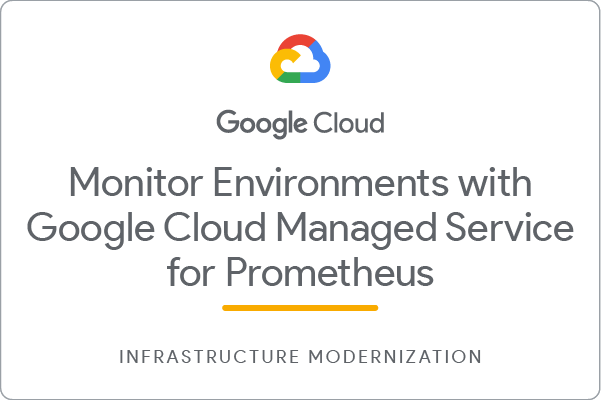Monitor Environments with Google Cloud Managed Service for Prometheus: Challenge Lab
Atelier
1 heure 30 minutes
universal_currency_alt
5 crédits
show_chart
Intermédiaire
info
Cet atelier peut intégrer des outils d'IA pour vous accompagner dans votre apprentissage.
Accédez à plus de 700 ateliers et cours
GSP364

Introduction
In a challenge lab you’re given a scenario and a set of tasks. Instead of following step-by-step instructions, you will use the skills learned from the labs in the course to figure out how to complete the tasks on your own! An automated scoring system (shown on this page) will provide feedback on whether you have completed your tasks correctly.
When you take a challenge lab, you will not be taught new Google Cloud concepts. You are expected to extend your learned skills, like changing default values and reading and researching error messages to fix your own mistakes.
To score 100% you must successfully complete all tasks within the time period!
This lab is recommended for students enrolled in the Monitor Environments with Google Cloud managed Service for Prometheus course. Are you ready for the challenge?
Lab Objectives
In this lab, you will learn how to:
- Deploy the Managed Service for Prometheus
- Create a self managed data collection for scraping metrics
- Deploy an application to query metrics
Task 1. Deploy a GKE cluster in
Task 2. Deploy a managed collection
Note:
You will need to utilize a flag when issuing the command to create the GKE cluster in order to enable the Managed Service for Prometheus.
Note:
You should use the setup and operator manifest files to complete this challenge. For more information, refer to GoogleCloudPlatform/prometheus-engine.
Task 3. Deploy an example application
Note:
Use the following manifest:
example-app.yaml
Check if prometheus has been deployed
Task 4. Filter exported metrics
- Add the following to operator config to filter metrics
collection:
filter:
matchOneOf:
- '{job="prom-example"}'
- '{__name__=~"job:.+"}'
- Create a config.yaml file
vi op-config.yaml
-
Copy the contents of operatorconfig inside the config.yaml file
-
Upload the config file you created to verify.
export PROJECT=$(gcloud config get-value project)
gsutil mb -p $PROJECT gs://$PROJECT
gsutil cp op-config.yaml gs://$PROJECT
gsutil -m acl set -R -a public-read gs://$PROJECT
Check if metrics filter has been applied
Congratulations
In this lab you have deployed Prometheus and a example application. Then you have applied a filter to the exported metrics.
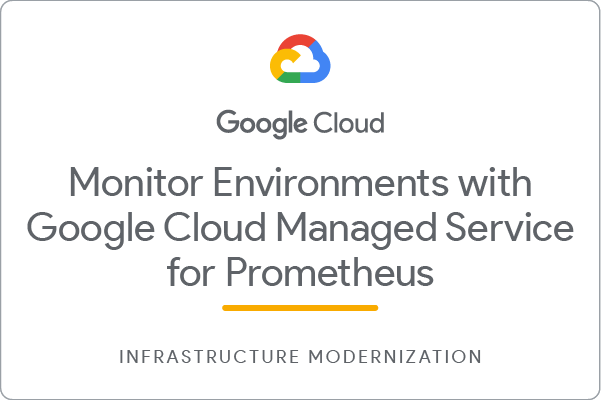
Google Cloud training and certification
...helps you make the most of Google Cloud technologies. Our classes include technical skills and best practices to help you get up to speed quickly and continue your learning journey. We offer fundamental to advanced level training, with on-demand, live, and virtual options to suit your busy schedule. Certifications help you validate and prove your skill and expertise in Google Cloud technologies.
Manual Last Updated: April 18, 2024
Lab Last Tested: October 13, 2023
Copyright 2025 Google LLC. All rights reserved. Google and the Google logo are trademarks of Google LLC. All other company and product names may be trademarks of the respective companies with which they are associated.