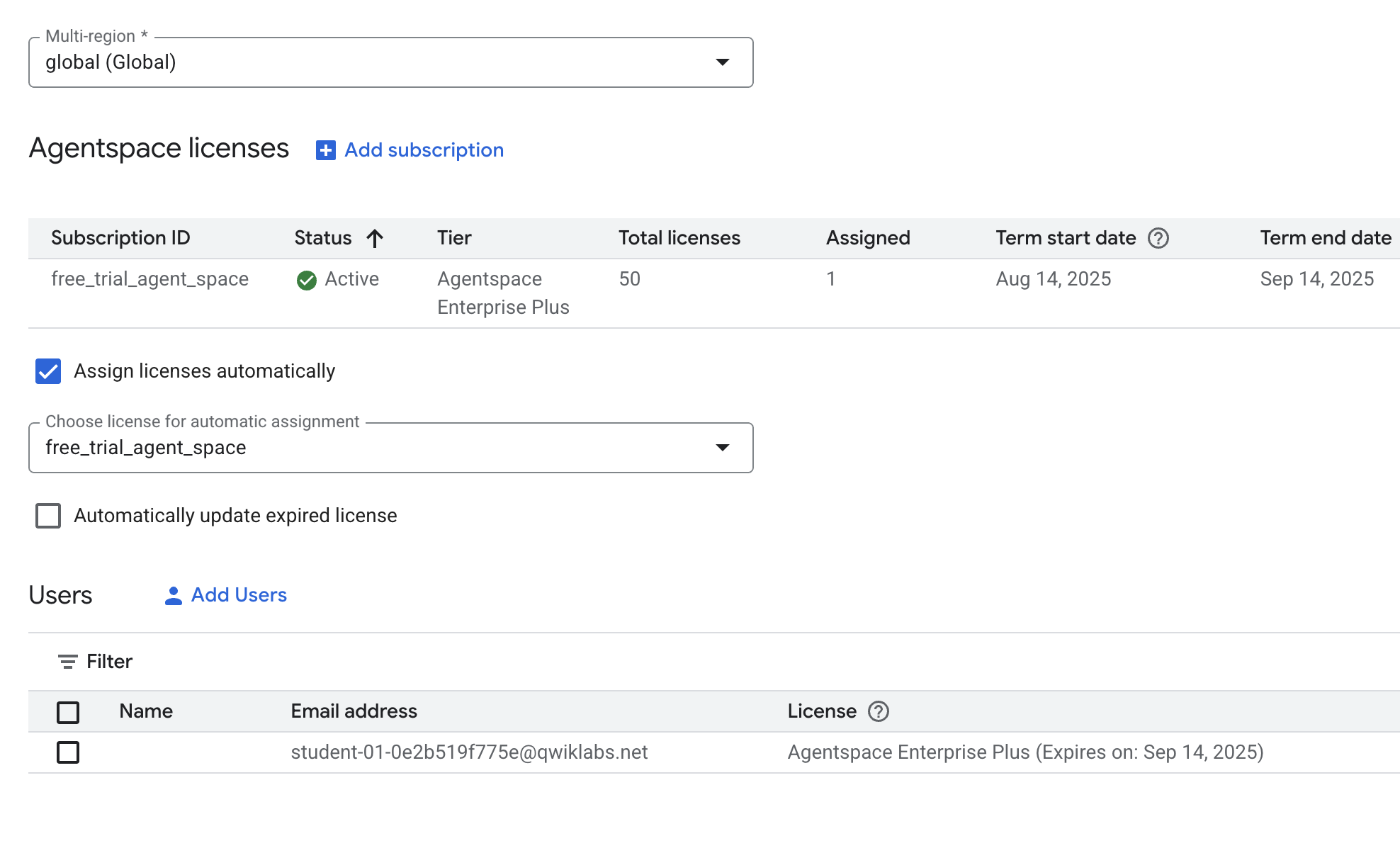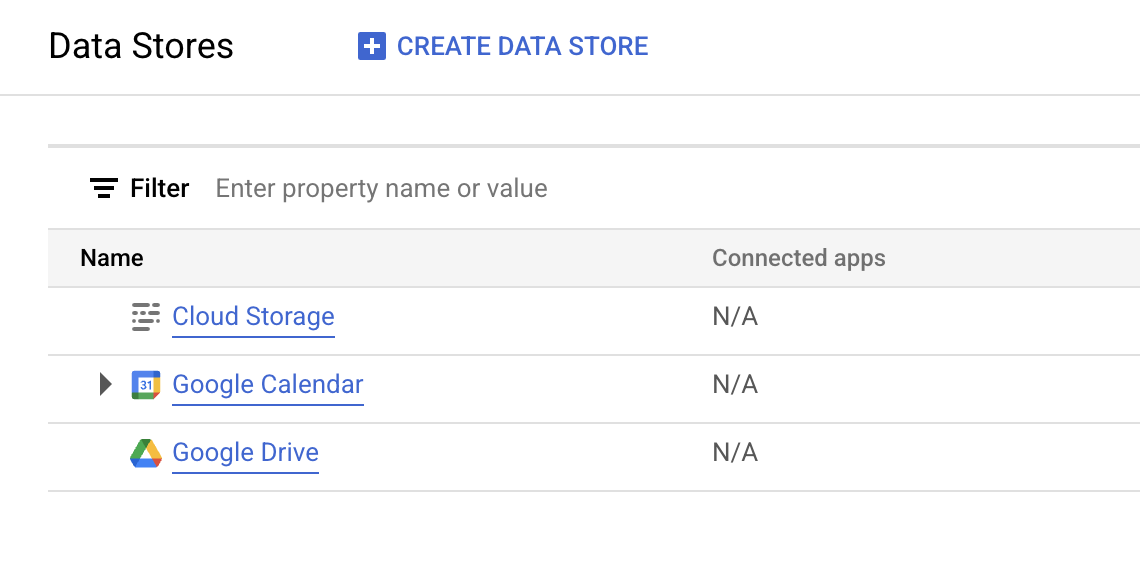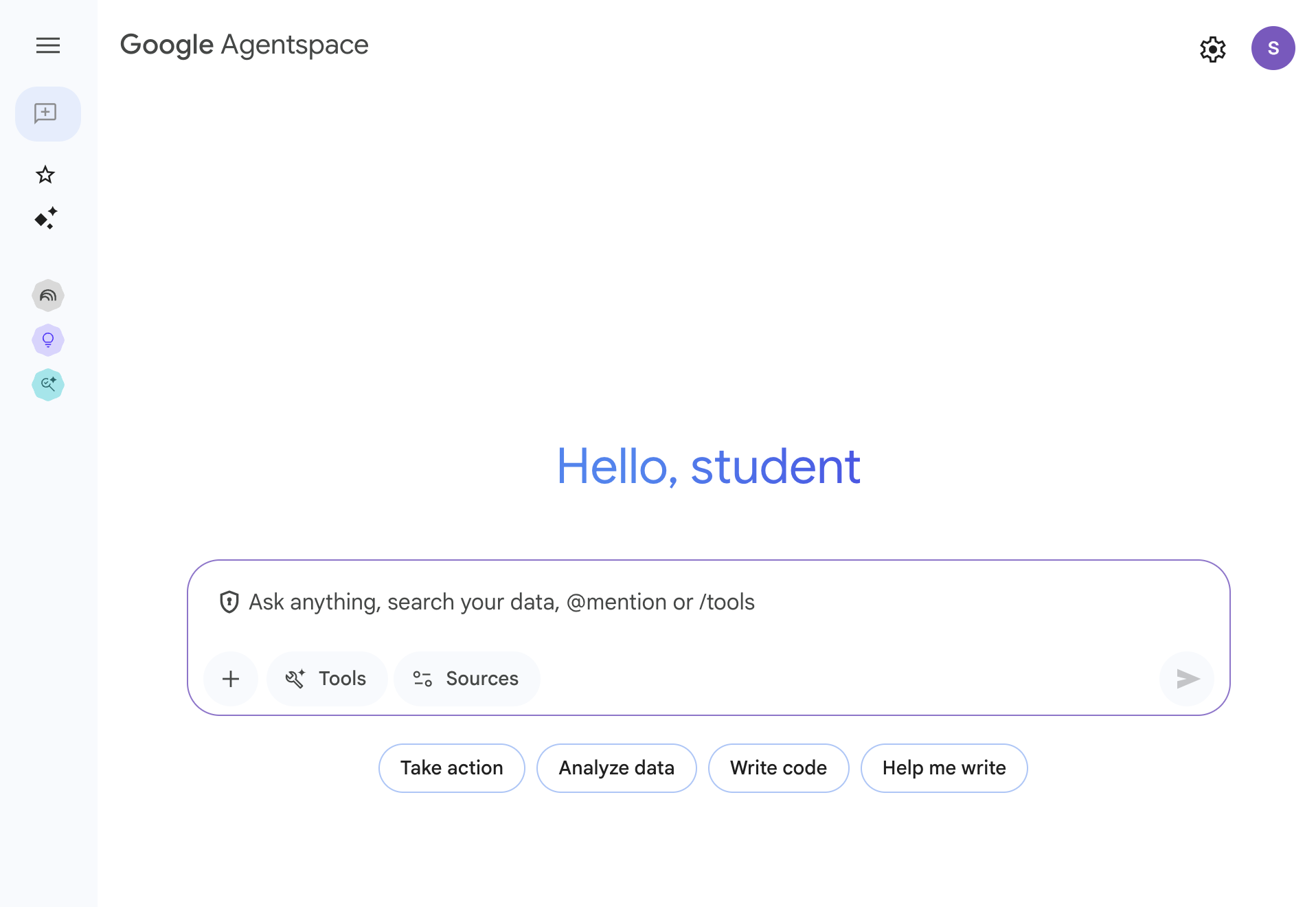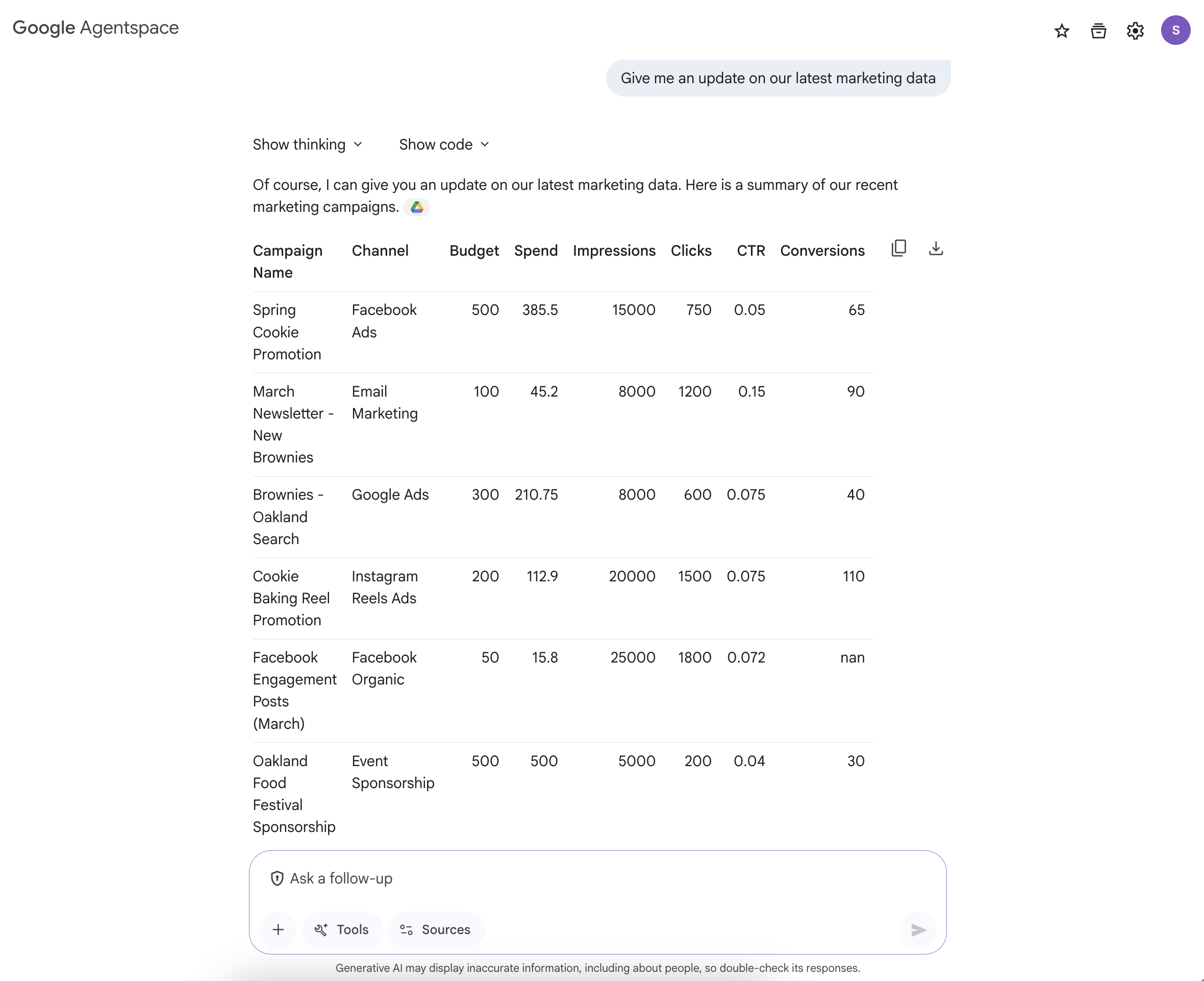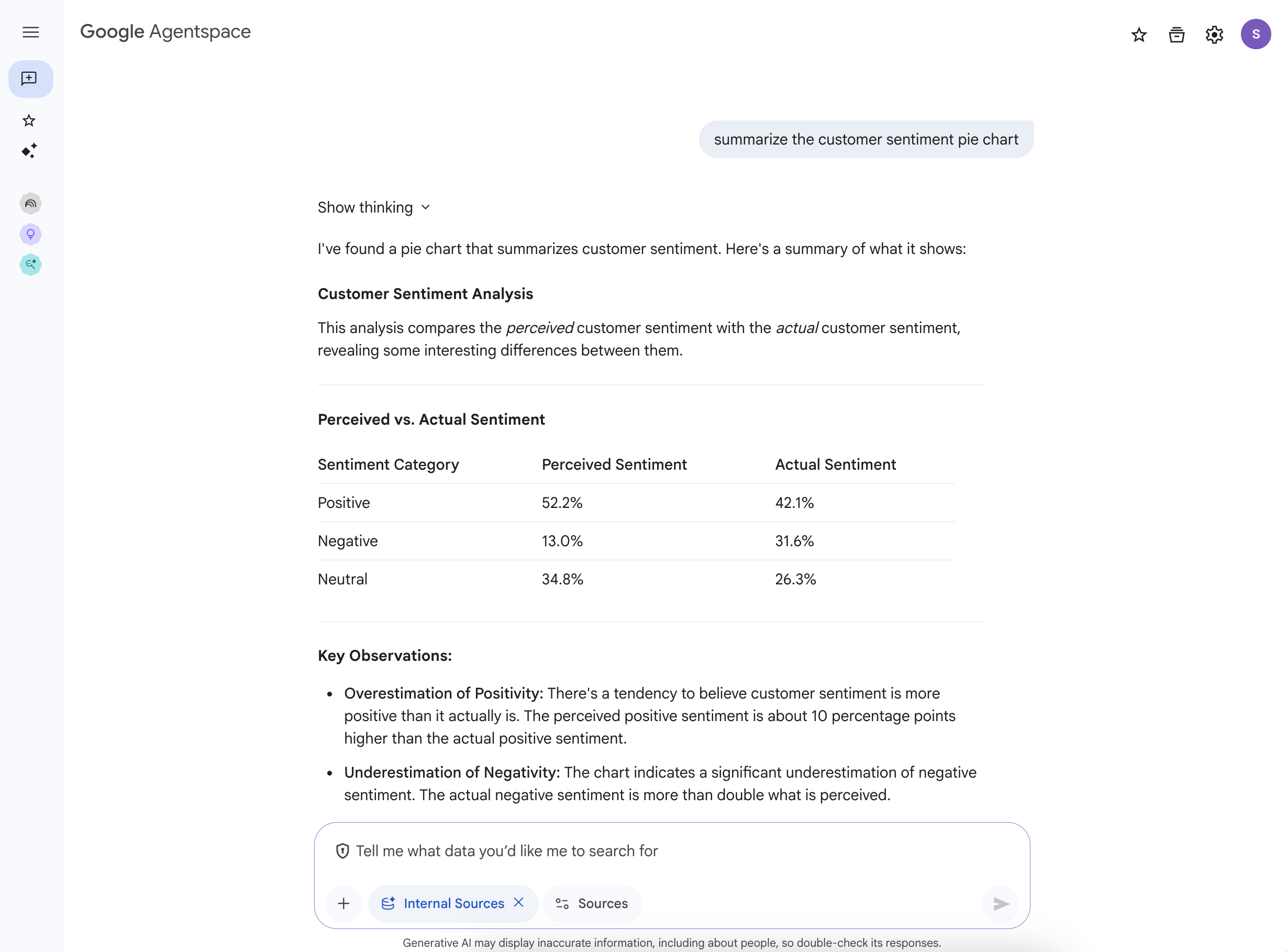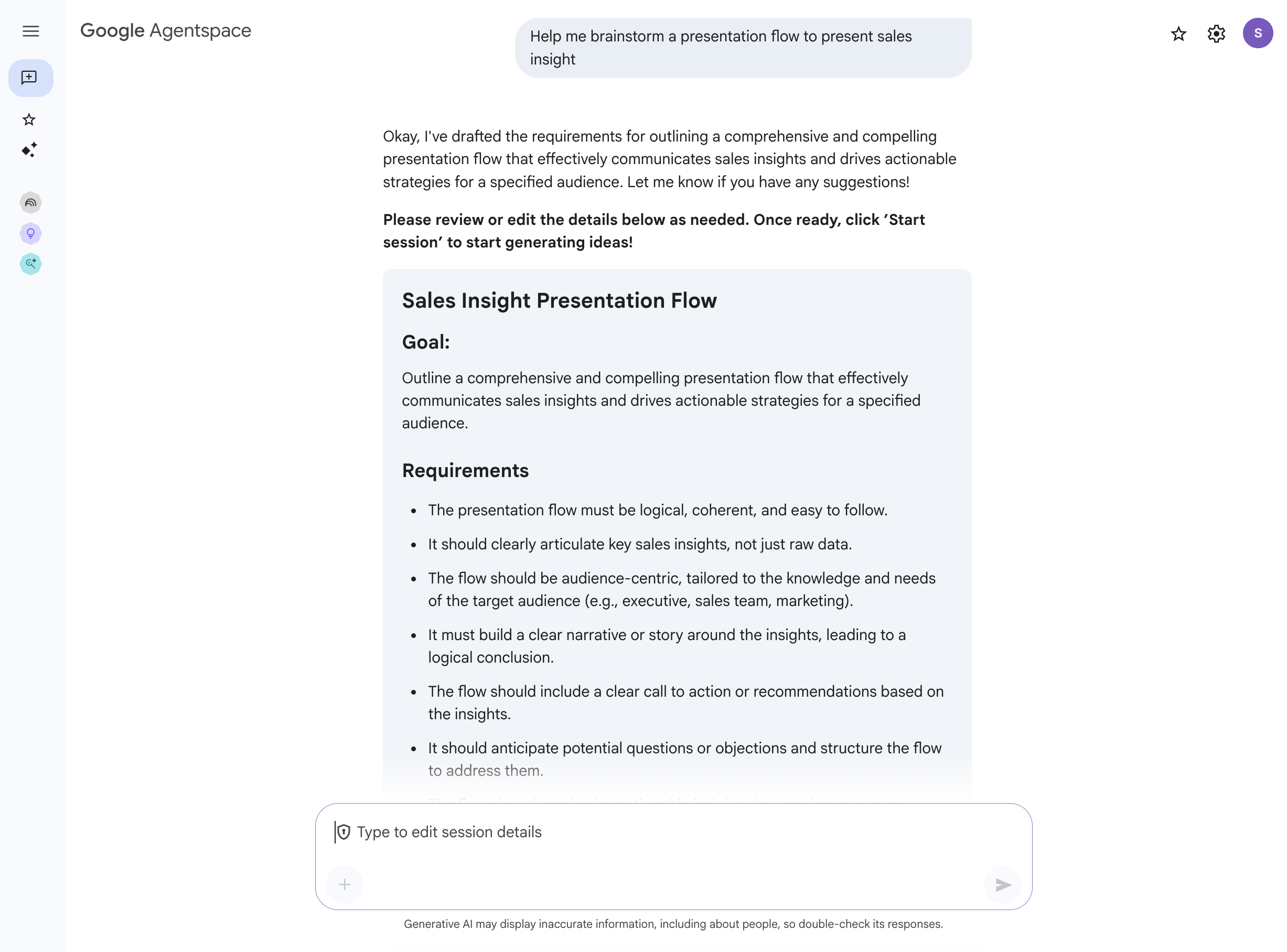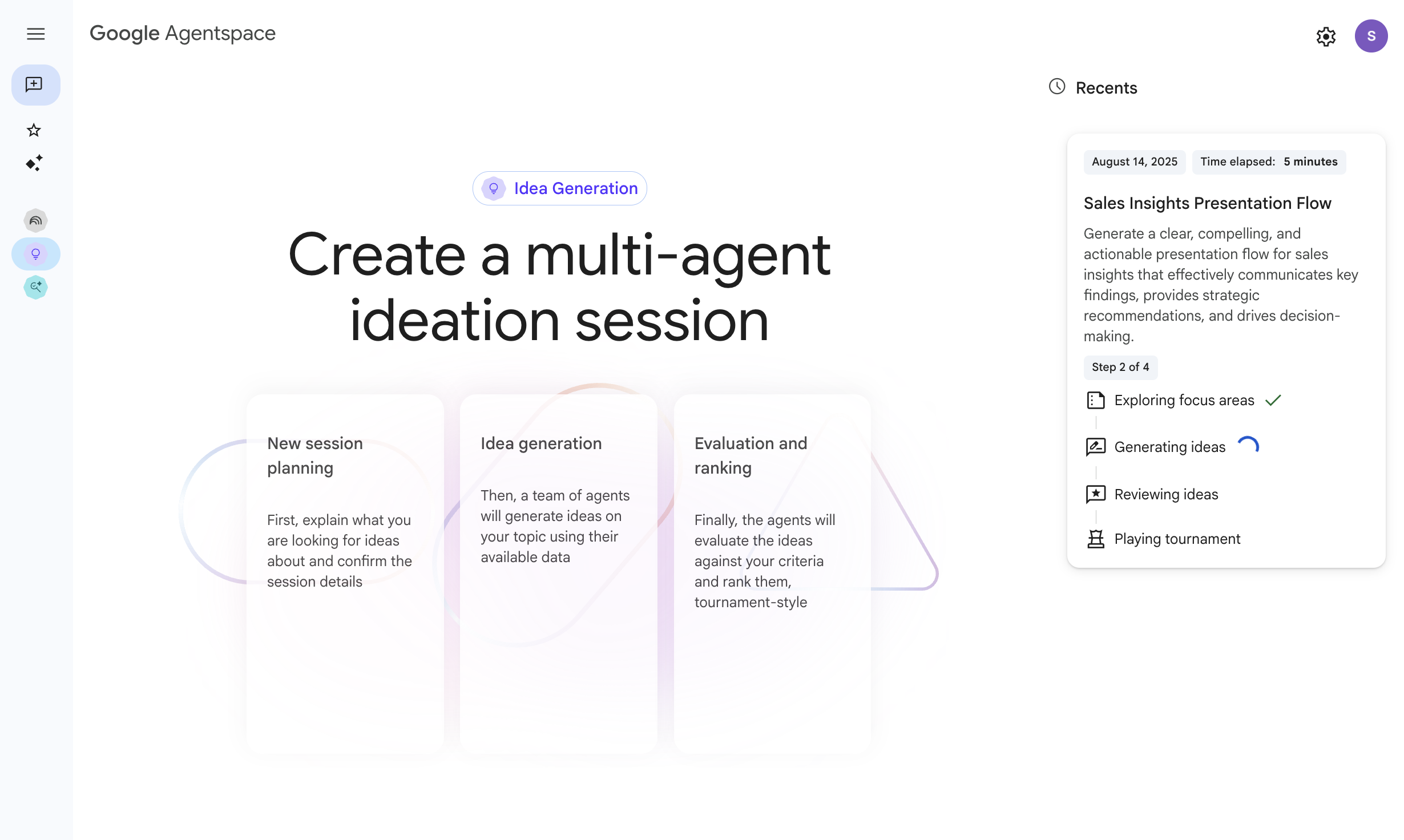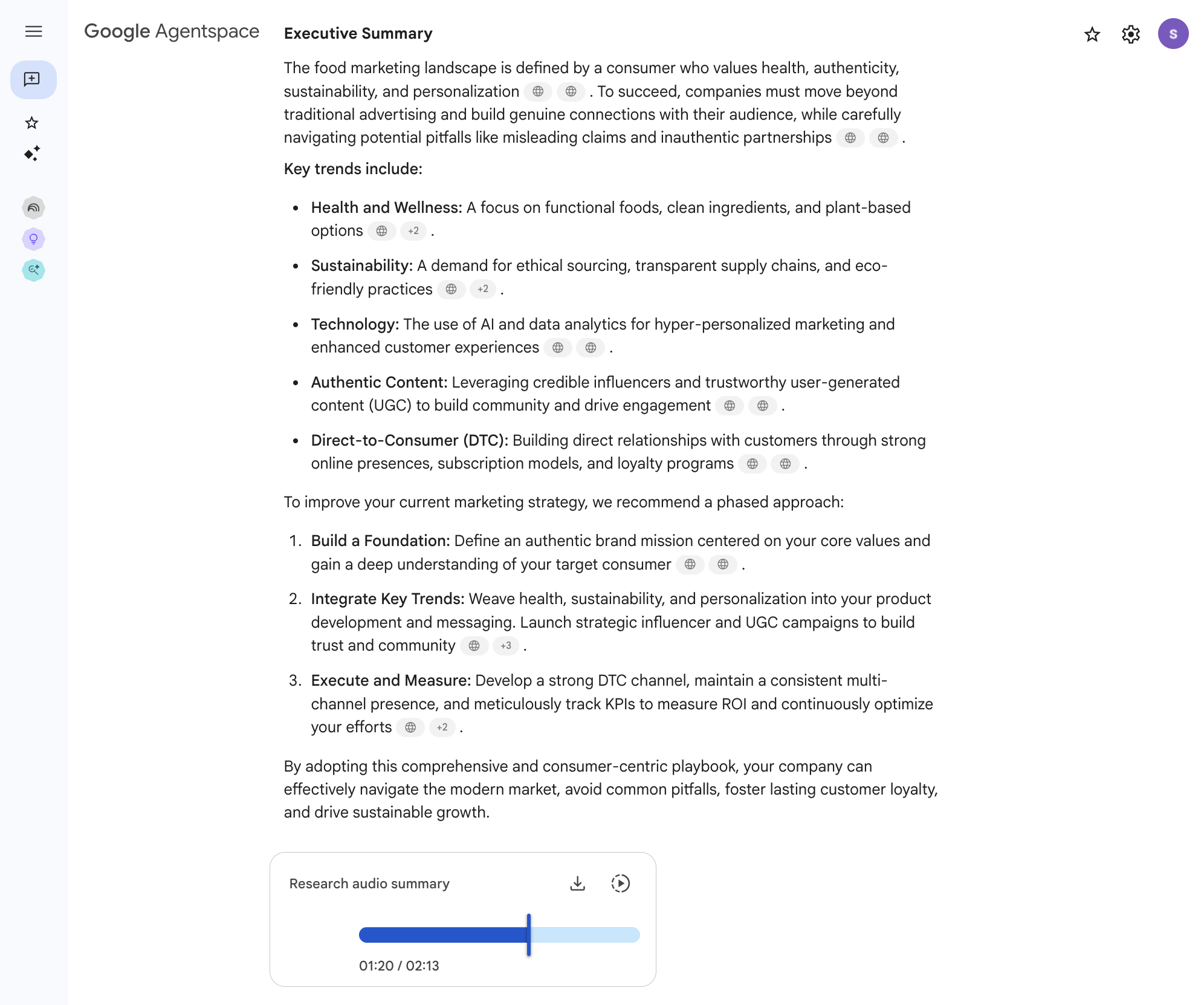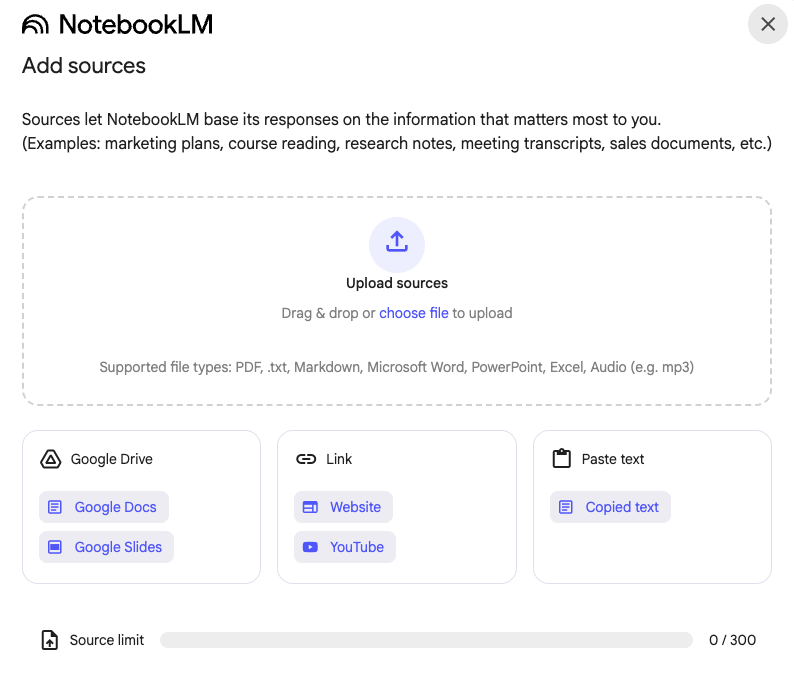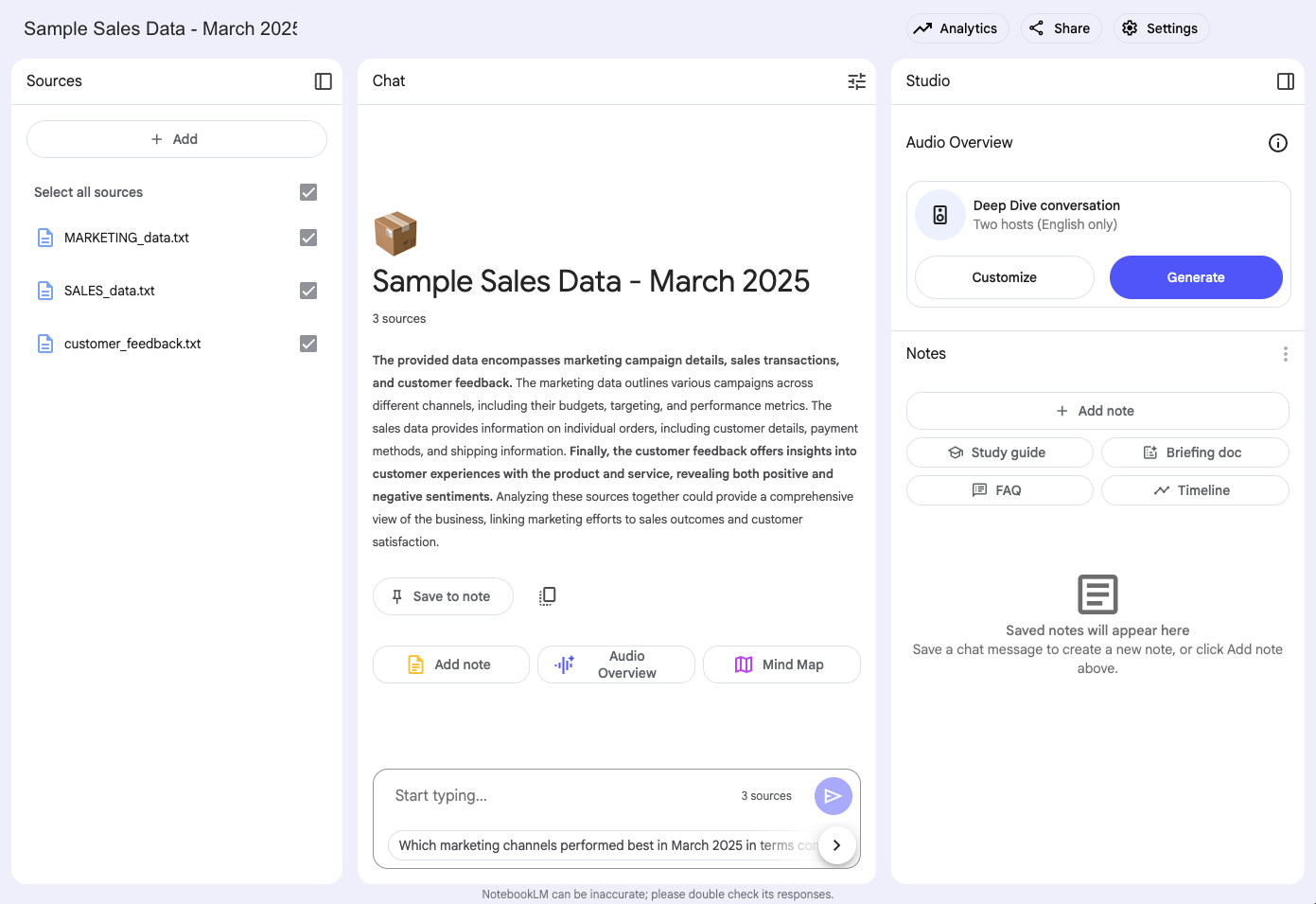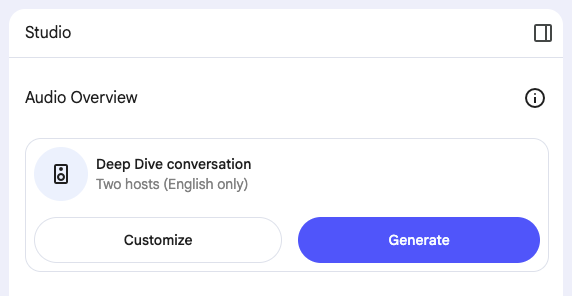GSP1320

Overview
Google Agentspace unlocks enterprise expertise for employees with agents that bring together Gemini's advanced reasoning, Google-quality search, and enterprise data, regardless of where it's hosted. It empowers employees to find the right information at the right time by connecting content scattered across an enterprise, generating grounded, personalized answers, and performing tasks through integrated workflow actions. Featuring AI agents that can plan, reason, and execute tasks, Agentspace assists with information retrieval and summarization, task automation, data analysis, and reporting.
Business use-case
For Cymbal Foods, a food manufacturing and distribution company, Agentspace offers a solution to their significant data fragmentation and information silo challenges. Currently, Cymbal Foods struggles with inaccurate demand forecasting, leading to food waste and financial losses. This makes it incredibly difficult for employees to find information, gain actionable insights, or collaborate effectively. By implementing Agentspace, Cymbal Foods can connect these disparate data sources. This allows employees, from production managers to data analysts, to easily search across all systems, retrieve and summarize sales data, customer feedback, and inventory levels, and gain a holistic view of operations.
In this lab, you will deploy an Agentspace application and connect it to diverse data stores including Google Cloud Storage, Google Drive, and Google Calendar. You will then explore its capabilities, from using the general AI assistant for information discovery to creating custom agents for specific tasks and leveraging NotebookLM for in-depth content analysis.
Objectives
In this lab, you will learn how to:
- Configure AI Applications authentication.
- Create Google Drive, Cloud Storage, and Google Calendar data stores.
- Create an Agentspace app and configure NotebookLM.
- Use the agents to find, summarize, and extract content from a data store.
- Create a deep research report agent.
- Create a multi-agent ideation session.
- Utilize NotebookLM for focused, document-grounded analysis and generate an audio overview of curated sources.
Setup and requirements
Before you click the Start Lab button
Read these instructions. Labs are timed and you cannot pause them. The timer, which starts when you click Start Lab, shows how long Google Cloud resources are made available to you.
This hands-on lab lets you do the lab activities in a real cloud environment, not in a simulation or demo environment. It does so by giving you new, temporary credentials you use to sign in and access Google Cloud for the duration of the lab.
To complete this lab, you need:
- Access to a standard internet browser (Chrome browser recommended).
Note: Use an Incognito (recommended) or private browser window to run this lab. This prevents conflicts between your personal account and the student account, which may cause extra charges incurred to your personal account.
- Time to complete the lab—remember, once you start, you cannot pause a lab.
Note: Use only the student account for this lab. If you use a different Google Cloud account, you may incur charges to that account.
How to start your lab and sign in to the Google Cloud console
-
Click the Start Lab button. If you need to pay for the lab, a dialog opens for you to select your payment method.
On the left is the Lab Details pane with the following:
- The Open Google Cloud console button
- Time remaining
- The temporary credentials that you must use for this lab
- Other information, if needed, to step through this lab
-
Click Open Google Cloud console (or right-click and select Open Link in Incognito Window if you are running the Chrome browser).
The lab spins up resources, and then opens another tab that shows the Sign in page.
Tip: Arrange the tabs in separate windows, side-by-side.
Note: If you see the Choose an account dialog, click Use Another Account.
-
If necessary, copy the Username below and paste it into the Sign in dialog.
{{{user_0.username | "Username"}}}
You can also find the Username in the Lab Details pane.
-
Click Next.
-
Copy the Password below and paste it into the Welcome dialog.
{{{user_0.password | "Password"}}}
You can also find the Password in the Lab Details pane.
-
Click Next.
Important: You must use the credentials the lab provides you. Do not use your Google Cloud account credentials.
Note: Using your own Google Cloud account for this lab may incur extra charges.
-
Click through the subsequent pages:
- Accept the terms and conditions.
- Do not add recovery options or two-factor authentication (because this is a temporary account).
- Do not sign up for free trials.
After a few moments, the Google Cloud console opens in this tab.
Note: To access Google Cloud products and services, click the Navigation menu or type the service or product name in the Search field.

Task 1. Prepare data for Agentspace, NotebookLM, and Calendar
In this first task, you will source sample documents from Google Cloud Storage (GCS) that have been prepared for your lab environment. You will then organize these files within your Google Drive into distinct folders, preparing them for use with different tools: one set for the broader Agentspace application and its custom agents, and another text-based set specifically for focused analysis in NotebookLM later in the lab. Finally, you'll add a relevant meeting to your Google Calendar to create diverse content for Agentspace to interact with.
-
From the Google Cloud Console Navigation menu (☰), navigate to Cloud Storage > Buckets.
-
Click on the name of the GCS bucket that has been pre-provisioned for you in this lab. The bucket name is your Project ID: .
-
Inside your bucket, you should see at least three folders prepared by the startup script:
-
agentspace-drive/: Contains CSV files and images intended for use with your Agentspace application and custom agents that work directly with these formats.
-
notebooklm-drive/: Contains plain text (.txt) versions of key data files, optimized for use with NotebookLM.
-
agentspace-cloud-storage/: Contains various other data files that you will connect to Agentspace via a Cloud Storage data store in a later task.
For this task, you will focus on the contents of agentspace-drive/ and notebooklm-drive/ to populate your Google Drive.
Stage files for the Agentspace application in Google Drive
-
First, navigate into the agentspace-drive/ folder within your GCS bucket.
-
Download all the files listed below from this folder to your local system. These will be used by your main Agentspace application and the custom Data Analyst Agent.
MARKETING_data.csvSALES_data.csvcustomer_feedback.csvpie_chart_customer_sentiment-png.png
Note: If using the Cloud Storage UI to download, you may need to download each file individually. When downloading the PNG file, you will need to use your browser's "Save Page As..." option, typically by pressing Ctrl+S (on Windows/Linux) or Cmd+S (on Mac).
-
In the Incognito window where you have logged into the Google Cloud console, open a new browser tab and navigate to your Google Drive at drive.google.com. Ensure you are logged in with your Qwiklabs student account.
-
In Google Drive, create a new folder and name it Agentspace Drive Assets. This folder will hold the data primarily used by your Agentspace application.
-
Upload the .csv files and the .png file you just downloaded from the agentspace-drive/ GCS folder into this newly created Agentspace Drive Assets Google Drive folder. Your folder should resemble the following (containing the four files):
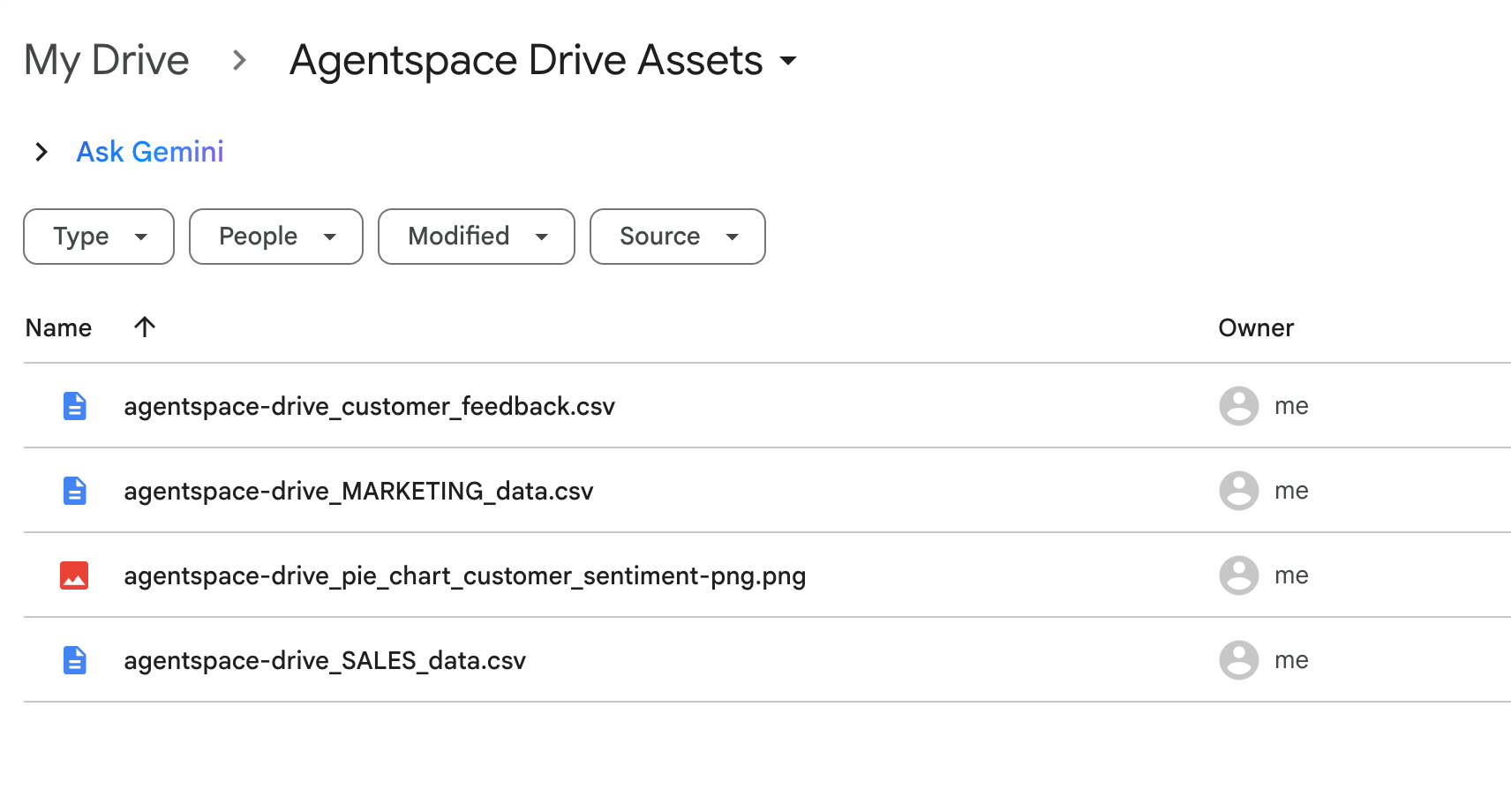
Download text files for NotebookLM
-
Now, go back to your Cloud Storage browser tab. Navigate up one level from the agentspace-drive/ folder (if needed) and then navigate into the notebooklm-drive/ folder.
-
Download all the plain text (.txt) files listed below from this folder to your local system. These files are specifically prepared for use with NotebookLM, and you will use them in a later task.
MARKETING_data.txtSALES_data.txtcustomer_feedback.txt
Important Note on Downloading .txt Files: When you click on a .txt file link in the Google Cloud Storage browser UI, your browser might open and display the content as a plain text page instead of directly downloading the file.
If this happens:
- To save the file, use your browser's "Save Page As..." option, typically by pressing Ctrl+S (on Windows/Linux) or Cmd+S (on Mac).
- Ensure you save the file with its original name and the
.txt extension (e.g., SALES_data.txt).
Add an event to Google Calendar
-
In the same Incognito window, open another new tab and navigate to Google Calendar at calendar.google.com. Accept or dismiss any pop-up messages.
-
Ensure you are authenticated with your Qwiklabs student account by clicking the circular profile icon (it might show an "s") in the upper right corner and confirming it is your student-...@qwiklabs.net account.
-
In the upper-left corner of Google Calendar, click + Create and select Event from the dropdown menu.
-
In the event creation window that appears:
- Set the event title to:
Cymbal Foods - Q3 Marketing Strategy Meeting
- Set a start time that is at least one hour from the current time.
- (Optional) Add any other relevant details if you wish.
-
Click Save.
Click Check my progress to verify the objective.
Prepare files in Google Drive for Agentspace, download text files for NotebookLM, and add an event to Google Calendar.
Task 2. Configure Agentspace and NotebookLM
In this section, you will perform the initial one-time configuration for Agentspace within your enterprise environment by activating its API and setting up Google Identity as the identity provider, and then proceed to activate a Agentspace Enterprise Plus free trial license and assign it to your user account.
Configure Agentspace
-
In the Google Cloud Console, navigate to the Agentspace landing page by searching for it at the top of the console and clicking on it.
-
On the Agentspace card, click Manage.
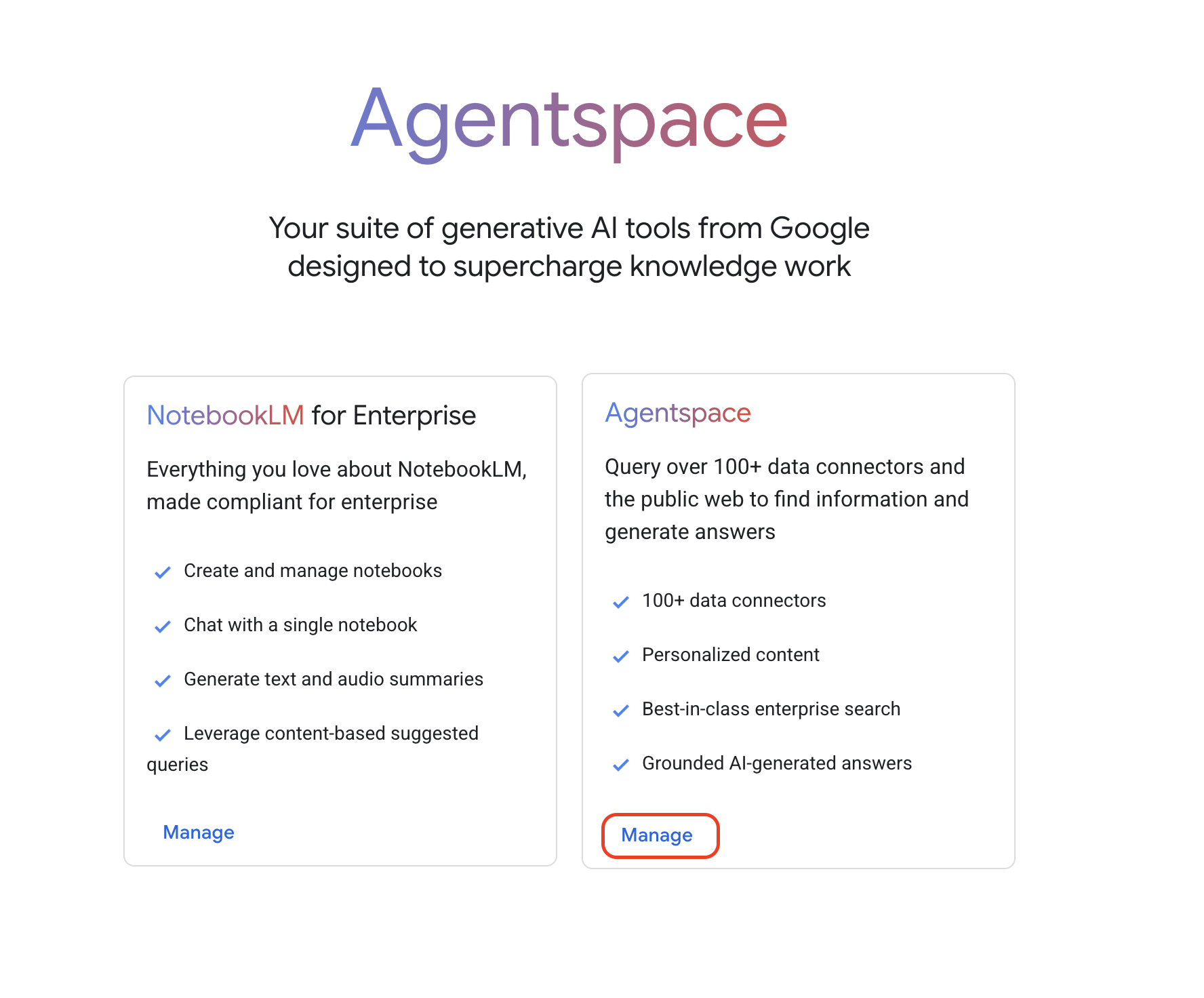
-
You will be sent to the AI Applications page. Select the terms and conditions checkbox and click Continue and Activate the API.
-
Select Settings from the left-hand navigation pane.
-
On the row for the global location, click the pencil icon  .
.
-
Select Google Identity as your identity provider.
-
Select Save.
Configure Licenses
-
Still on the AI Applications Settings page, select the License tab.
-
For Multi-region, select global.
-
Under Agentspace licenses, select Add subscription.
-
Select Agentspace Enterprise Plus free trial, and click Add at the bottom of the page.
-
In the confirmation window, type yes and click Confirm.
-
Verify the student user has the Agentspace Enterprise Plus license added. Your license page should resemble the following:
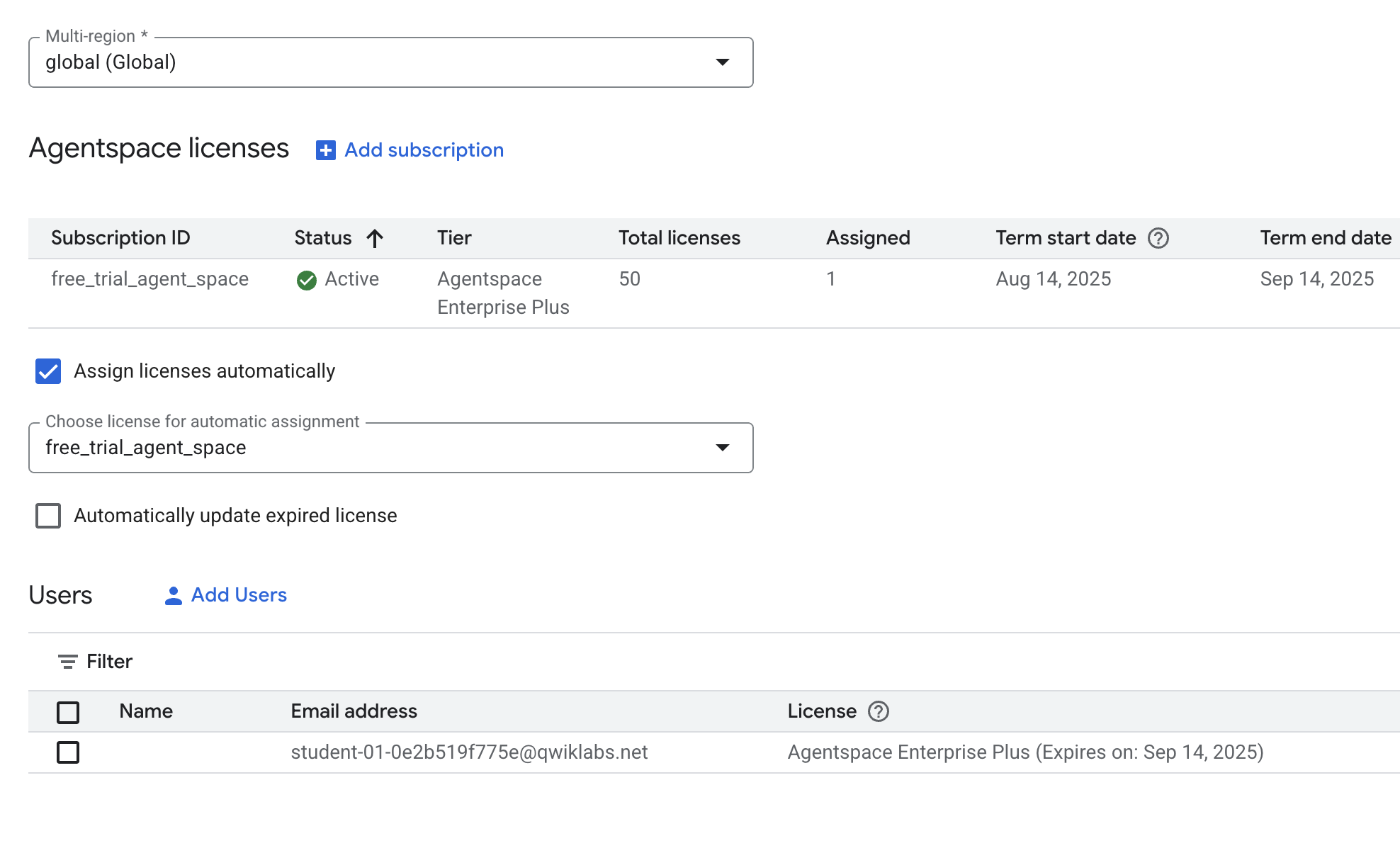
If your license wasn't automatically added to the student user, follow these steps:
- In the Users section, click Add Users.
- In the Users email addresses field, add your Qwiklabs student user account email: @qwiklabs.net.
- In Assign the following subscription field, select
free_trial_agent_space.
- Click Submit.
Click Check my progress to verify the objective.
Configure an AI Applications identity provider.
Task 3. Create the Agentspace data stores
In this section, you will define the information sources for your Agentspace application by creating data stores. These are essential connections that enable Agentspace to access, index, and make searchable the data from systems like Google Drive, Cloud Storage, and Google Calendar, providing the AI assistant with the content it needs to operate. You will create three specific data stores: one for Google Drive, one for Cloud Storage, and one for Google Calendar.
Create a Google Drive data store
-
From the AI Applications menu, select Data Stores from the left-hand navigation pane.
-
Select + Create Data Store.
-
Locate the Google Drive card and click Select.
-
For Choose drives you want to sync, select All.
Note: While Agentspace makes it easier to find information across your data sources, it does not grant additional access. You will still only have access to the documents that have been shared with you via existing Drive permissions, and others will only have access to your documents that you have shared with them.
-
Click Continue.
-
Keep the default region of global, and give the data store the name Google Drive.
-
Select Create.
Create a Google Calendar data store
- Follow the steps in the previous task again, only this time create a data store for Google Calendar. Name it
Google Calendar.
Create a Cloud Storage data store
-
From the AI Applications menu, select Data Stores from the left-hand navigation pane.
-
Select + Create Data Store.
-
Locate the Cloud Storage card and click Select.
-
For the data type, select Unstructured documents (PDF, HTML, TXT and more).
-
For Synchronization frequency, select One time.
-
Lastly, select the agentspace-cloud-storage folder in your Cloud Storage bucket by selecting Browse then navigating to that subfolder within your bucket.
-
Click Continue.
-
Keep the default region of global, and give the data store the name Cloud Storage.
-
Select Create.
-
The three data stores should be listed in the AI Applications > Data Stores panel.
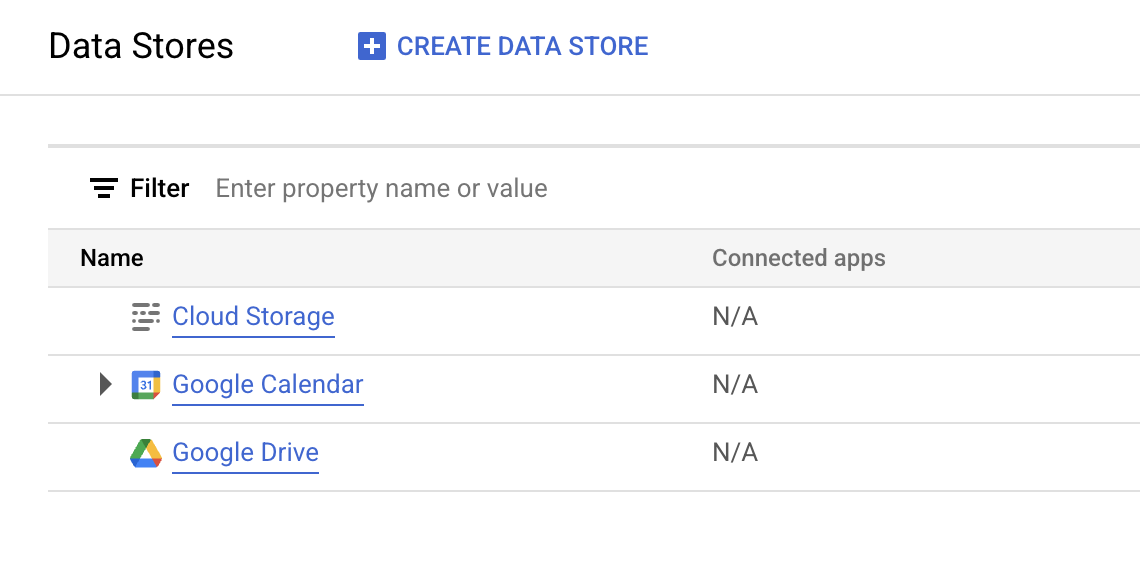
Click Check my progress to verify the objective.
Create Google Drive, Calendar, and Cloud Storage data stores.
Task 4. Deploy an Agentspace app
With your data sources now defined, you will proceed to create and deploy the actual Agentspace application for Cymbal Foods. This application will serve as the central, user-facing hub where employees can search for information and interact with the AI assistant. In this task, you'll configure its basic settings, assign a name, and connect it to the Google Drive, Cloud Storage, and Google Calendar data stores you established earlier.
-
From the AI Applications menu, select Apps from the left-hand navigation pane.
-
Select + Create App.
-
Find the Agentspace card and select Create.
-
Name your app Cymbal Foods Agentspace.
-
For Location of your app, select global.
-
Select Advanced Options and enter Cymbal Foods as the company name.
-
Select Create.
-
In the Cymbal Foods Agentspace app, select Connected data stores and click Add existing data store.
-
For connected data stores, select the checkbox for the Google Drive, Cloud Storage, and Google Calendar data stores you created earlier.
-
Select Connect.
Click Check my progress to verify the objective.
Deploy an Agentspace app.
Task 5. Interact with your Agentspace agents
Now that your Cymbal Foods Agentspace application is fully configured and connected to your data, it's time to experience its capabilities firsthand. In this task, you will interact directly with agents, testing their ability to search across your uploaded documents, extract specific information, summarize content, and even perform actions like multi-agent ideation. This hands-on exploration will showcase how Agentspace can transform information retrieval and task management within an organization.
Note: it may take 5-10 minutes for your data stores to fully index. If you don't see the sources populated on the Agentspace application, please wait a few minutes and try again.
-
Navigate to AI Applications > App Overview > Cymbal Foods Agentspace.
-
Select Go to Agentspace from the left-hand navigation pane to view the experience your users will see. Note that this will look different depending on the data stores used.
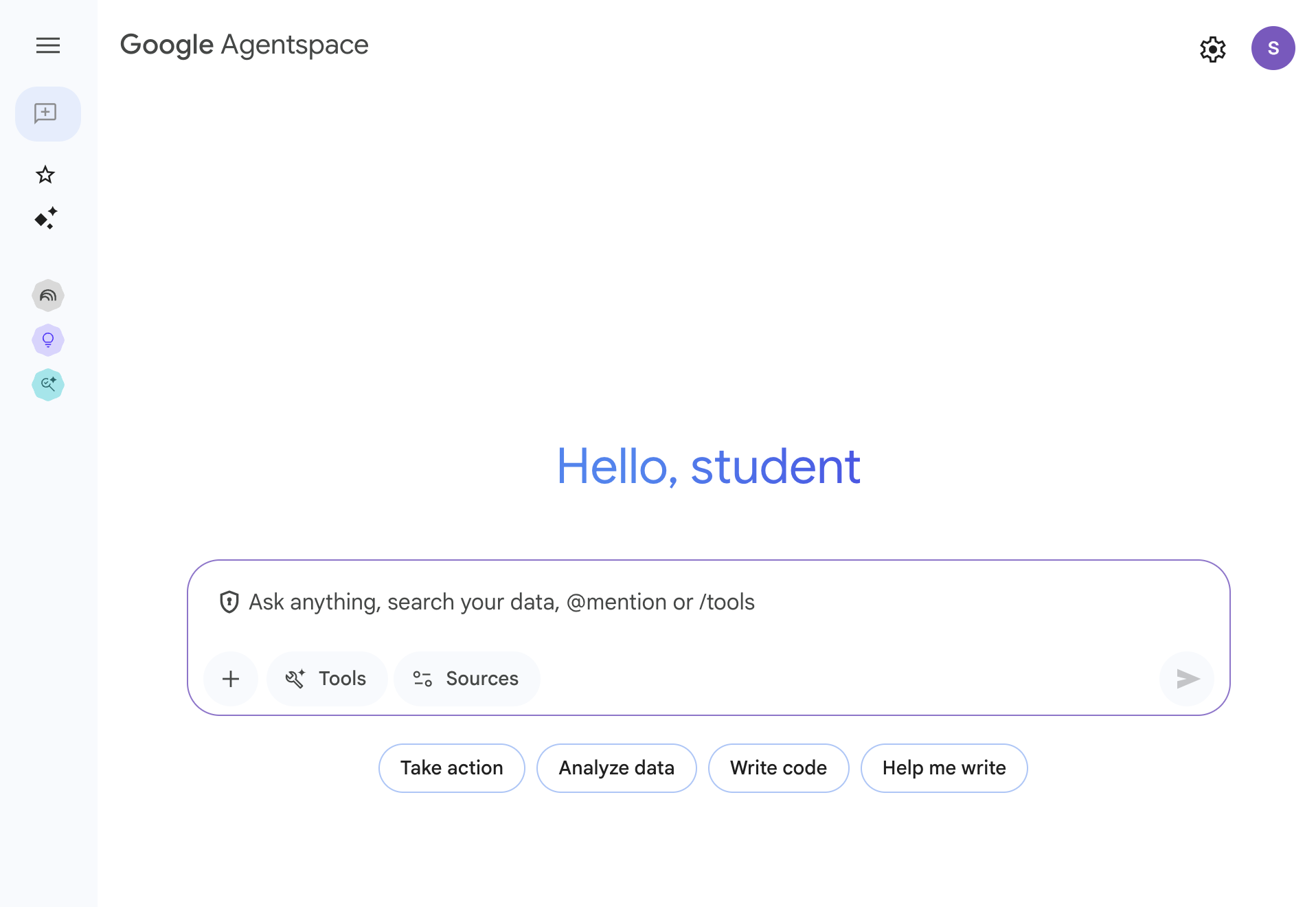
-
This home page is designed to give users easy access to the content and events they will find most useful. You will see a few sections:
-
Agents: Use some Google-provided agents or create your own to help with tasks like research, iterating on ideas, or more.
-
Idea Generation: Create a multi-agent ideation session with a team of agents.
-
NotebookLM: an AI-powered research and writing assistant that works best with the sources you upload.
Note: If your data stores are still indexing, the files may require a little time to become accessible.
-
In the search bar, enter the following prompt: Give me an update on our latest marketing data.
-
You should see an answer as well as relevant documents in the side bar.
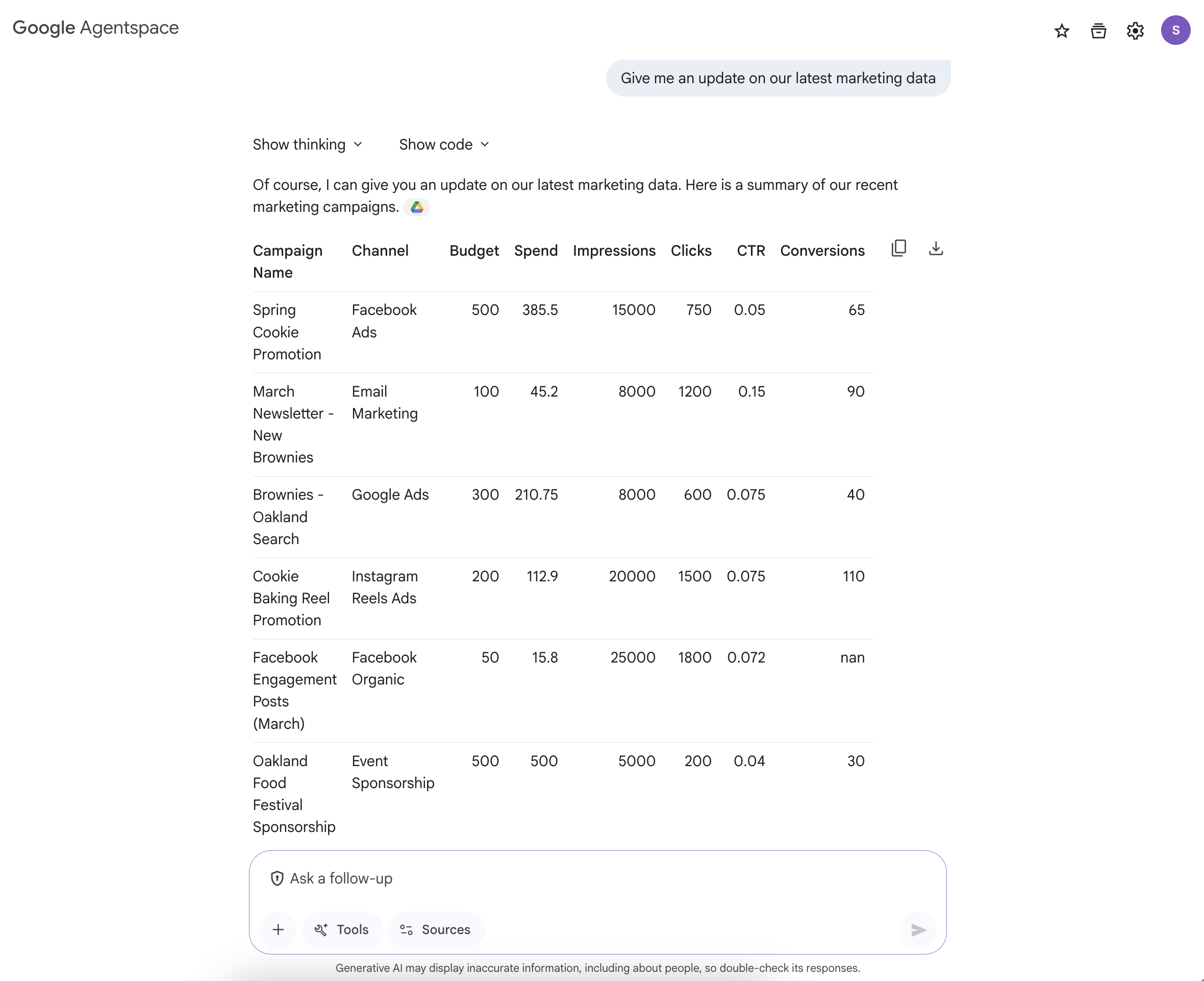
Note:If no response is received, please refresh and submit the query again.
- As a followup, ask
What products were in the March newsletter?.
You can use the Agentspace AI assistant to handle multimodal prompts as well.
-
Click the New button on the top left corner to start a new chat.
-
In the search bar, click the Tools tab, and select Search internal sources.
-
Enter the following prompt: Summarize the customer sentiment pie chart. The response should resemble the following:
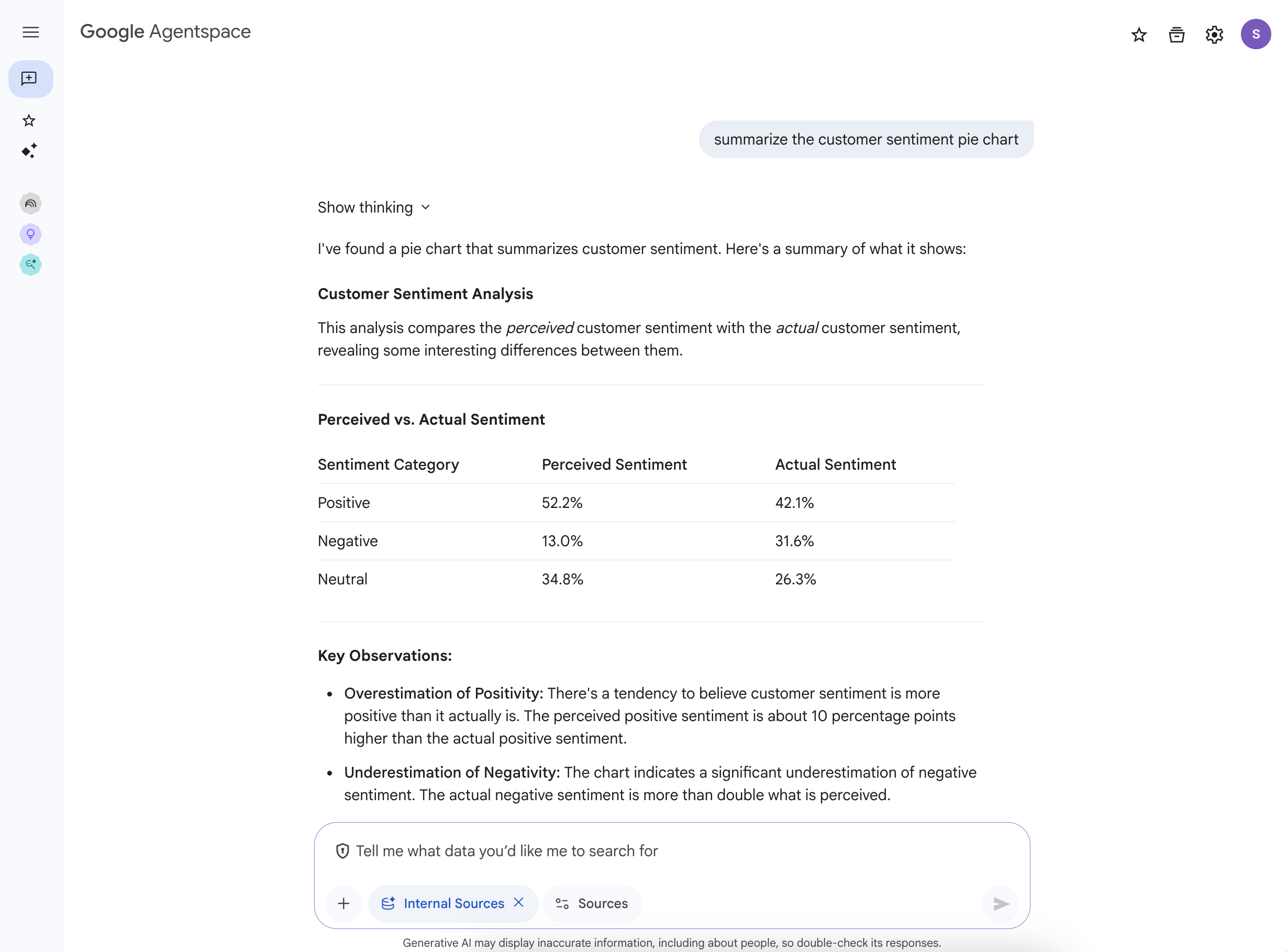
Note: you may need to run the query again if it doesn't find the pie chart image file you uploaded.
-
Click the New button on the top left corner to start a new chat.
-
Enter the following prompt: What meetings are on my agenda today? what do i need to have prepped for them?
Observe the response. Since you set up the data stores for your Google Calendar, it knows what events you have, and can assist you in curating the information you need for them!
Multi-agent ideation
In this section, you will use the Idea Generation agent to create a multi-agent ideation session for your sales presentation.
-
Click the Google Agentspace logo (which you can replace with your own logo from the Configurations menu) to return to the homepage.
-
Click Idea Generation.
-
In the Idea Generation prompt, enter Help me brainstorm a presentation flow to present sales insights.
You should see a high level presentation proposal generated for you:
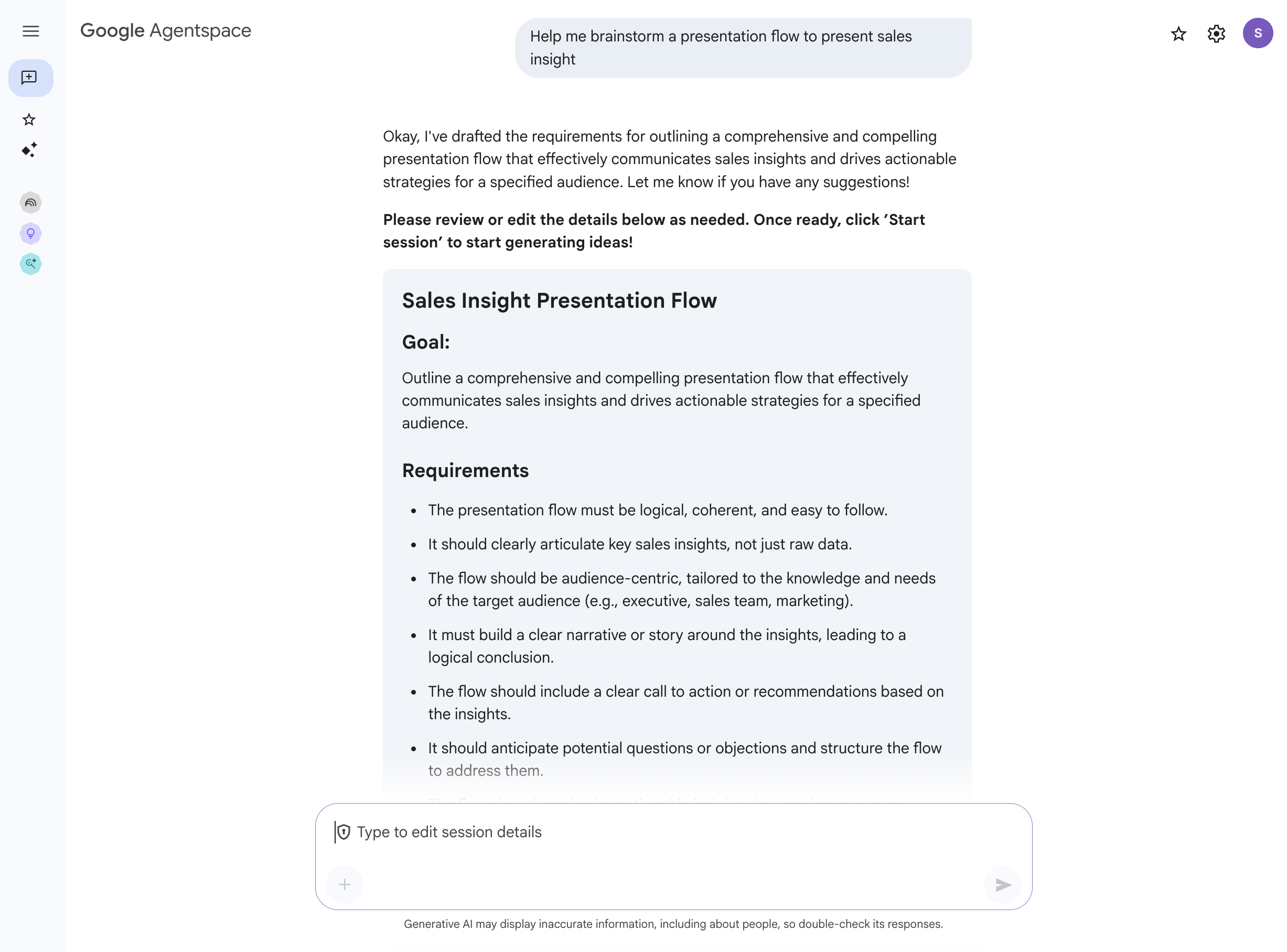
- Review the proposal, and click Start session to start generating ideas.
Your session has been started and your team of AI agents is hard at work cranking out ideas! You can view and interact with your session at any time, but note that it might take a few minutes for the first ideas to be ready to view.
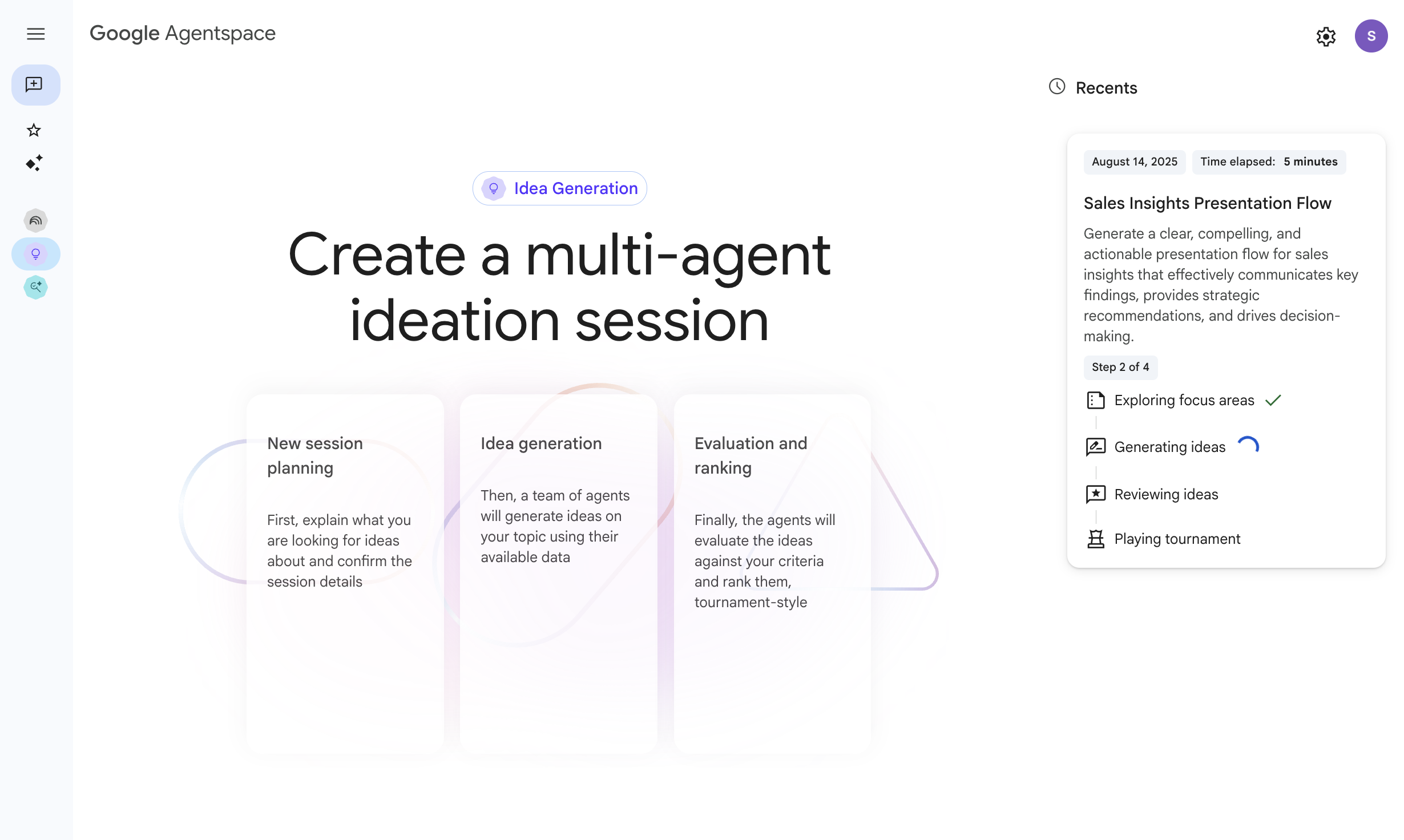
While you wait for the ideation session to finish in the background, you can carry on with the next steps in the lab, and come back to the results later.
Click Check my progress to verify the objective.
Interact with your Agentspace agents.
Task 6. Use the Deep Research agent
In this section, you will use the Deep Research agent to unlock deep insights with AI-driven research, reports, and audio summaries.
-
Click the Google Agentspace logo to return to the homepage.
-
On the left-hand navigation menu, select Deep Research.
-
Enter the following prompt: Research the latest marketing tips and tricks that food companies are using, and generate a list of actionable steps our company can take to improve our current marketing strategy.
The agent will come up with a research plan for you.
- Scroll down, and click Start Research to begin the task.
Note: since Cymbal Foods is a fictitious company, the internal data of the current marketing strategy will not be real or accurate. The goal of this task is to show the usefulness and capabilities of the Deep Research agent.
This will take a few minutes to complete. You can choose to wait or continue on with the tasks in the lab, and come back to it later to check on the status of the generated report. After 5-10 minutes, your research report will be completed, and you will see the following summary and audio overview!
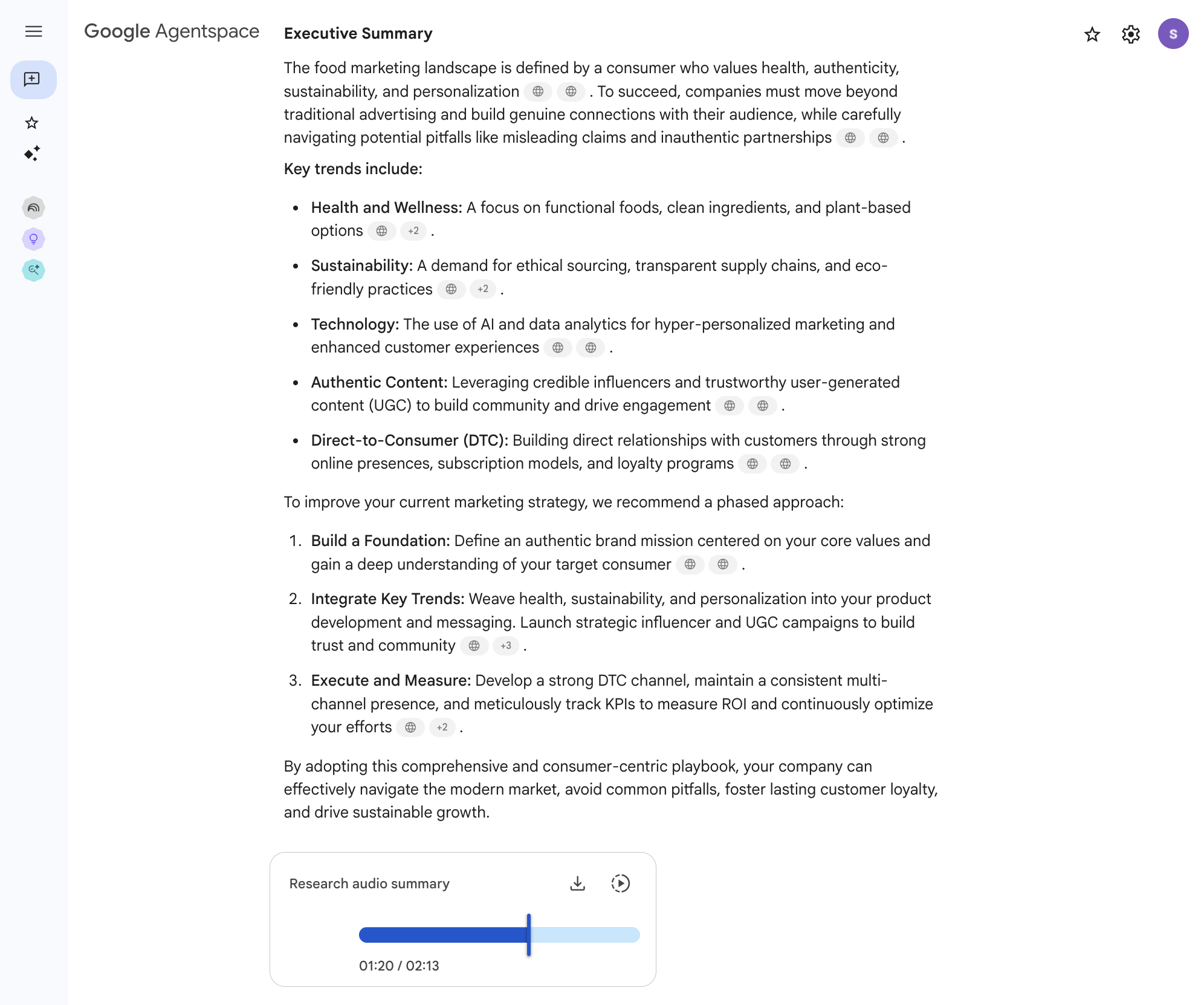
Task 7. Focused analysis with NotebookLM
In the previous tasks, you explored Agentspace as a comprehensive platform for accessing enterprise information and utilizing specialized AI agents. Now, you'll delve into NotebookLM, a tool designed for focused research, deep analysis, and sense-making with specific collections of documents. NotebookLM acts as your personal research assistant, allowing you to upload your chosen sources and then ask detailed questions, generate summaries, and synthesize information, with all AI responses grounded directly in the materials you provide.
For Cymbal Foods, an employee might use NotebookLM to conduct an in-depth review of specific sales reports alongside customer feedback trends before drafting a new product proposal or marketing strategy. In this task, you will create a new notebook, add text versions of your Cymbal Foods data files as sources, and interact with NotebookLM to gain insights from this curated collection.
Create a Cymbal Foods analysis notebook
-
On the home page of your Cymbal Foods Agentspace app, click NotebookLM on the left-hand navigation pane.
-
On the NotebookLM home page, click the + Create New Notebook button to start your focused analysis project.
-
The Add sources dialog will now appear, allowing you to select the documents NotebookLM will use for its analysis. It should look similar to the image below:
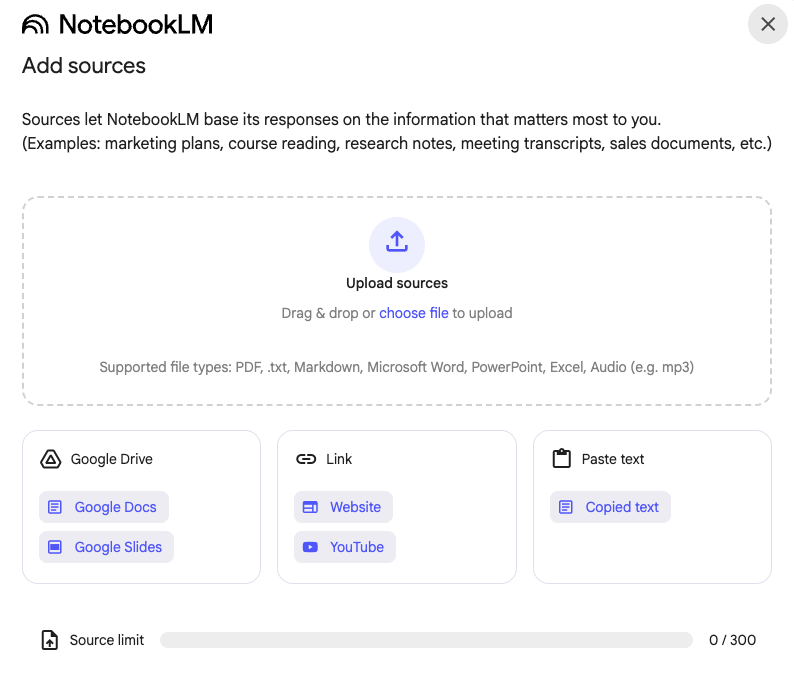
-
Upload Local Text Files as Sources:
- In the "Add sources" dialog, locate and click the Choose file option.
- Select the following
.txt files (that you downloaded in Task 1)
SALES_data.txtcustomer_feedback.txt-
MARKETING_data.txt.
- Click the Open button to add these files as sources to your NotebookLM notebook.
- Wait for NotebookLM to process your selected sources. You should see them listed within your notebook once they are ready.
Your NotebookLM interface should resemble the following:
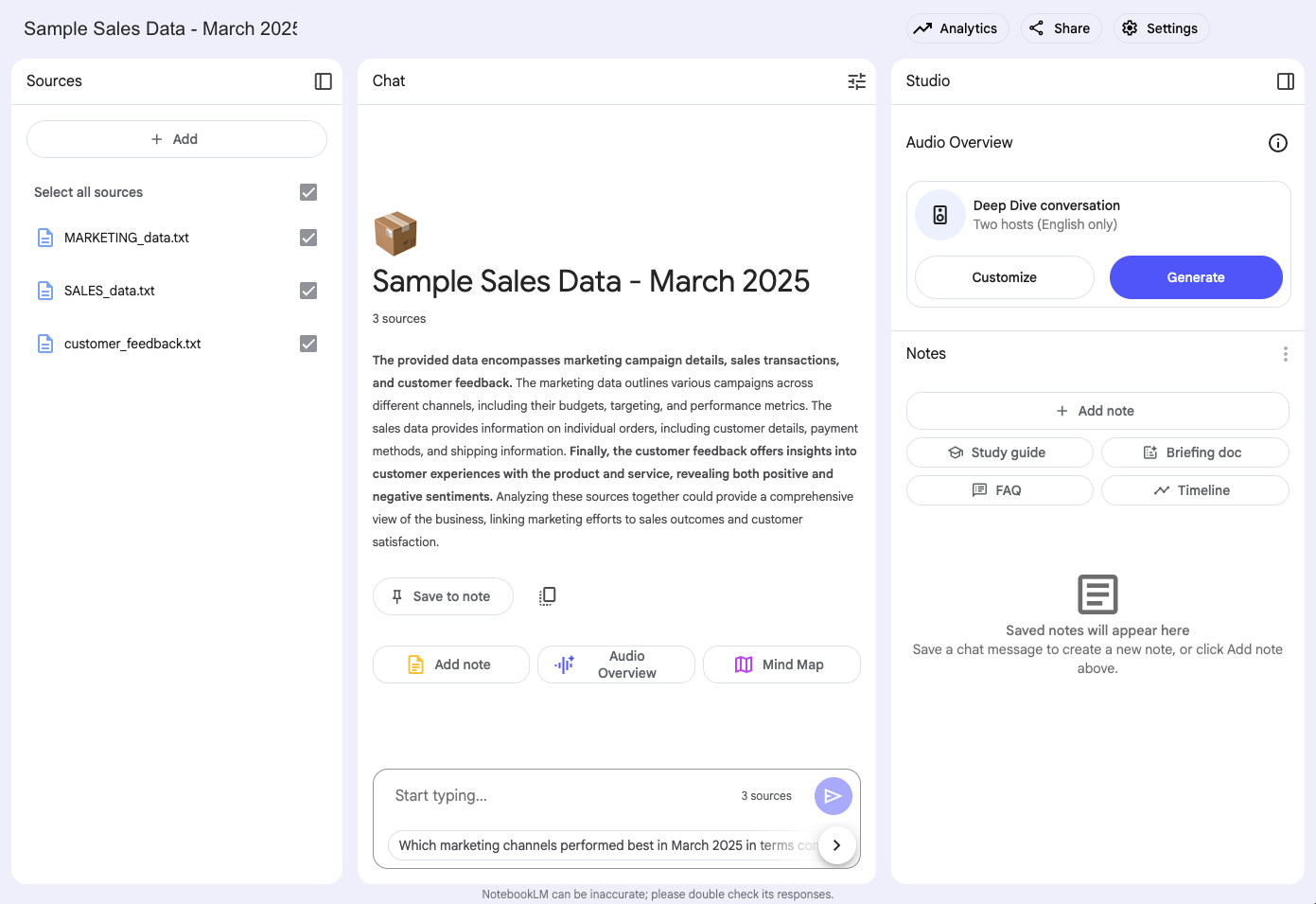
Interacting with Your Sources in NotebookLM
With your Cymbal Foods data loaded into the notebook, you can now ask targeted questions and explore the content.
-
Take a moment to observe the NotebookLM interface. You'll typically see your added sources listed (often on the left side of the screen), a central area for the chat section, and a Studio section for your notes and the Audio Overview.
-
Ask Grounded Questions to NotebookLM: In the chat input bar, type your questions. NotebookLM will generate answers based only on the content of the documents you've uploaded into this specific notebook. Try the following prompts:
-
Query 1:
What audience did the Spring Cookie Promotion target?
-
Query 2:
Summarize the key themes from the customer_feedback.txt regarding products that had sales figures reported in Q1 2025 in the SALES_data.txt.
-
Query 3:
Are there any marketing campaigns in MARKETING_data.txt that correspond to products with significant customer feedback or notable sales trends from the other documents?
-
Query 4 (General inquiry about a single document):
What are the top 3 most frequently mentioned positive aspects in the customer_feedback.txt?
Notice how NotebookLM formulates its answers. It should be evident that the information is drawn directly from your uploaded text files. Many grounded AI tools, including NotebookLM, will provide citations or highlight the source text used to generate an answer. Look for these, as they help you verify the information and easily refer back to the original context in your documents. NotebookLM is designed for iterative exploration. You can ask follow-up questions to dive deeper into specific points.
It's different from the broader Agentspace search (which queries across all connected data) or the specialized Data Analyst Agent (which operates based on its specific programmed instructions). NotebookLM offers a flexible environment for any collection of sources you want to study closely.
A key feature of NotebookLM is often the ability to save AI responses, key passages from sources, or your own thoughts as "notes" within the notebook. This helps you build a structured understanding and gather material for reports or further work. (You can briefly explore if you see options like "Add to notes" or a dedicated notes panel).
Beyond textual summaries and Q&A, NotebookLM offers an innovative way to synthesize the information from your sources through its 'Audio Overview' feature. This allows you to generate a spoken, podcast-like summary of the key insights and themes derived from the documents you've added to your notebook, providing an alternative way to review and understand your material.
- In the Studio section, click Generate under Audio Overview.
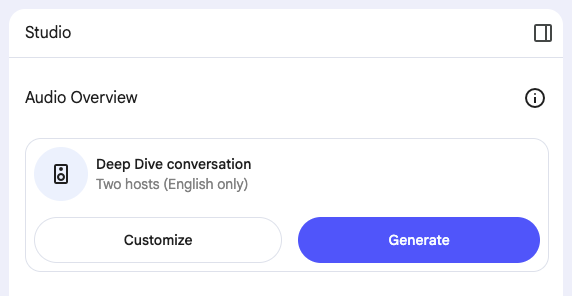
-
Listen and Reflect: Take a listen to the Audio Overview once it's generated. Consider how accurately it captured the main themes from your uploaded Cymbal Foods documents. Think about how this audio format could be useful for quickly grasping key points or for reviewing material when reading isn't convenient.
Click Check my progress to verify the objective.
Focused analysis with NotebookLM.
-
Continue Exploration (Optional):
You've now covered the core exercises for NotebookLM and Agentspace in this lab! If you have remaining time, this is an excellent opportunity to delve deeper and experiment further with both tools:
In NotebookLM:
-
Experiment with Different Questions: Go beyond the example queries. Try asking for comparisons, potential implications (based only on the text), or asking NotebookLM to explain a concept using examples from your documents.
-
Explore Note-Taking: Investigate the "Notes" feature more thoroughly. Try saving key AI responses, extracting important quotes from your sources into notes, and writing your own annotations to build a more structured understanding.
-
Test Other Features: Look for other available features in the NotebookLM interface, such as suggested questions or different views, and see how they can aid your analysis.
In Your Agentspace App:
-
General AI Assistant (revisit Task 5): Return to the main search/chat interface of your deployed
Cymbal Foods Agentspace app. Try different or more complex queries. For example, ask it to compare information that might come from different connected data stores (e.g., "Are there any marketing campaigns for products that have recent customer feedback entries in Drive, and do any of these align with upcoming calendar events?").
-
Explore Pre-built Agents: In the "Agents" section of your Agentspace app's homepage, see if any Google-provided example agents are listed and try interacting with them to understand their capabilities.
This self-directed exploration is a great way to solidify what you've learned and discover even more potential uses for these powerful AI tools in managing and understanding enterprise information.
Congratulations!
Congratulations! You've successfully deployed and explored Google Agentspace. Throughout this lab, you've configured data stores, interacted with the AI assistant for search and summarization, designed a custom Data Analyst Agent for targeted insights, and performed focused document analysis with NotebookLM, even generating an audio overview. These hands-on skills are invaluable for leveraging Google's advanced AI to unlock enterprise knowledge and streamline decision-making.
Next steps / learn more
Manual Last Updated September 11, 2025
Lab Last Tested September 11, 2025
Copyright 2025 Google LLC. All rights reserved. Google and the Google logo are trademarks of Google LLC. All other company and product names may be trademarks of the respective companies with which they are associated.



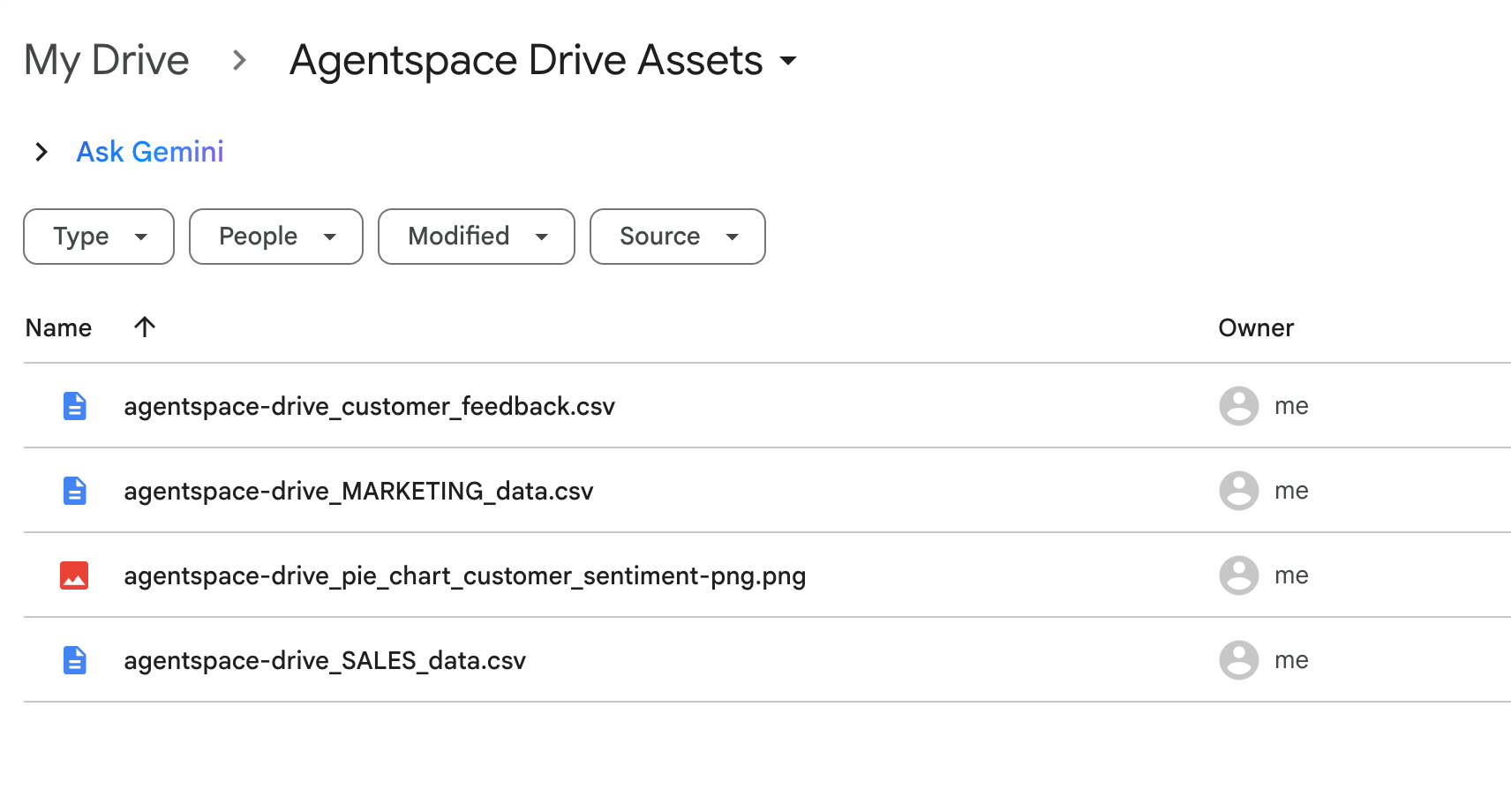
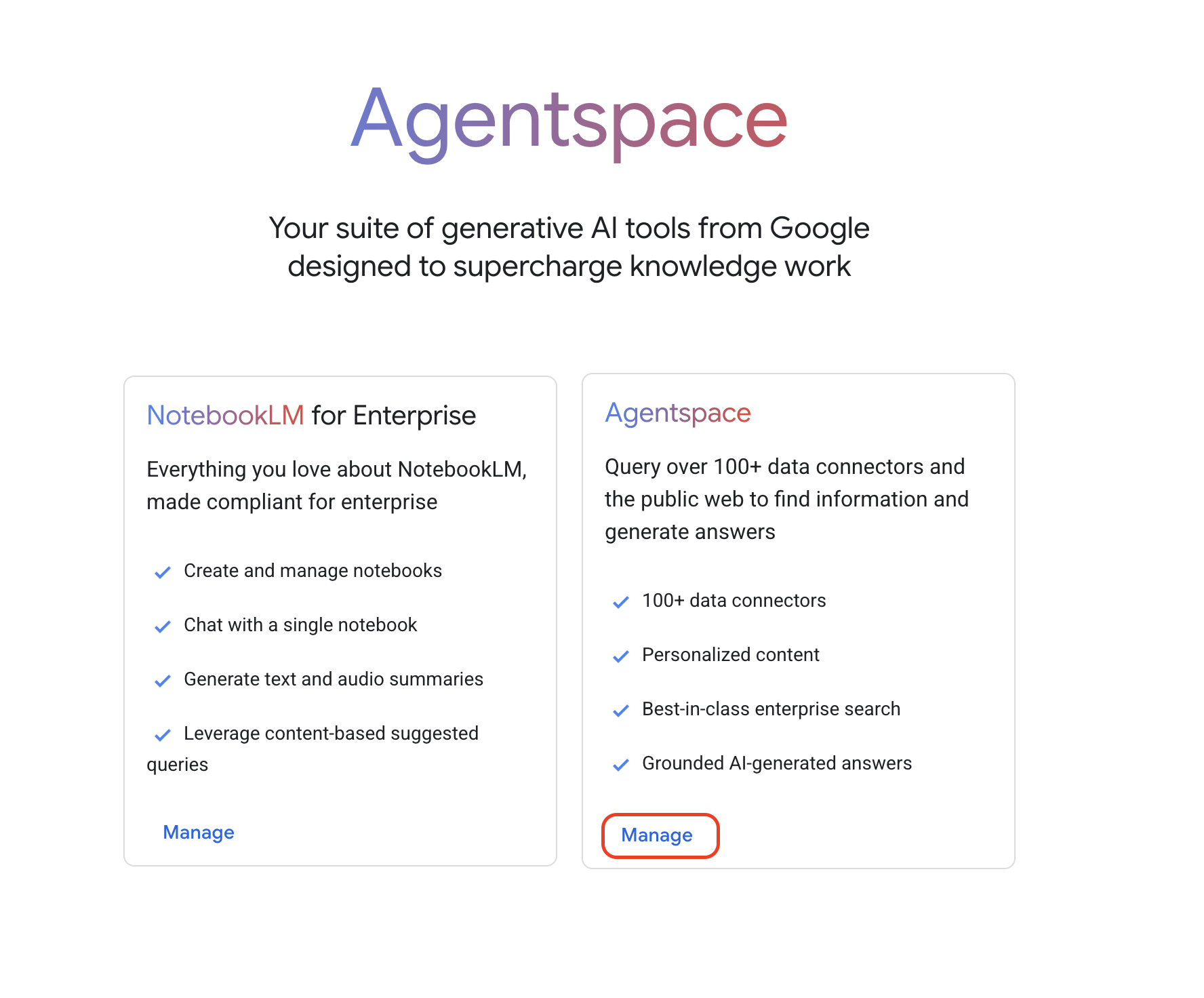
 .
.