GSP219

Overview
In this lab, you create one VM in the Premium network service tier (default) and one VM in the Standard network service tier. Then you compare the latency and network paths for each VM instance.
With Network Service Tiers, Google Cloud enables you to optimize your cloud network for performance by choosing the Premium Tier or for cost with the new Standard Tier.
Premium Tier
Premium Tier delivers traffic over Google’s well-provisioned, low latency, highly reliable global network. This network consists of an extensive global private fiber network with over 100 points of presence (POPs) across the globe.
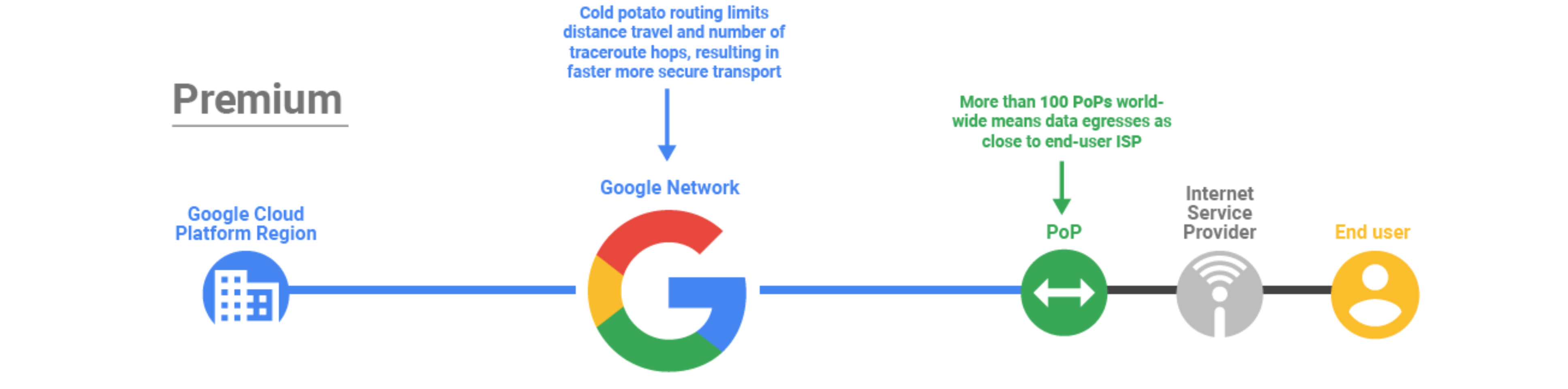
Standard Tier
Standard Tier is a new lower-cost offering. This tier provides network quality that is comparable to other public cloud providers (but lower than Premium Tier) and regional network services such as Regional Load Balancing with one VIP per region.
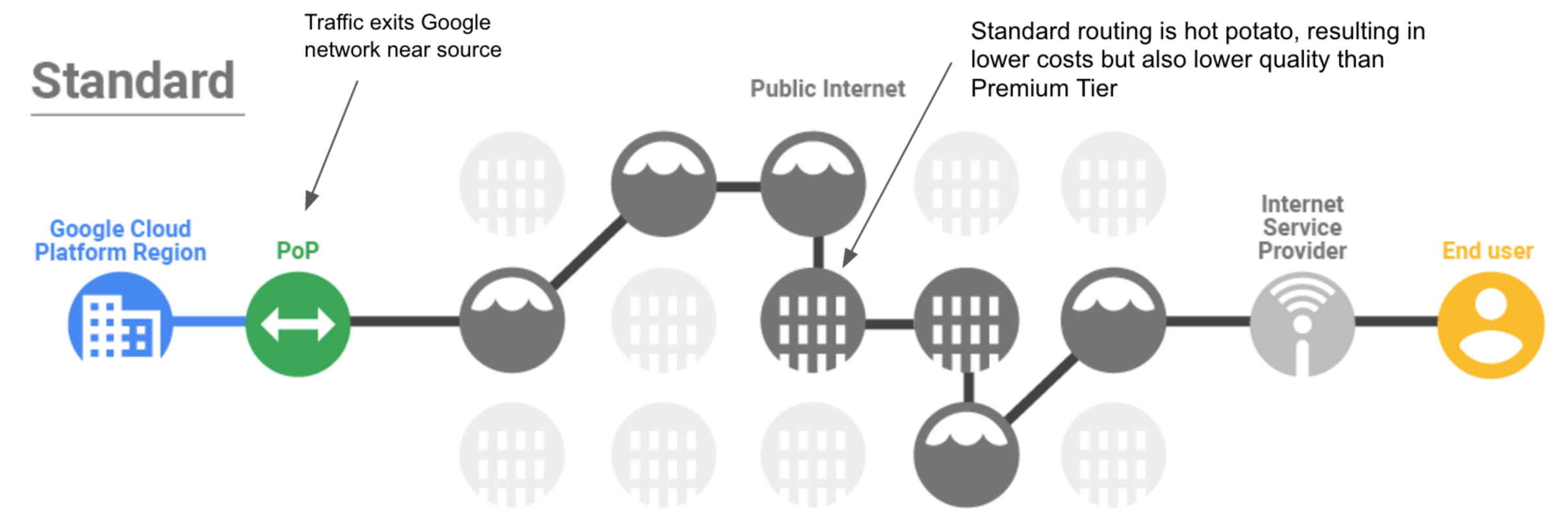
Standard tier is priced lower than Premium because your traffic between Google Cloud and your end-user (Internet) is delivered over transit (ISP) networks instead of Google’s network.
Objectives
In this lab, you learn how to perform the following tasks:
- Create a VM using the Premium network service tier
- Create a VM using the Standard network service tier
- Explore the latency and network paths for VMs on different network service tiers
Setup
Before you click the Start Lab button
Read these instructions. Labs are timed and you cannot pause them. The timer, which starts when you click Start Lab, shows how long Google Cloud resources are made available to you.
This hands-on lab lets you do the lab activities in a real cloud environment, not in a simulation or demo environment. It does so by giving you new, temporary credentials you use to sign in and access Google Cloud for the duration of the lab.
To complete this lab, you need:
- Access to a standard internet browser (Chrome browser recommended).
Note: Use an Incognito (recommended) or private browser window to run this lab. This prevents conflicts between your personal account and the student account, which may cause extra charges incurred to your personal account.
- Time to complete the lab—remember, once you start, you cannot pause a lab.
Note: Use only the student account for this lab. If you use a different Google Cloud account, you may incur charges to that account.
How to start your lab and sign in to the Google Cloud console
-
Click the Start Lab button. If you need to pay for the lab, a dialog opens for you to select your payment method.
On the left is the Lab Details pane with the following:
- The Open Google Cloud console button
- Time remaining
- The temporary credentials that you must use for this lab
- Other information, if needed, to step through this lab
-
Click Open Google Cloud console (or right-click and select Open Link in Incognito Window if you are running the Chrome browser).
The lab spins up resources, and then opens another tab that shows the Sign in page.
Tip: Arrange the tabs in separate windows, side-by-side.
Note: If you see the Choose an account dialog, click Use Another Account.
-
If necessary, copy the Username below and paste it into the Sign in dialog.
{{{user_0.username | "Username"}}}
You can also find the Username in the Lab Details pane.
-
Click Next.
-
Copy the Password below and paste it into the Welcome dialog.
{{{user_0.password | "Password"}}}
You can also find the Password in the Lab Details pane.
-
Click Next.
Important: You must use the credentials the lab provides you. Do not use your Google Cloud account credentials.
Note: Using your own Google Cloud account for this lab may incur extra charges.
-
Click through the subsequent pages:
- Accept the terms and conditions.
- Do not add recovery options or two-factor authentication (because this is a temporary account).
- Do not sign up for free trials.
After a few moments, the Google Cloud console opens in this tab.
Note: To access Google Cloud products and services, click the Navigation menu or type the service or product name in the Search field.

Task 1. Create the VM instances
You can configure the network tier for your VM instances at the project-level or at the resource-level. In this lab, you create two VM instances and define their network service tier during the instance creation.
Create the Premium tier VM
Create a VM instance using the Premium service tier, which is the default.
-
In the Console, navigate to Navigation menu ( ) > Compute Engine > VM instances.
) > Compute Engine > VM instances.
-
Click Create Instance.
-
In the Machine configuration.
Set the following property values, leave all other values at their defaults:
| Property |
Value (type value or select option as specified) |
| Name |
vm-premium |
| Region |
|
| Zone |
|
| Series |
E2 |
| Machine Type |
2 vCPU (e2-medium) |
-
Click Networking.
-
For Network interfaces, click default network dropdown.
-
Verify that Network Service Tier is set to Premium.
Note: The Premium tier is currently the default at the project-level, you can change this by clicking on the change link. Do not change the project-level tier in this lab!
- Click Done, and then click Create.
Create the Standard tier VM
Create a VM instance of the same machine type and in the same zone but use the Standard service tier.
-
Click Create Instance.
-
In the Machine configuration.
Set the following property values, leave all other values at their defaults:
| Property |
Value (type value or select option as specified) |
| Name |
vm-standard |
| Region |
|
| Zone |
|
| Series |
E2 |
| Machine Type |
2 vCPU (e2-medium) |
-
Click Networking.
-
Click Done, and then click Create.
Note: Both VM instances have the same machine type, zone, and VPC network. The only differences are the Network Service Tier and the instance names.
- Wait for both instances to be created, which will be indicated by a green check mark next to each instance's name.
- Note the External IP Addresses of vm-premium and vm-standard. They will be referred to as
[premium-IP] and [standard-IP], respectively.
Click Check my progress to verify the objective.
Create the VM instances
Task 2. Explore the latency and network paths
Explore some of the network performance differences between the Premium and Standard tier.
Explore the latency for both VM instance
First, explore the latency from a third party service in Europe to your VM instances in . Latency is defined as the Round Trip Time (RTT) network packets take to get from one host to the other and back. Lower latency improves user experience and also improves transfer speeds.
In this lab, you use Ping to demonstrate the latency a user in Europe might experience when accessing your server in .
- Open a new tab and go to Ping.
- Enter the
[premium-IP] in the IP address or host name: field.
- Type the security code and click Go. Then wait for the 4 consecutive pings to complete.
The output should look like this:
--- PING 35.202.10.213 (35.202.10.213) 56(84) bytes of data. ---
64 bytes from 35.202.10.213: icmp_seq=1 ttl=54 time=124 ms
64 bytes from 35.202.10.213: icmp_seq=2 ttl=54 time=123 ms
64 bytes from 35.202.10.213: icmp_seq=3 ttl=54 time=123 ms
64 bytes from 35.202.10.213: icmp_seq=4 ttl=54 time=123 ms
...
--- Round Trip Time (rtt) ---
min 123.499 ms
avg 123.753 ms
max 124.225 ms
Note: In the example output, the average latency of the Premium tier VM is 123.753 milliseconds.
- Enter the
[standard-IP] in the IP address or host name: field.
- Type the security code and click Go. Then wait for the 4 consecutive pings to complete.
The output should look like this:
--- PING 35.206.65.89 (35.206.65.89) 56(84) bytes of data. ---
64 bytes from 35.206.65.89: icmp_seq=1 ttl=69 time=128 ms
64 bytes from 35.206.65.89: icmp_seq=2 ttl=69 time=127 ms
64 bytes from 35.206.65.89: icmp_seq=3 ttl=69 time=127 ms
64 bytes from 35.206.65.89: icmp_seq=4 ttl=69 time=127 ms
...'
--- Round Trip Time (rtt) ---
min 127.746 ms
avg 127.986 ms
max 128.470 ms
In the example output, the average latency of the Standard tier VM is 127.986 milliseconds. Therefore, the Premium tier VM has a 5% lower latency than the Standard tier VM.
This is a very basic test. Passing real application traffic is always the best indicator of latency and performance. Feel free to examine this Google Cloud blog on Network Service Tiers to learn more about performance differences between network tiers.
Explore the networks paths for both VM instances
Explore the network paths between a third party service in Europe and your VM instances in using traceroute. Traceroute shows all Layer 3 (routing layer) hops between hosts; therefore, it can illustrate a network path between hosts.
In this lab, you use Traceroute to visualize a network path that traffic from a user in Europe might take when accessing your server in .
- Open a new tab and go to Traceroute.
- Enter the
[premium-IP] in the IP address or host name: field.
- Type the security code and click Go. Then wait for the 4 consecutive pings to complete.
The output should look like this:
traceroute to 35.202.10.213 (35.202.10.213), 30 hops max, 60 byte packets
1 * * *
2 core21.fsn1.hetzner.com 213.239.245.237 de 0.293 ms
core22.fsn1.hetzner.com 213.239.245.241 de 0.231 ms
core21.fsn1.hetzner.com 213.239.245.237 de 0.293 ms
3 core12.nbg1.hetzner.com 213.239.245.214 de 2.791 ms
core11.nbg1.hetzner.com 213.239.224.9 de 2.764 ms
core0.fra.hetzner.com 213.239.252.29 de 5.014 ms
4 core4.fra.hetzner.com 213.239.245.245 de 5.489 ms 5.484 ms
us
5 * * *
6 * * *
7 * * *
8 * * *
9 * * *
No reply for 5 hops. Assuming we reached the firewall.
In the example output, the traffic destined for the Premium tier VM reached Google Cloud's network after the 5th hop. The IP address on hop 4 is listed in Bavaria, Germany which is the same state as the origin server and an
Edge Point of Presence (PoPs). Therefore, the Premium network tier traffic entered the Google Cloud network very close to the user, as expected.
- Enter the
[standard-IP] in the IP address or host name: field.
- Type the security code and click Go. Then wait for the 4 consecutive pings to complete.
The output should look like this:
traceroute to 35.206.65.89 (35.206.65.89), 30 hops max, 60 byte packets
1 * * *
2 core22.fsn1.hetzner.com 213.239.245.241 de 0.229 ms
core21.fsn1.hetzner.com 213.239.245.237 de 0.229 ms
core22.fsn1.hetzner.com 213.239.245.241 de 0.229 ms
3 core12.nbg1.hetzner.com 213.239.224.13 de 2.807 ms
core5.fra.hetzner.com 213.239.224.246 de 4.948 ms 4.956 ms
4 ffm-b4-link.telia.net 213.248.70.2 5.023 ms 5.030 ms 5.032 ms
5 hbg-b1-link.telia.net 213.248.70.0 14.883 ms
ffm-bb4-link.telia.net 62.115.120.7 108.287 ms
ffm-bb3-link.telia.net 62.115.120.1 119.768 ms
6 hbg-bb4-link.telia.net 213.155.135.86 115.076 ms
hbg-bb1-link.telia.net 213.155.135.82 115.813 ms
hbg-bb4-link.telia.net 62.115.141.110 126.967 ms
7 ldn-bb4-link.telia.net 62.115.122.161 116.926 ms
nyk-bb3-link.telia.net 213.155.135.5 109.611 ms
nyk-bb4-link.telia.net 80.91.251.100 110.269 ms
8 hbg-bb1-link.telia.net 80.91.249.11 145.034 ms
chi-b21-link.telia.net 62.115.137.59 110.215 ms
nyk-bb4-link.telia.net 62.115.136.185 126.232 ms
9 kbn-bb3-link.telia.net 213.155.130.101 125.870 ms 125.816 ms
chi-b21-link.telia.net 62.115.137.59 116.943 ms
10 google-ic-326155-chi-b21.c.telia.net 213.248.66.127 115.447 ms
11 chi-b21-link.telia.net 80.91.246.162 125.726 ms
12 * * *
13 * * *
14 * * *
15 * * *
16 * * *
No reply for 5 hops. Assuming we reached firewall.
In the example output, the traffic destined for the Standard tier VM reached Google Cloud's network after the 12th hop. The IP address on hop 11 is listed in Chicago, USA, which has an Edge Point of Presence (PoPs) and is close to Iowa, USA (). This demonstrates that Premium network tier traffic enters the Google Cloud network much closer to the user than Standard network tier traffic.
Note: Traffic on the public internet can use different routes. Therefore, you might get slightly different results than the examples shown above.
Congratulations!
In this lab you created one VM in the Premium network service tier (default) and one VM in the Standard network service tier. Then you used a 3rd party service to visualize the differences in latency and network paths for each VM instance. The Premium tier VM had a lower latency and its traffic entered Google Cloud's network sooner than the Standard tier VM.
With Network Service Tiers, Google Cloud offers the flexibility to configure your resources for performance or cost by introducing the Standard Tier of networking. To learn more about the pricing differences between both network tiers, refer to the pricing documentation.
Take your next lab
Continue your Quest with VPC Flow Logs - Analyzing Network Traffic, or check out these suggestions:
Next steps / Learn more
For information on the Network Tiers, see Network Service Tiers.
Manual Last Updated December 11, 2024
Lab Last Tested October 22, 2024
Copyright 2025 Google LLC. All rights reserved. Google and the Google logo are trademarks of Google LLC. All other company and product names may be trademarks of the respective companies with which they are associated.


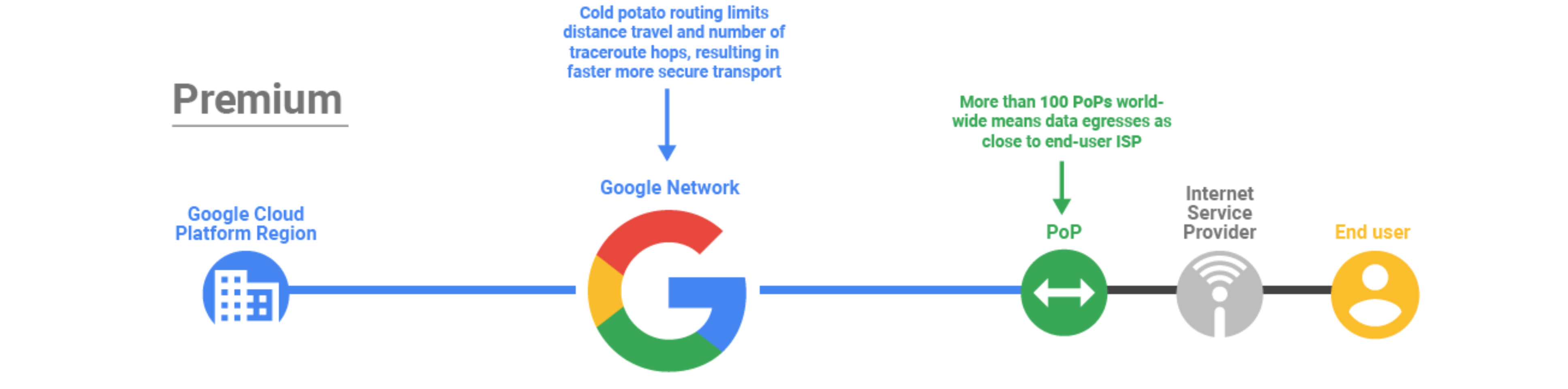
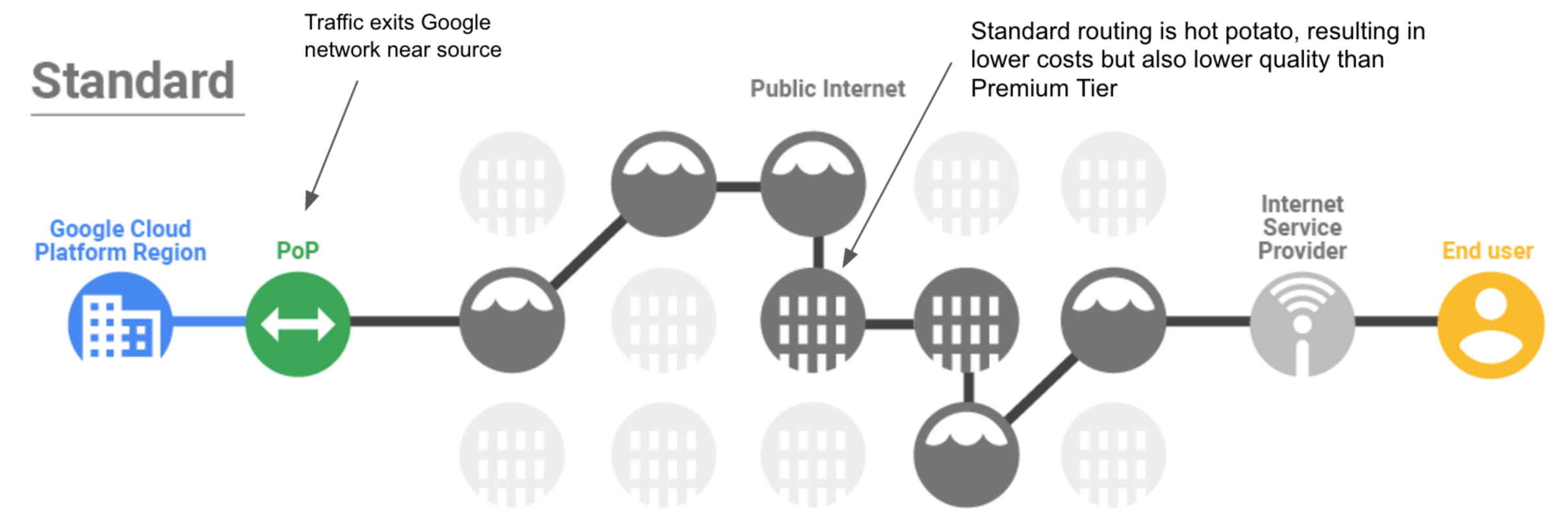

 ) > Compute Engine > VM instances.
) > Compute Engine > VM instances.




