
시작하기 전에
- 실습에서는 정해진 기간 동안 Google Cloud 프로젝트와 리소스를 만듭니다.
- 실습에는 시간 제한이 있으며 일시중지 기능이 없습니다. 실습을 종료하면 처음부터 다시 시작해야 합니다.
- 화면 왼쪽 상단에서 실습 시작을 클릭하여 시작합니다.
Purchase a Pro subscription
/ 50
Create a simple Looker Studio report
/ 50
This lab is an optional item in the Looker Studio Pro Essentials course.
This lab environment is currently under development and may exhibit occasional unexpected behavior. While we are actively working to improve its reliability, you may encounter instances where the product interface differs slightly from the lab instructions. Should this occur, please try the following:
A demo video is provided at the end of the lab to further familiarize you with the Looker Studio Pro features. We appreciate your understanding as we work to enhance this lab experience.
Looker Studio Pro is the premium version of Looker Studio. This lab is intended for Looker Studio users to learn and practice scheduling reports with Pro subscription. Building insightful data reports in Looker Studio is not in the scope of this lab.
In this lab, you learn how to perform the following tasks:
For each lab, you get a new Google Cloud project and set of resources for a fixed time at no cost.
Sign in to Qwiklabs using an incognito window.
Note the lab's access time (for example, 1:15:00), and make sure you can finish within that time.
There is no pause feature. You can restart if needed, but you have to start at the beginning.
When ready, click Start lab.
Note your lab credentials (Username and Password). You will use them to sign in to the Google Cloud Console.
Click Open Google Console.
Click Use another account and copy/paste credentials for this lab into the prompts.
If you use other credentials, you'll receive errors or incur charges.
Accept the terms and skip the recovery resource page.
This lab has two sets of user credentials. Use username1
Once you've logged in to the Google Cloud console, open lookerstudio.google.com in a new tab.
You should be automatically logged in with your lab's username, but, if not, log out and sign in with the lab credentials in username 1:
Before you start to perform the tasks in this lab in Looker Studio Pro, you will need to purchase a Pro subscription.
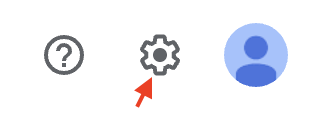

Now you have purchased a Pro subscription in Looker Studio, which allows you to access Looker Studio Pro features.
Click Check my progress to verify the objective.
In this task, you will create a dummy Looker Studio report. These steps help you refresh your Looker Studio knowledge in creating reports. You need to use this report to perform the following tasks in this lab to learn scheduling features.
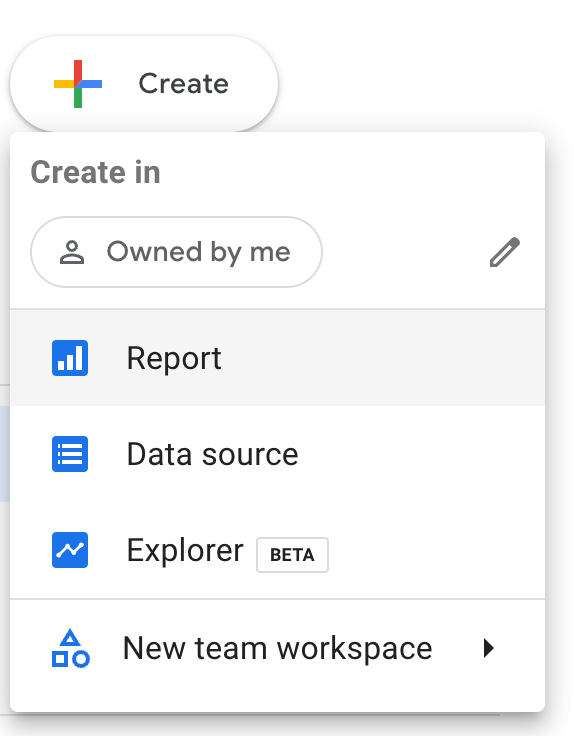
Enter your basic info and agree on terms of service and click Continue. Select “No” to all the options and click Continue.
Test report.start_station_name in the report. Update the filter value to San Francisco Caltrain only.Now you have successfully created a dummy Looker Studio report with a filter control on it.
Click Check my progress to verify the objective.
In this task, you practice creating scheduled report deliveries to different channels.
Test report in your Recent folder or Owned by me folder. Click on the three dots next to the report to move it to Sandbox in the team workspace. Then, select Move to and choose Schedule 1.Schedule 2.Schedule 1 to send a test email for the scheduled delivery.Schedule 2 and toggle off Active. Note that Edit and Delete are also on the list. Click Done to close the dialog window.You have successfully scheduled two email report deliveries on a Looker Studio report in a team workspace. You have practiced sending out a test email and deactivating a schedule. You have also reviewed the scheduling settings for a report delivered through Google Chat.
In this task, you practice applying filters on your scheduled deliveries.
Test report in the team workspace.Schedule 1 and on the new dialog window, review the details of it, click Edit schedule.San Francisco Caltrain 2, you will have two filtered values in the scheduled report. Click Save.You have successfully added a filter on schedule 1. When Looker Studio sends out the scheduled report delivery, the new filter value will be applied.
In this task, you practice creating a personal report link and share an editable report with another user while preventing changes to your original report.
Test report in the team workspace.You have successfully created a personal report link and practiced using it to collaborate with your team.
When you have completed your lab, click End Lab. Qwiklabs removes the resources you’ve used and cleans the account for you.
You will be given an opportunity to rate the lab experience. Select the applicable number of stars, type a comment, and then click Submit.
The number of stars indicates the following:
You can close the dialog box if you don't want to provide feedback.
For feedback, suggestions, or corrections, please use the Support tab.
Copyright 2024 Google LLC All rights reserved. Google and the Google logo are trademarks of Google LLC. All other company and product names may be trademarks of the respective companies with which they are associated.




현재 이 콘텐츠를 이용할 수 없습니다
이용할 수 있게 되면 이메일로 알려드리겠습니다.

감사합니다
이용할 수 있게 되면 이메일로 알려드리겠습니다.


한 번에 실습 1개만 가능
모든 기존 실습을 종료하고 이 실습을 시작할지 확인하세요.
