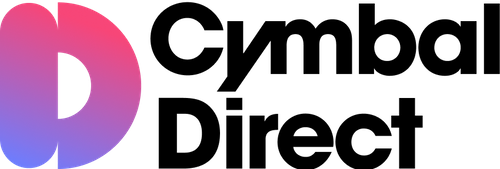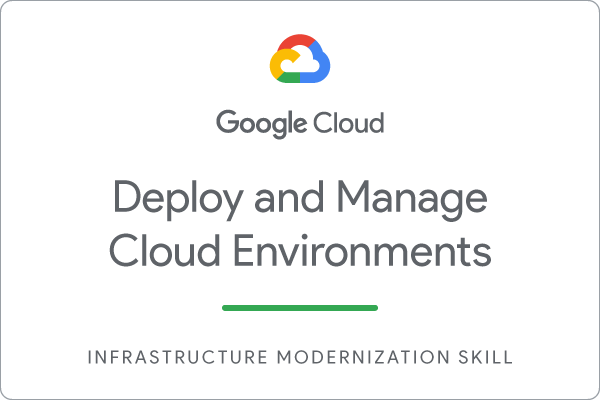Checkpoints
Prepare a source PostgreSQL database for migration
/ 20
Migrate a stand-alone PostgreSQL database to Cloud SQL
/ 20
Promote a Database Migration Services continuous replica to a stand-alone instance.
/ 20
Update permissions and add IAM roles to users
/ 10
Create networks and firewalls
/ 10
Create a BigQuery log sink
/ 20
Set Up a Google Cloud Network: Challenge Lab
GSP314
Overview
In a challenge lab you’re given a scenario and a set of tasks. Instead of following step-by-step instructions, you will use the skills learned from the labs in the course to figure out how to complete the tasks on your own! An automated scoring system (shown on this page) will provide feedback on whether you have completed your tasks correctly.
When you take a challenge lab, you will not be taught new Google Cloud concepts. You are expected to extend your learned skills, like changing default values and reading and researching error messages to fix your own mistakes.
To score 100% you must successfully complete all tasks within the time period!
This lab is recommended for students who have enrolled in the Set up a Google Cloud Network skill badge. Are you ready for the challenge?
Setup
Before you click the Start Lab button
Read these instructions. Labs are timed and you cannot pause them. The timer, which starts when you click Start Lab, shows how long Google Cloud resources will be made available to you.
This hands-on lab lets you do the lab activities yourself in a real cloud environment, not in a simulation or demo environment. It does so by giving you new, temporary credentials that you use to sign in and access Google Cloud for the duration of the lab.
To complete this lab, you need:
- Access to a standard internet browser (Chrome browser recommended).
- Time to complete the lab---remember, once you start, you cannot pause a lab.
Challenge scenario
You are a cloud engineer working for Cymbal Direct, an online direct-to-consumer footwear and apparel retailer. Cymbal Direct has been scaling rapidly, and as part of their scaling strategy they have acquired a new company, Antern. Antern is an existing ecommerce shop with a large amount of data that, if properly integrated into your existing cloud environment, will be incredibly useful to further scale the business and reach more customers. As part of this acquisition, Cymbal Direct wants to move Antern’s existing workloads and infrastructure from on-prem, to Google Cloud.
Antern has the following resources that need to be migrated, copied, or recreated in Cymbal Direct’s existing cloud environment:
- A PostgreSQL database (running on a virtual machine) that needs to be migrated to Cloud SQL for PostgreSQL
- Containerized microservices application code to deploy on GKE (with reported reliability issues during testing that need to be troubleshooted)
- A VPC network with two subnetworks and firewalls that need to be created to connect new resources together
- IAM users across multiple projects that need to be granted the proper permissions and roles on specific resources
You are tasked with helping Cymbal Direct achieve these goals.
Task 1: Migrate a stand-alone PostgreSQL database to a Cloud SQL for PostgreSQL instance
Antern has been using a PostgreSQL database running on an on-prem VM to store ecommerce shop orders. As part of the acquisition strategy, Cymbal has requested that this database be migrated to Cloud SQL for PostgreSQL using Database Migration Service. Having the database running on Cloud SQL allows Cymbal to get all the operational benefits of PostgreSQL with added enterprise availability, stability, and security.
In this task you must migrate the stand-alone PostgreSQL orders database running on the antern-postgresql-vm virtual machine to a Cloud SQL for PostgreSQL instance using a Database Migration Services continuous migration job and VPC Peering connectivity.
Prepare the stand-alone PostgreSQL database for migration
In this sub-task you must prepare the stand-alone PostgreSQL database so that it satisfies the requirements for migration by Database Migration Services.
To complete this sub-task you must complete the following steps:
- Enable the Google Cloud APIs required for Database Migration Services.
Database Migration Services require the Database Migration API and the Service Networking API to be enabled in order to function. You must enable these APIs for your project.
- Upgrade the target databases on the
antern-postgresql-vmvirtual machine with thepglogicaldatabase extension.
You must install and configure the pglogical database extension on the stand-alone PostgreSQL database on the antern-postgresql-vm Compute Instance VM. The pglogical database extension package that you must install is named postgresql-13-pglogical.
To complete the configuration of the pglogical database extension you must edit the PostgreSQL configuration file /etc/postgresql/13/main/postgresql.conf to enable the pglogical database extension and you must edit the /etc/postgresql/13/main/pg_hba.conf to allow access from all hosts.
- Create a dedicated user for database migration on the stand-alone database.
The new user that you create on the stand-alone PostgreSQL installation on the antern-postgresql-vm virtual machine must be configured using the following user name and password:
-
Migration user name :
-
Migration user password :
DMS_1s_cool!
- Grant that user the required privileges and permissions for databases to be migrated.
Database Migration Services require that the migration user have privileges to specific schemata and relations of the target databases for migration, in this case that is the orders and postgres databases.
- The Database Migration Service requires that all tables to be migrated have a primary key. Once you have granted the user the required privileges, run the following to add a primary key to the
inventory_itemstable and exit psql.
Click Check my progress to verify the objective.
Migrate the stand-alone PostgreSQL database to a Cloud SQL for PostgreSQL instance
In this sub-task you must perform the migration using Database Migration Services.
To complete this sub-task you must complete the following steps:
- Create a new Database Migration Service connection profile for the stand-alone PostgreSQL database, using the credentials of the
migration user you created earlier.
-
Username :
-
Password :
DMS_1s_cool! -
Region :
You must configure the connection profile using the internal ip-address of the source compute instance.
- Create a new continuous Database Migration Service job.
- For Migration job name, enter
- For Source database engine select
PostgreSQL. - For Destination database engine select
Cloud SQL for PostgreSQL. -
Destination region :
As part of the migration job configuration, make sure that you specify the following properties for the destination Cloud SQL instance:
- The Destination Instance ID must be set to
- The Password for the migrated instance must be set to
supersecret! - Database version must be set to Cloud SQL for PostgreSQL 13
- Choose Cloud SQL edition Enterprise only.
-
Region must be set to
- For Connections both Public IP and Private IP must be set.
- For Private IP use an automatically allocated IP range and click Allocate & Connect.
- Select a standard machine shape with 4 vCPU, 16 GB
- For Storage type, use SSD
- Set the storage capacity to 10 GB
For the Connectivity Method, you must use VPC peering with the default VPC network.
- Test and then start the continuous migration job.
Click Check my progress to verify the objective.
Promote a Cloud SQL to be a stand-alone instance for reading and writing data
- In this task, you must complete the migration by promoting the Cloud SQL for PostgreSQL instance to a stand-alone instance.
- When the promotion is complete, the status of the job updates to Completed.
Click Check my progress to verify the objective.
Task 2: Update permissions and add IAM roles to users
Now that the database has been migrated to a Cloud SQL for PostgreSQL instance, you will need to update user roles via IAM for different members on the Antern and Cymbal teams. Specifically, you want to grant the Antern Editor user access to the Cloud SQL database, the Cymbal Owner admin access to have full control of Cloud SQL resources, and the Cymbal Editor to have editor permissions on the project.
-
Grant the Antern Editor user the Cloud SQL Instance User role for the CloudSQL database. Their username is:
. - Navigate to the Cloud SQL database you just created. In the Users section, add the Antern Editor user account to the database you created. Use Cloud IAM authentication and for the principal use their username above.
-
Grant the Cymbal Owner user the Cloud SQL Admin role for the CloudSQL database. Their username is:
. - Navigate to the Cloud SQL database you just created. In the Users section, add the Cymbal Owner user account to the database you created. Use Cloud IAM authentication and for the principal use their username above.
-
Change the Cymbal Editor user role from Viewer to Editor. Their username is
.
Click Check my progress to verify the objective.
Task 3: Create networks and firewalls
As part of the acquisition strategy, a VPC network to connect resources internally needs to be recreated in the Cymbal project. Specifically, you will need to create a VPC network with two subnets and firewalls to open connections between resources. Additionally, on this network your team will need to be able to connect to Linux and Windows machines using SSH and RDP, as well as diagnose network communication issues via ICMP.
In this task, you will create a VPC network and firewall rules that satisfy these requirements.
Create a VPC network with two subnetworks
-
Create a VPC network named
with two subnets: and . Use a Regional dynamic routing mode. -
For
set the region to . - Set the IP stack type to IPv4 (single-stack)
- Set IPv4 range to
10.10.10.0/24
-
For
set the region to . - Set the IP stack type to IPv4 (single-stack)
- Set IPv4 range to
10.10.20.0/24
Create firewall rules for the VPC network
-
Create a firewall rule named
. - For the network, use
. - Set the priority to 65535, the traffic to Ingress and action to Allow
- The targets should be set to all instances in the network and the IPv4 ranges to
0.0.0.0/24 - Set the Protocol to TCP and port to
22
- For the network, use
-
Create a firewall rule named
. - For the network, use
. - Set the priority to 65535, the traffic to Ingress and action to Allow
- The targets should be set to all instances in the network and the IPv4 ranges to
0.0.0.0/24 - Set the Protocol to TCP and port to
3389
- For the network, use
-
Create a firewall rule named
. - For the network, use
. - Set the priority to 65535, the traffic to Ingress and action to Allow
- The targets should be set to all instances in the network and the IPv4 ranges to
0.0.0.0/24 - Set the Protocol to icmp
- For the network, use
Click Check my progress to verify the objective.
Task 4: Troubleshoot and fix a broken GKE cluster
After deploying the e-commerce website GKE cluster, your team has notified you that there are a few known issues with the GKE cluster that need to be addressed. They have found three bugs that need to be fixed:
- Bug #1: Too much latency of the frontend service
- Bug #2: Ratings have become stale
- Bug #3 Crashing bug in the recommendation service
As part of the acquisition strategy, you have been assigned to fix
Hints:
- Bug #1: Visit the external IP of the demo application to see if there are any visible changes. You can also use monitoring dashboards to see metrics associated with each service.
-
Bug #2: Product ratings are managed by the "rating service", hosted on Google AppEngine. The rating data is kept up-to-date by periodically calling an API endpoint that collects all recently sent new rating scores for each product and calculates the new rating. Try to check if the rating service operates normally by inspecting the logs from the AppEngine service. Another team member mentioned this might have to do with an issue in the
main.pyfile. - Bug #3: Browse your website until you encounter an issue, and use Cloud Logging to view logs exported by each service. Another team member mentioned this crashing bug might be due to an integer conversion stage in the service.
Create a BigQuery log sink
Before fixing the underlying issue, you have been requested to create a log sink to send out the errors associated with the broken service. You will then need to use IAM to give users from Antern different levels of access to BigQuery so they can view and interact with the dataset.
-
Use the Logs Explorer to investigate your running GKE app and investigate the service that has errors. Hint: you should be looking for logs with severity
ERROR. -
Once you have identified the service error logs, create a sink to send the logs out to BigQuery.
- Name the sink
- For the destination, create a BigQuery dataset named
gke_app_errors_sinkwith a location of us (multiple regions in United States). - In your inclusion filter, make sure to include:
resource.type,, and severity.
- Name the sink
-
Grant the Antern Editor user the BigQuery Data Viewer role for this project. Their username is:
. -
Grant the Antern Owner user the BigQuery Admin role for this project. Their username is:
.
Click Check my progress to verify the objective.
Fix the GKE cluster
Now that you have created a log sink in BigQuery for the errors in the service, some engineers on your team took a look and figured out the correct steps to fix the issue. In this task you will download the solution code and run it to fix the service in your GKE cluster.
- Connect to the cloud-ops-sandbox GKE cluster and run the following commands to remediate the issue. Answer the verification questions when prompted.
- Verify the e-commerce shop is properly working.
Congratulations!
You have completed a days work as a Cloud Engineer! You migrated a PostgreSQL database to a Cloud SQL for PostgreSQL instance, created a VPC network with subnetworks and firewalls, troubleshooted issues with a GKE cluster, and granted IAM users permission to across multiple projects.
Earn your next skill badge
This self-paced lab is part of the Set up a Google Cloud Network skill badge. Completing this skill badge earns you the badge above, to recognize your achievement. Share your badge on your resume and social platforms, and announce your accomplishment using #GoogleCloudBadge.
Google Cloud training and certification
...helps you make the most of Google Cloud technologies. Our classes include technical skills and best practices to help you get up to speed quickly and continue your learning journey. We offer fundamental to advanced level training, with on-demand, live, and virtual options to suit your busy schedule. Certifications help you validate and prove your skill and expertise in Google Cloud technologies.
Manual Last Updated July 23, 2024
Lab Last Tested July 23, 2024
Copyright 2024 Google LLC All rights reserved. Google and the Google logo are trademarks of Google LLC. All other company and product names may be trademarks of the respective companies with which they are associated.