
Before you begin
- Labs create a Google Cloud project and resources for a fixed time
- Labs have a time limit and no pause feature. If you end the lab, you'll have to restart from the beginning.
- On the top left of your screen, click Start lab to begin
Create a Vertex AI Workbench instance
/ 50
Copy the sample code
/ 50
Like many other areas of machine learning research, reinforcement learning (RL) is evolving at breakneck speed. Just as they have done in other research areas, researchers are leveraging deep learning to achieve state-of-the-art results.
In this lab, you will learn the basics of reinforcement learning by building a simple game.
In this lab, you will:
Read these instructions. Labs are timed and you cannot pause them. The timer, which starts when you click Start Lab, shows how long Google Cloud resources are made available to you.
This hands-on lab lets you do the lab activities in a real cloud environment, not in a simulation or demo environment. It does so by giving you new, temporary credentials you use to sign in and access Google Cloud for the duration of the lab.
To complete this lab, you need:
Click the Start Lab button. If you need to pay for the lab, a dialog opens for you to select your payment method. On the left is the Lab Details pane with the following:
Click Open Google Cloud console (or right-click and select Open Link in Incognito Window if you are running the Chrome browser).
The lab spins up resources, and then opens another tab that shows the Sign in page.
Tip: Arrange the tabs in separate windows, side-by-side.
If necessary, copy the Username below and paste it into the Sign in dialog.
You can also find the Username in the Lab Details pane.
Click Next.
Copy the Password below and paste it into the Welcome dialog.
You can also find the Password in the Lab Details pane.
Click Next.
Click through the subsequent pages:
After a few moments, the Google Cloud console opens in this tab.

Reinforcement learning (RL) is a form of machine learning whereby an agent takes actions in an environment to maximize a given objective (a reward) over this sequence of steps. Unlike more traditional supervised learning techniques, every data point is not labelled and the agent only has access to "sparse" rewards.
While the history of RL can be dated back to the 1950s and there are a lot of RL algorithms out there, 2 easy to implement yet powerful deep RL algorithms have a lot of attractions recently: deep Q-network (DQN) and deep deterministic policy gradient (DDPG). We briefly introduce the algorithms and variants based on them in this section.
A conceptual process diagram of the Reinforcement Learning problem
The Deep Q-network (DQN) was introduced by Google DeepMind's group in this Nature paper in 2015. Encouraged by the success of deep learning in the field of image recognition, the authors incorporated deep neural networks into Q-Learning and tested their algorithm in the Atari Game Engine Simulator, in which the dimension of the observation space is very large.
The deep neural network acts as a function approximator that predicts the output Q-values, or the desirability of taking an action, given a certain input state. Accordingly, DQN is a value-based method: in the training algorithm DQN updates Q-values according to Bellman's equation, and to avoid the difficulty of fitting a moving target, it employs a second deep neural network that serves as an estimation of target values.
On a more practical level, the following model highlights the source files, the shell command, and the endpoint to get an RL job running on Google Cloud:
In the Google Cloud console, from the Navigation menu (
Click Enable All Recommended APIs.
On the left-hand side, click Workbench.
At the top of the Workbench page, ensure you are in the Instances view.
Click 
Configure the Instance:
Your terminal window will open in a new tab. You can now run commands in the terminal to interact with your Workbench instance.
Click Check my progress to verify the objective.
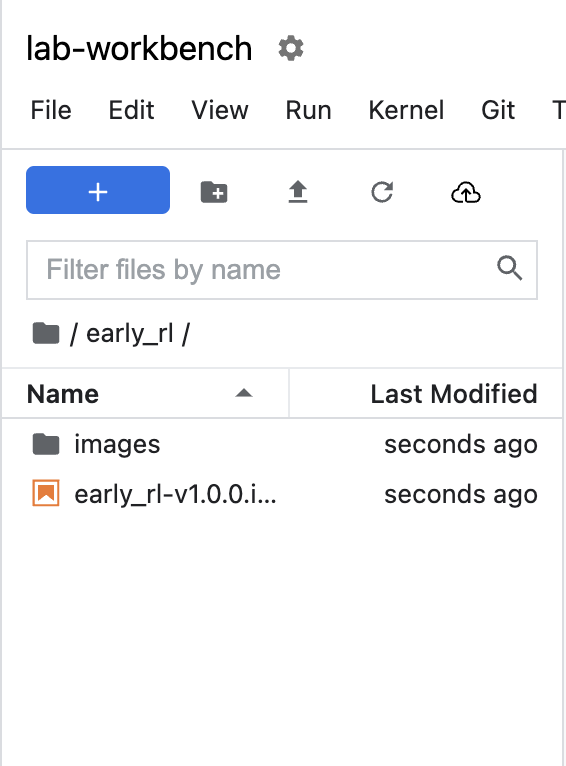
Click Check my progress to verify the objective.
Your new tab should look similar to the following:
Read through the following notebook and run all code blocks with Shift + Enter.
Return here after you have completed the instructions in the notebook.
In this lab you learned the basic principles of reinforcement learning (RL). After creating a Jupyterlab instance, you cloned a sample repository and ran through a notebook where you received hands-on practice with the fundamentals of reinforcement learning. You are now ready to take more labs in this series.
...helps you make the most of Google Cloud technologies. Our classes include technical skills and best practices to help you get up to speed quickly and continue your learning journey. We offer fundamental to advanced level training, with on-demand, live, and virtual options to suit your busy schedule. Certifications help you validate and prove your skill and expertise in Google Cloud technologies.
Manual Last Updated November 27, 2024
Lab Last Tested November 25, 2024
Copyright 2025 Google LLC All rights reserved. Google and the Google logo are trademarks of Google LLC. All other company and product names may be trademarks of the respective companies with which they are associated.




This content is not currently available
We will notify you via email when it becomes available

Great!
We will contact you via email if it becomes available


One lab at a time
Confirm to end all existing labs and start this one
