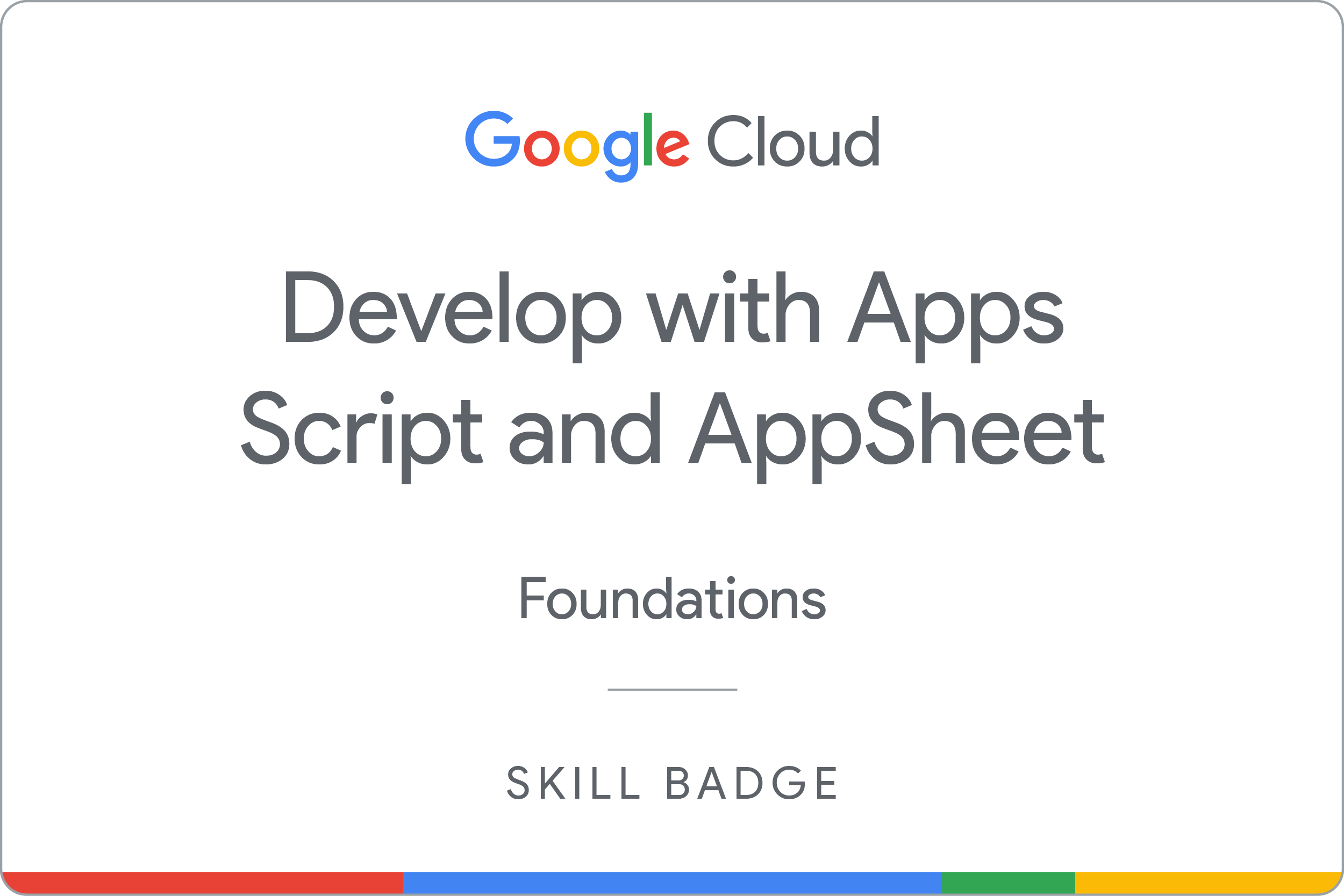ARC126

Overview
In a challenge lab you’re given a scenario and a set of tasks. Instead of following step-by-step instructions, you will use the skills learned from the labs in the course to figure out how to complete the tasks on your own! An automated scoring system (shown on this page) will provide feedback on whether you have completed your tasks correctly.
When you take a challenge lab, you will not be taught new Google Cloud concepts. You are expected to extend your learned skills, like changing default values and reading and researching error messages to fix your own mistakes.
To score 100% you must successfully complete all tasks within the time period!
Setup and requirements
Before you click the Start Lab button
Read these instructions. Labs are timed and you cannot pause them. The timer, which starts when you click Start Lab, shows how long Google Cloud resources are made available to you.
This hands-on lab lets you do the lab activities in a real cloud environment, not in a simulation or demo environment. It does so by giving you new, temporary credentials you use to sign in and access Google Cloud for the duration of the lab.
To complete this lab, you need:
- Access to a standard internet browser (Chrome browser recommended).
Note: Use an Incognito (recommended) or private browser window to run this lab. This prevents conflicts between your personal account and the student account, which may cause extra charges incurred to your personal account.
- Time to complete the lab—remember, once you start, you cannot pause a lab.
Note: Use only the student account for this lab. If you use a different Google Cloud account, you may incur charges to that account.
Challenge scenario
You are a junior cloud engineer tasked with helping teams create and manage Google Cloud resources. As part of your duties, you have been tasked with using AppSheet and App Scripts to create chat apps, which are web applications or services that run in Google Chat. Creating a chat app with AppSheet or App Scripts lets you interact directly with the app in Google Chat rather than opening it in a separate window.
Your first challenge is to use AppSheet to create a no-code application to report and manage automated teller machine (ATM) issues. You start by copying a simple maintenance app to use it as a template for adding functionality. You then add a chat component, so you can interact with the app directly in Google Chat.
Your second challenge is to use an App Scripts template to create a chat bot that is more customizable using event handlers.
You are expected to have the skills and knowledge to complete the tasks that follow.
Your challenge
In this lab, you are asked to create two applications that run in Google chat:
- No-code chat app using AppSheet
- App Scripts app with event handlers
You need to:
- Create the apps based on templates.
- Customize the apps (such as adding some automation).
- Publish the bots.
Task 1. Create and customize an AppSheet app
For this task, copy and customize an existing ATM Maintenance app, which technicians use to perform ATM maintenance. Be sure to deploy your app after you have customized it.
Create the app
-
Open the ATM Maintenance app in AppSheet.
-
Set the following values, leaving all others at their defaults:
| Property |
Value (type value or select option as specified) |
| App name |
ATM Maintenance Tracker |
Customize the first message
Create a slash command
Click Check my progress to verify the objective.
Create and customize an AppSheet app
Task 2. Add an automation to an AppSheet app
For this task, create and test an automation added to the ATM Maintenance app.
- In the Settings panel, provide the following information:
| Event name |
New ticket |
| Event type |
 Adds only Adds only |
| Table |
Tickets |
-
During the custom steps, in the Message Text box, type the message: You have created a new ticket.
-
At the top right of the page, click Save to update your app.
-
To test your automation, in the First Name box, type Freeda and provide information of your choosing for ATM ID and Symptom, respectively.
Click Check my progress to verify the objective.
Add an automation to an AppSheet app
Task 3. Create and publish an Apps Script chat bot
- Create a new Apps Script Chat App project with the following details:
| Property |
Value |
| Project name |
Helper Bot |
- Use the following values to configure the OAuth consent screen.
| Field |
Value |
| App name |
Helper Bot |
| User support email |
(This is your User Email in the left panel of the lab instructions.) |
| Contact information |
(This is your User Email in the left panel of the lab instructions.) |
- Use the following values to publish the bot.
| Field |
Value |
| App name |
Helper Bot |
| Avatar URL |
https://goo.gl/kv2ENA |
| Description |
Helper chat bot |
| Functionality |
Enable Join spaces and group conversations
|
| Connection settings |
Check Apps Script, and then paste the Head Deployment ID for the test deployment into the Deployment ID field |
| Visibility |
|
| App Status |
LIVE – available to users |
Test the bot
Search for Helper Bot in Google Chat, and start a new chat.
Expand the hint below for some more guidance!
For more information, review the lab titled Introduction to Google Chat Bots with Apps Script or the documentation for Apps Script.
Click Check my progress to verify the objective.
Create an Apps Script chat bot
Click Check my progress to verify the objective.
Configure the OAuth consent screen
Congratulations!
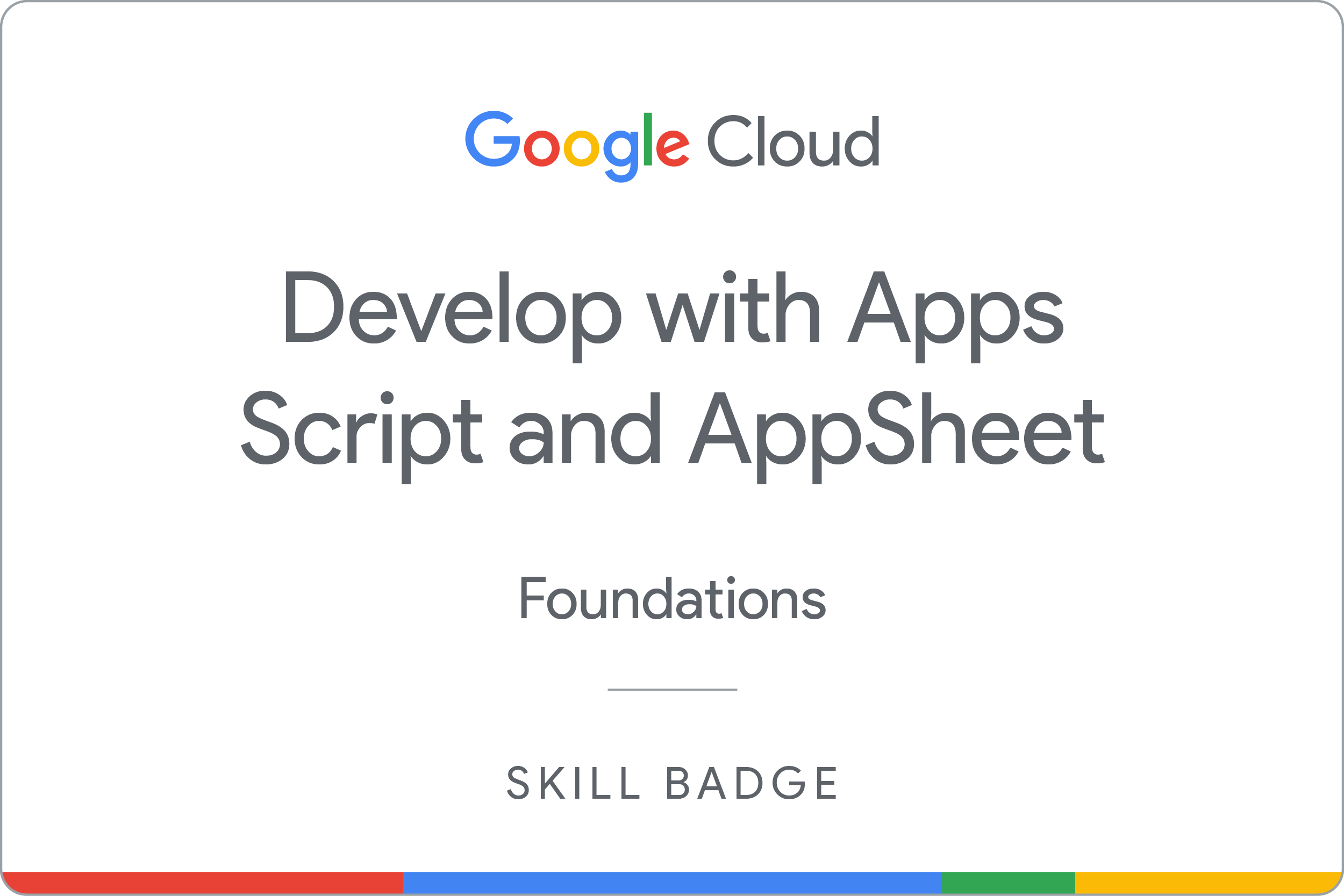
You have successfully developed chat apps that run in Google Chat using Apps Script and AppSheet.
Google Cloud training and certification
...helps you make the most of Google Cloud technologies. Our classes include technical skills and best practices to help you get up to speed quickly and continue your learning journey. We offer fundamental to advanced level training, with on-demand, live, and virtual options to suit your busy schedule. Certifications help you validate and prove your skill and expertise in Google Cloud technologies.
Manual Last Updated August 21, 2025
Lab Last Tested August 21, 2025
Copyright 2025 Google LLC. All rights reserved. Google and the Google logo are trademarks of Google LLC. All other company and product names may be trademarks of the respective companies with which they are associated.


 Adds only
Adds only